This article explains how to change Alexa's voice to have another English accent. All voices are female, but you can choose from an American, Canadian, Australian, Indian or UK accent. By changing Alexa's voice in this way, she may have more trouble understanding you if you don't have the accent selected, but you shouldn't have much difficulty using the device. Voice purchase does not work if you select a voice other than the one in the region where you live.
Steps
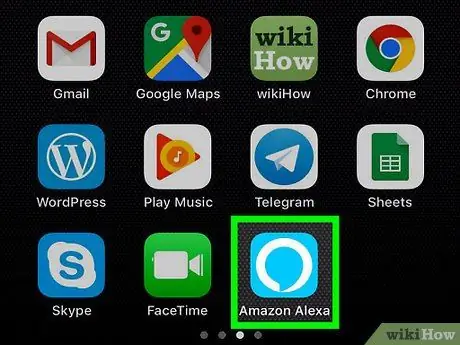
Step 1. Open the Alexa app
The program icon is blue and resembles a white outlined balloon.
If you haven't already, you can download the Alexa app to your Android phone from the Google Play Store or to your iPhone from the App Store and log in with your Amazon account email and password
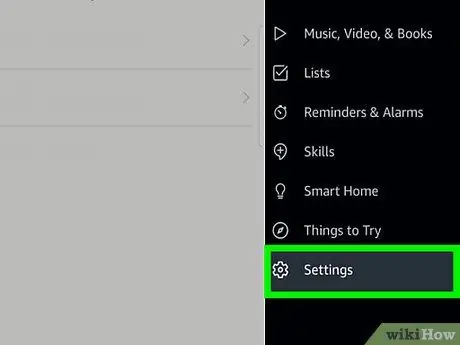
Step 2. Press the gear icon
It is located in the lower right corner. Press it and the settings menu will open.
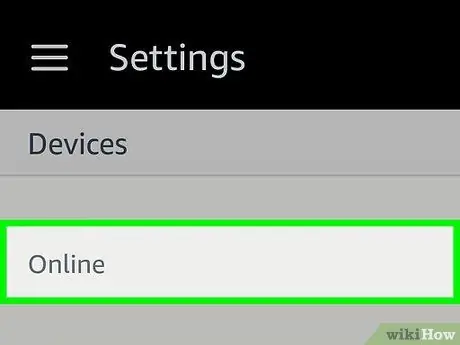
Step 3. Tap on the device you want to change
If you haven't already given it a custom name, its name will be similar to Echo or Echo Dot.
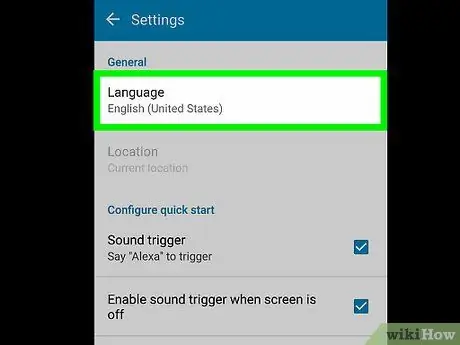
Step 4. Scroll down and press Language
You will see the current language displayed.
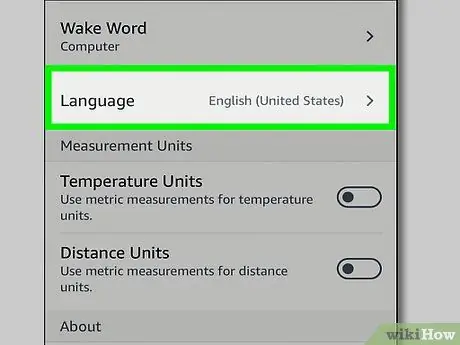
Step 5. Press the drop-down menu to select a different language
By choosing one of the countries, Alexa will speak with the accent of that region. The options for English are:
- United States.
- Canada.
- India.
- Australia.
- UK.
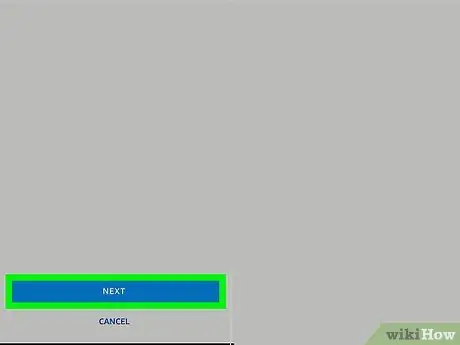
Step 6. Press Save Changes
You will receive a warning informing you that Alexa will work differently if you choose a different language.
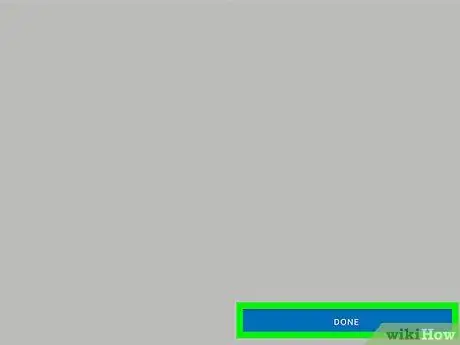
Step 7. Press Yes, change to confirm
You changed Alexa's language.
To reset Alexa's original voice, just repeat the same steps
Advice
- If you don't speak with the same regional accent you set for Alexa, the device may recognize what you say worse. If you notice this problem, try imitating the accent or speaking with a neutral, accent-free inflection.
- You can also select German or Japanese, if you know those languages. These are currently the only options available other than English. If you're learning those languages, try setting them so you'll get some language practice too.






