This article explains how to change the language that Alexa recognizes and speaks on your enabled devices. Currently, the only supported languages other than English are German and Japanese, but they have not been included as an add-on feature with a simple automatic translation. Alexa has been entirely redesigned for each language, so native speakers can expect a smooth experience. Some features, such as voice purchases, will not work if you select a language other than that of the region you live in.
Steps
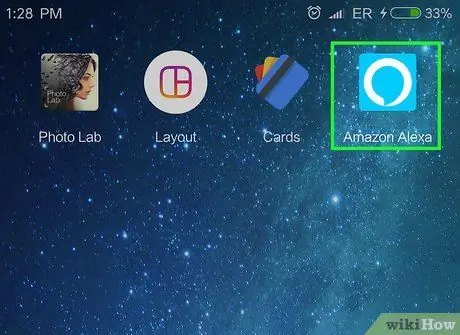
Step 1. Open the Alexa app
The program icon is blue and resembles a white outlined balloon.
If you haven't already, you can download the Alexa app to your Android phone from the Google Play Store or to your iPhone from the App Store and log in with your Amazon account email and password
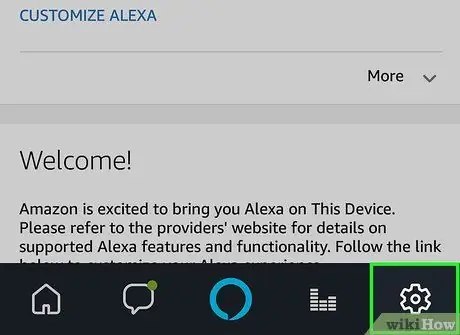
Step 2. Press the gear icon
It is located in the lower right corner. This is the settings menu.
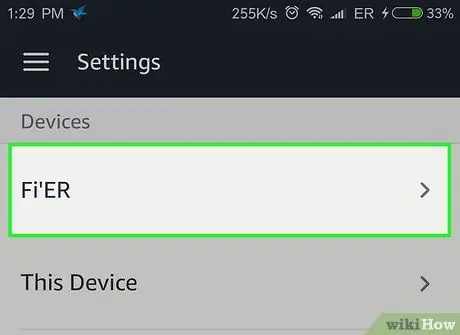
Step 3. Tap on the device you want to change
If you haven't already given it a custom name, its name will be similar to Echo or Echo Dot.
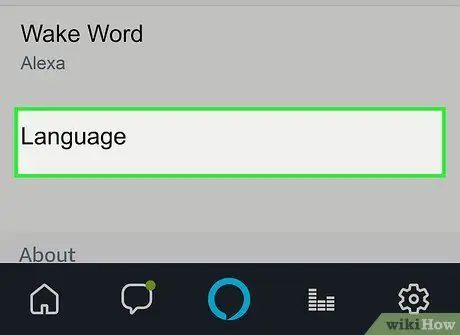
Step 4. Scroll down and press Language
You will see the current language displayed.
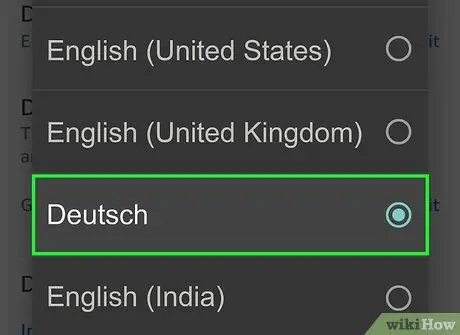
Step 5. Press the drop-down menu to select a different language
You can also choose different accents of English and Alexa will start speaking with that accent. The options are:
- German (Germany)
- English (US)
- English (Canada)
- English (India)
- English (Australia)
- English (UK)
- 日本語 (Japanese)
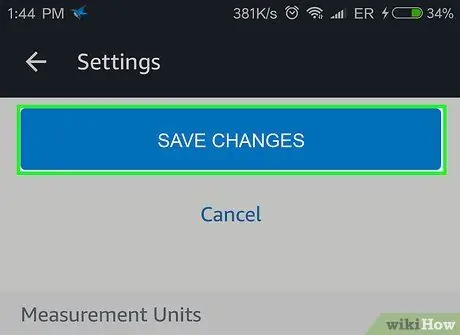
Step 6. Press Save Changes
You will receive a warning informing you that Alexa will work differently if you choose a different language.
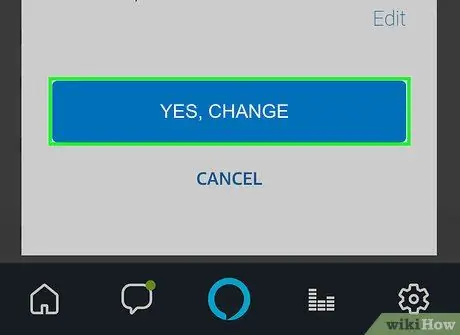
Step 7. Press Yes, Change to confirm
You changed Alexa's language.
To reset Alexa to its original language, just repeat the same steps
Advice
- While choosing an English accent doesn't change the language, it does allow Alexa to understand you better if you use that accent.
- If you are learning German or Japanese, you can try those languages as an exercise. At first, try simple commands, like asking the time or what the weather is like.






