This article explains how to delete a message sent on Discord using Android. Your contacts will no longer be able to access the messages you have deleted.
Steps
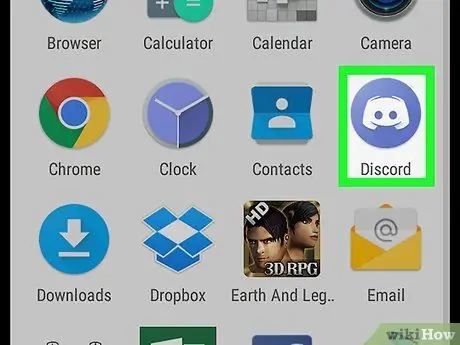
Step 1. Open the Discord app on your device
The icon looks like a blue circle containing a white joystick.
If the device is not automatically logged in, please enter your email or username and password to log in
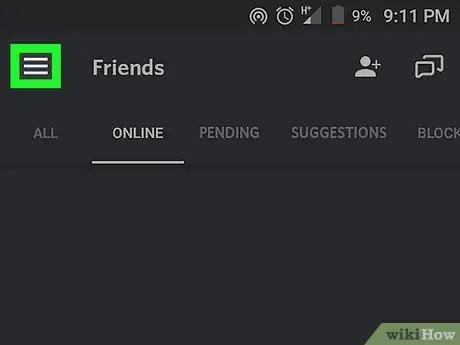
Step 2. Tap the three horizontal lines icon to open the navigation menu
It is located in the upper left.
You can also slide your finger from left to right to open the menu
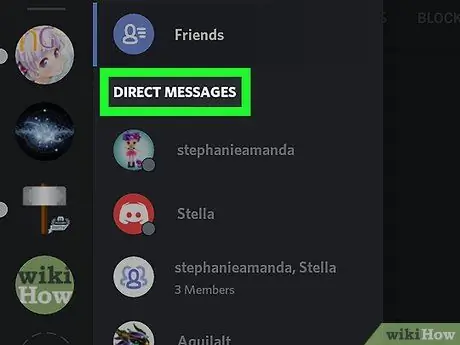
Step 3. Look for the "Direct Messages" heading
It is located at the top right of the navigation menu. There you will find a list of all personal and group chats.
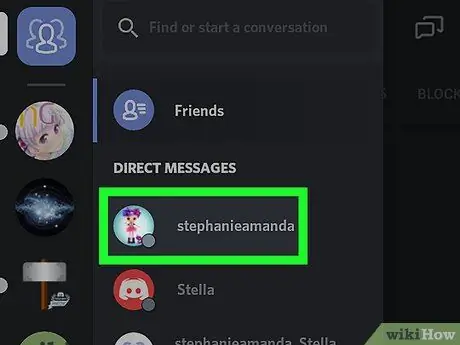
Step 4. Tap a chat to open a conversation in full screen
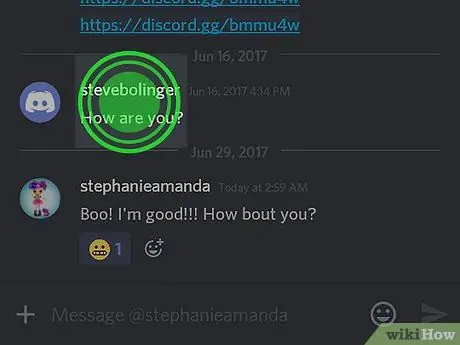
Step 5. Tap and hold a message you sent
A pop-up menu with various options will open.
If you want to search for an old message, you can use the search function by tapping the magnifying glass icon at the top of the conversation
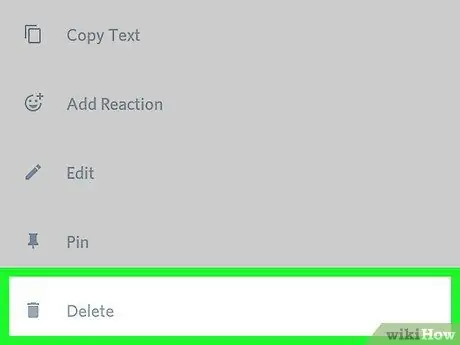
Step 6. Tap Delete on the pop-up menu
It is located next to the trash icon at the bottom of the screen. Chat members will no longer be able to see this message.






