This article explains how to check the total duration of voice calls made with an iPhone. Two data are available: one relating to the current period (which takes into account the calls made since the last reset of the statistics) and one relating to the entire life of the device.
Steps
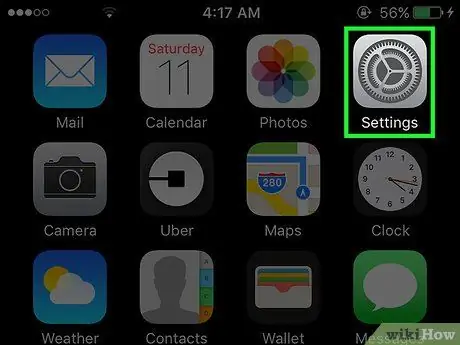
Step 1. Launch the iPhone Settings app
Tap the corresponding gray gear icon. Normally, it is placed directly on the Home of the device. In some cases, it is located inside the Utilities folder.
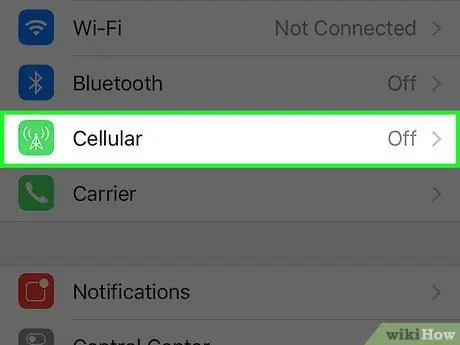
Step 2. Select the Cellular item
In some cases this option is called Cellular Data.
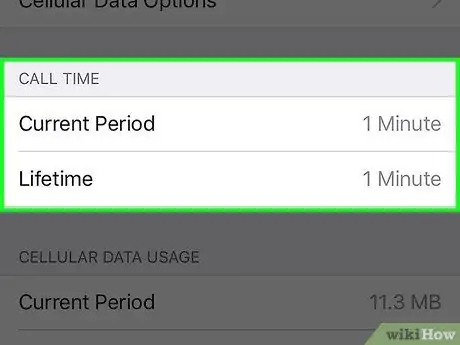
Step 3. Scroll down the menu that appeared to the "Call Duration" section
These are the statistics relating to the total duration of calls made with the device in the current period and since you started using the smartphone.
- "Current period": Shows the total duration of the voice calls starting from the last time you reset the statistics. If you have never reset this data, the information will refer to the total duration of calls made since you own the device.
- "Total duration": this data refers to the total duration of all calls made with the iPhone. This information is not changed when you reset the voice call statistics.
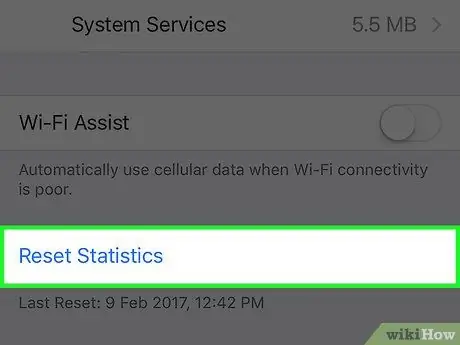
Step 4. Press the Reset Statistics button to reset the "Current Period" counter
To locate this button, you will need to scroll to the bottom of the page. After pressing the "Reset Statistics" button, the "Current Period" counter will be set to 0.






