If any of the contacts stored in your mobile device's address book use Kik, you will be able to add them to your friends using the "Find Friends" feature. To do this, simply press the "Find Friends" button while creating a new account or choose the "Find by Phone Contacts" search option if you already have a Kik account. If you are not interested in using Kik's "Find Friends" feature, don't worry, you can always turn it off via your privacy settings.
Steps
Part 1 of 3: Using the Kik Account
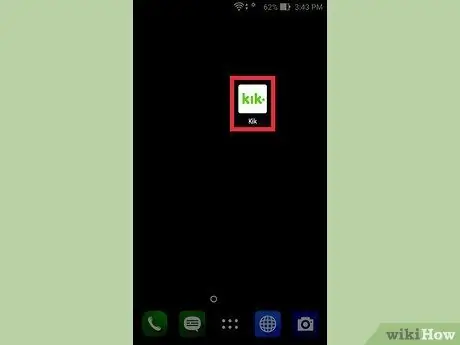
Step 1. Launch the Kik app and log in using your account
The new "Find friends" feature allows the program to use the e-mail addresses and phone numbers stored in the device address book, to automatically search for new friends within Kik. If you don't have an account yet, check out this section of the article.
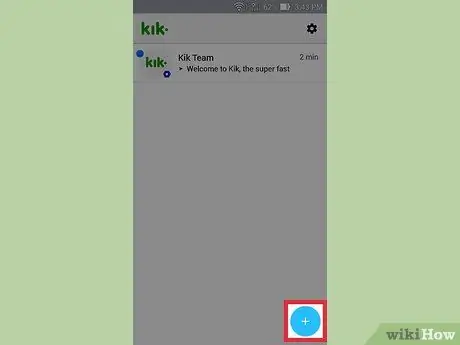
Step 2. Press the blue circular button, marked with a "+", located in the lower right corner of the screen
If you are using a Windows Phone or a Blackberry, access the settings, choose the "Privacy" item and select the "Address book pairing" option. At this point, press the "Yes" button and enter your mobile number to proceed with the synchronization of the address book
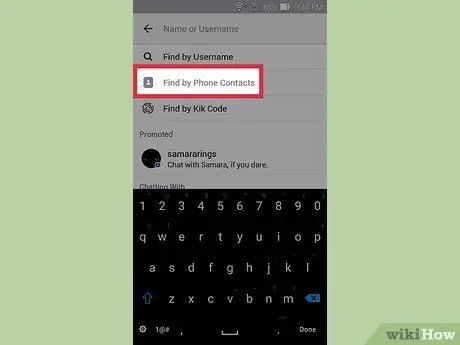
Step 3. Tap the "Find Users" icon, then choose the "Find by Phone Contacts" option
If you are using an older version of Kik, directly tap on the "Use Phone Contacts" icon.
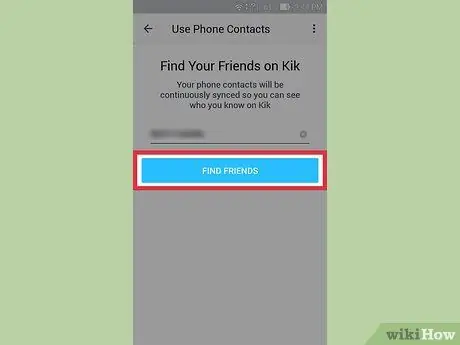
Step 4. Press the "Find Friends" button to import contacts from the device address book
If you are using an older version of Kik, before you can press the "Find Friends" button, you will need to type in the mobile number associated with the device you are using.
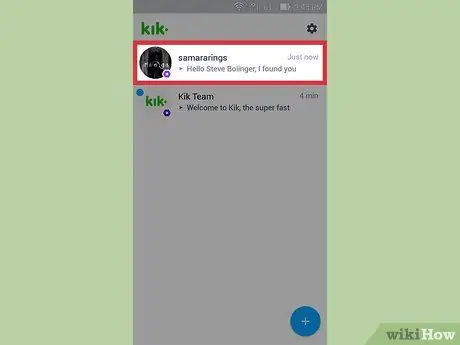
Step 5. Check the recent chats list to find out the new contacts that have been added automatically
If you don't see the list of recent chats, press the "Back" button. If the program has found new users to synchronize from the phone book, the Kik profile of these people will be present in the list.
To send a message to a contact, tap on their profile to chat (if you are using an older version of the application, you will need to select the "Chat" option from the menu that appears)
Part 2 of 3: Setting up a New Account
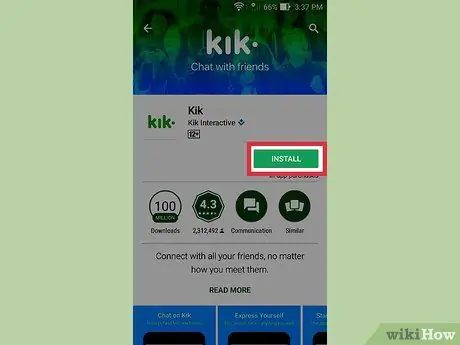
Step 1. Install the Kik application by downloading it from the Apple App Store (iOS systems) or the Google Play Store (Android systems)
If you have decided to join the world of Kik for the first time, you have the possibility to automatically import contacts from the phone book that already have a profile during the initial setup procedure. Kik uses the email addresses and mobile numbers in the phone book to search for new friends who already have an account. If you haven't already, start by installing the Kik application on your device.
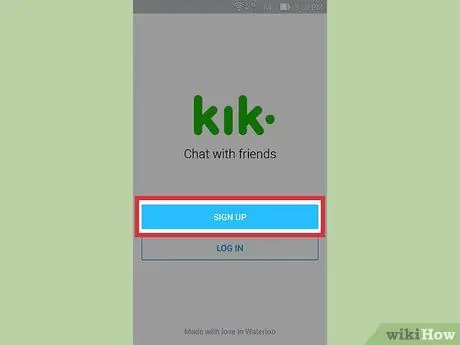
Step 2. Launch the Kik app and hit the "Register" button
You will be asked to enter your contact information and to choose a unique username to associate with your Kik account. When finished, press the "Register" button.
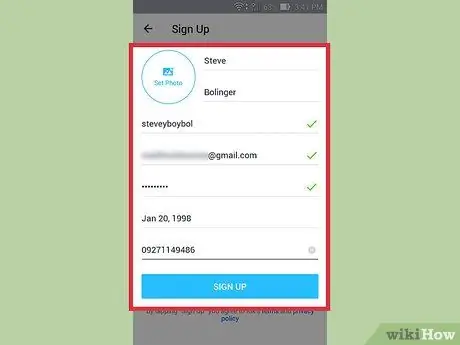
Step 3. Follow the on-screen instructions until you get to the "Find your friends on Kik" screen
You will need to prove that you are a real person and not a bot before reaching this page.
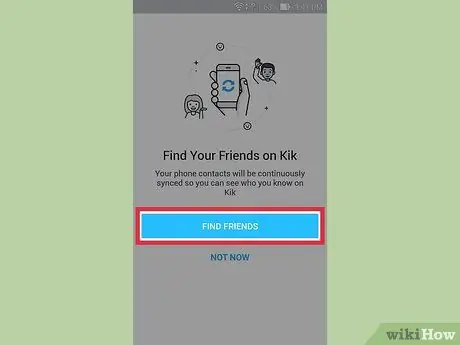
Step 4. To automatically import contacts from your phone's address book, press the "Find Friends" button
Kik will proceed to synchronize the contacts registered in the device address book with the newly created account. All the people in the address book who already have a Kik account (and have authorized the "Find friends" feature to share their contact information) will be displayed within the main page of the app.
To send a message to a contact, tap their profile picture to enter the chat (if you are using an older version of the application, you will need to select the "Chat" option from the menu that appears)
Part 3 of 3: Prevent Find Friends from Finding You
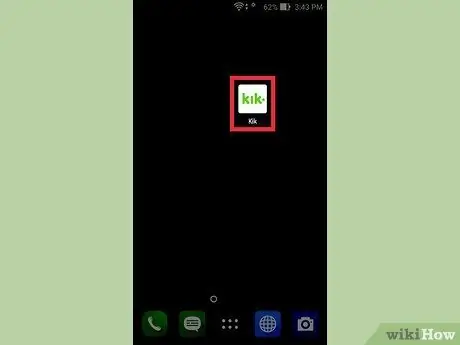
Step 1. Launch the Kik app and log in using your account
If you have a desire not to be bothered by anyone, then you want the "Find Friends" feature of other Kik users Not is able to automatically register you, you can change your privacy settings.
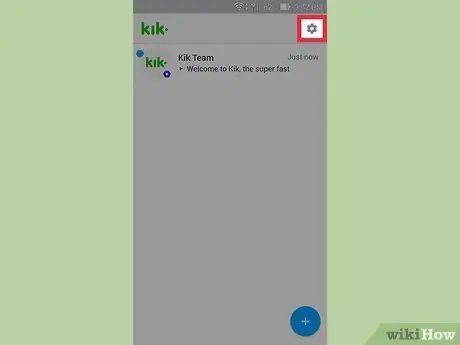
Step 2. Tap the gear icon in the upper right corner of the screen
This way you will have access to the main menu of the application.
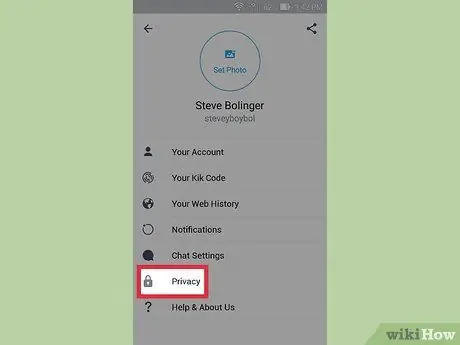
Step 3. Choose "Privacy" from the menu
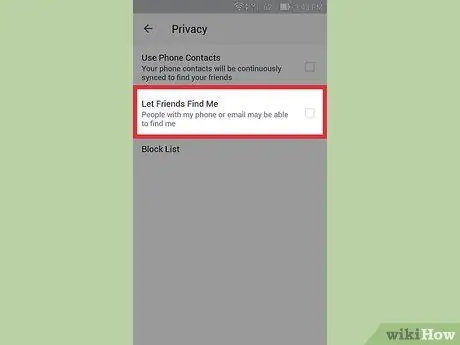
Step 4. Turn off the "Allow friends" slider
In this way your Kik account cannot be automatically imported into the contacts of people who have your email address or mobile number and who use the social network.
Advice
- If you do not want Kik to keep checking the contacts address book on your device for new friends, access the app settings, choose the "Privacy" item, then disable the "Phone Contacts" slider.
- To make sure your friends can locate you using your email address, make sure the one you used to create your Kik account is the same one you shared with them.






