This article explains how to check how much mobile data has been used (in total and by each app) on a Samsung Galaxy.
Steps
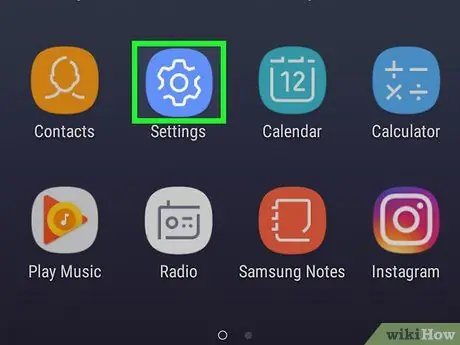
Step 1. Open the "Settings" of the device
To access Settings, swipe the notification bar down from the top of the screen and then tap
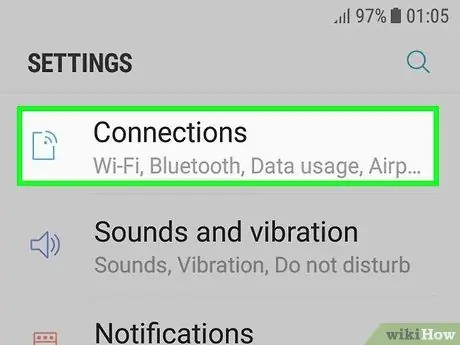
Step 2. Select Connections
It is the first option on the menu.
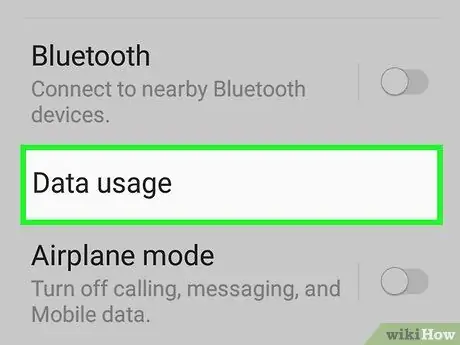
Step 3. Select Data usage
You should see the total data used during the current month in the section titled "Usage" located at the top of the screen.
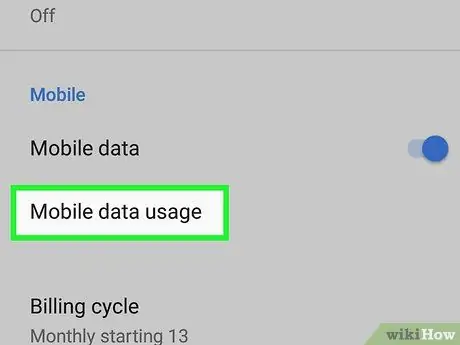
Step 4. Click on Mobile data usage
This option can be found in the section titled "Mobile". In this section you will see more information on the use of the data. Total usage will continue to be shown at the top of the screen.
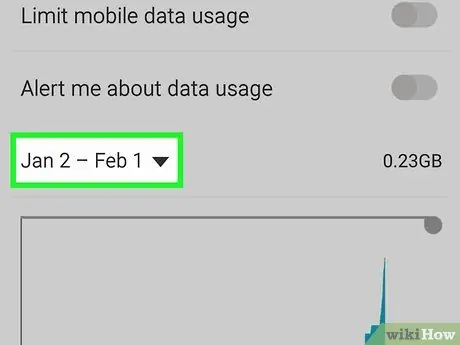
Step 5. Select a time interval
Tap the drop-down menu located in the top left corner of the screen, then select the month you want to check.
If you select a different month, the total usage of the data at the top of the screen will be updated to show you the usage made over the time frame indicated
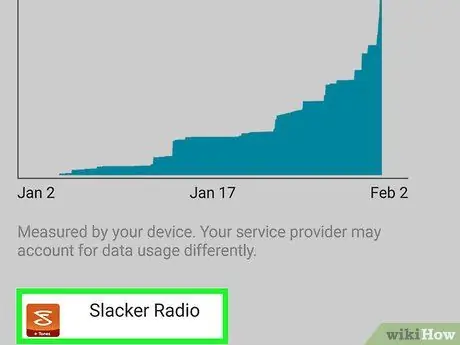
Step 6. Tap an app to check its data usage
In this way, you will be able to view the data used by the application during the selected time interval.






