Apple's Messages app allows you to personalize conversations with your friends in many different ways. You can add confetti to your messages by accessing a new menu, which appears by pressing and holding the ↑ button, normally used for sending.
Steps
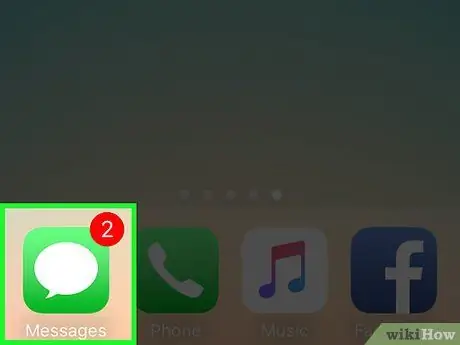
Step 1. Open the Messages app
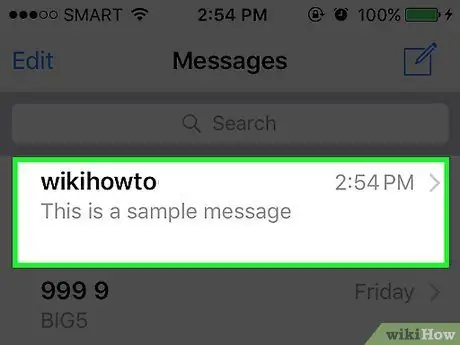
Step 2. Tap on a conversation
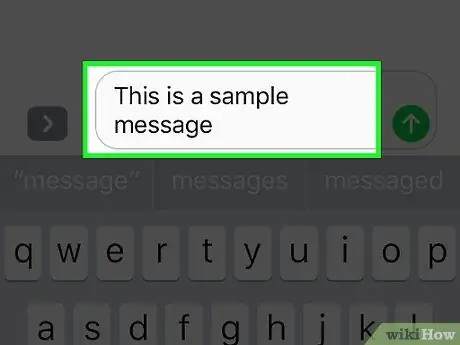
Step 3. Type your message in the text field
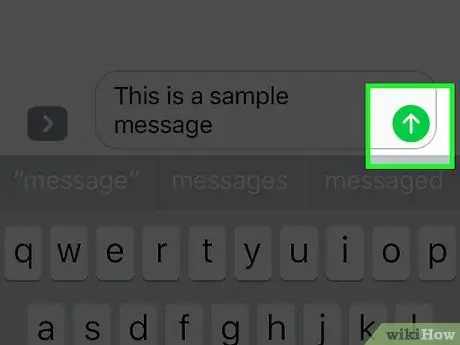
Step 4. Press and hold the ↑ button
Look for it to the right of the text field; It will open a new window.
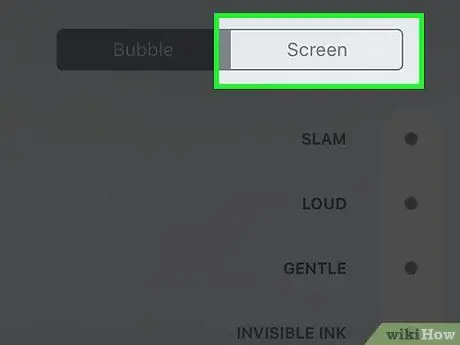
Step 5. Press Screen
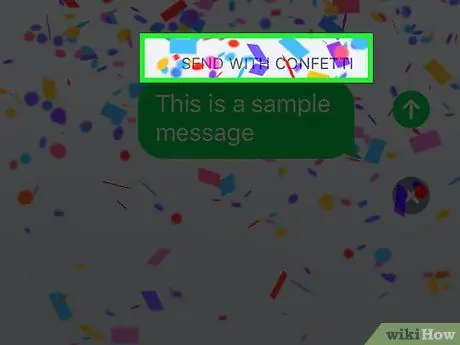
Step 6. Swipe left once
The confetti should start falling from the top of the screen.
If nothing happens, make sure you haven't enabled the Reduce Motion option in the Accessibility menu
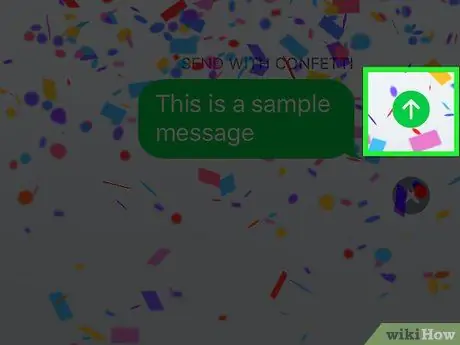
Step 7. Press ↑
The message will be sent and the confetti will start falling on the screen again. When the recipient opens the conversation, they will also see the confetti.






