Smartwatches are compatible with various operating systems and if the one you purchased uses Android, you need to learn how to connect it to your phone. By pairing your smartwatch with an Android device you can take advantage of its features, such as making phone calls and reading messages while driving or at work without picking up your mobile phone.
Steps
Method 1 of 3: Simple Connection
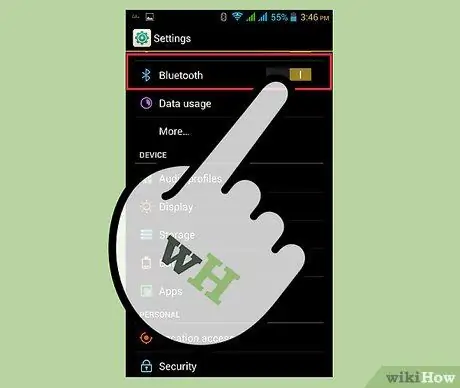
Step 1. Turn on Bluetooth on your Android device
Press the gear icon on the home screen or app drawer to open Settings. Press "Networks & Wireless", then press the "Bluetooth" button to turn it on.
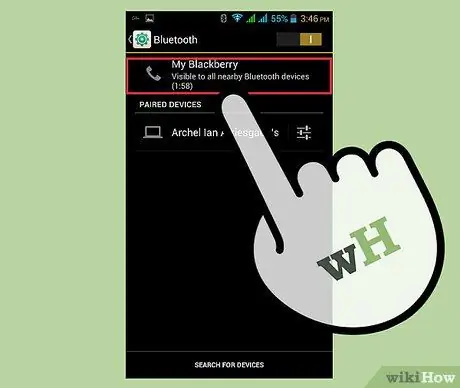
Step 2. Make your device discoverable
You can do this by pressing "Make device discoverable", then "Ok" in the same screen.
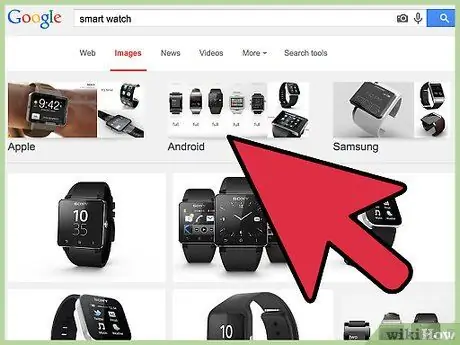
Step 3. Turn on the smartwatch
You can do this by holding down the Power button until the connection screen appears, which you can recognize by the icon of a watch and a mobile phone.
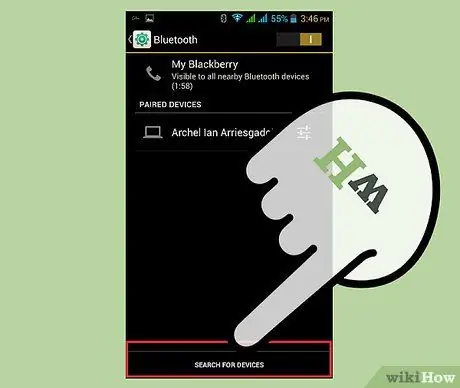
Step 4. Pair the smartwatch with the Android device
Press "Search for Bluetooth devices" on your phone and select the watch when it appears in the results. A new screen will appear with a code.
- Check that the code shown on the phone and the one on the smartwatch are identical, then press the check mark on the watch to confirm the operation. Press "Pair" on the mobile to connect the two devices.
- You have paired the smartwatch with the Android device, but to take advantage of all the operating system features on the watch, such as synchronization, you need to download specific third-party applications (for example SpeedUp Smartwatch for SpeedUp models or Smart Connect for Sony models).
Method 2 of 3: SpeedUp Smartwatch
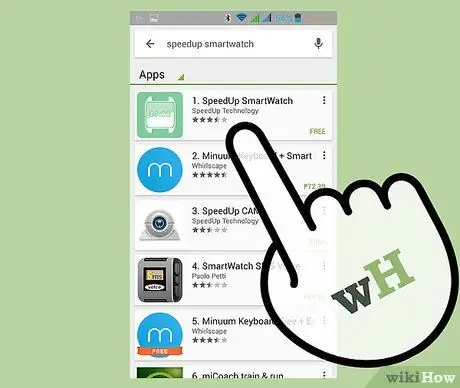
Step 1. Download and install the SpeedUp Smartwatch app
If you have a SpeedUp watch, you should download this app for free from here.
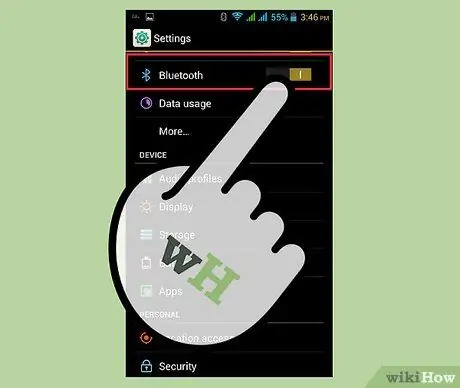
Step 2. Turn on Bluetooth on your Android device
Open Settings, press "Networks & Wireless", then toggle the "Bluetooth" button to On.
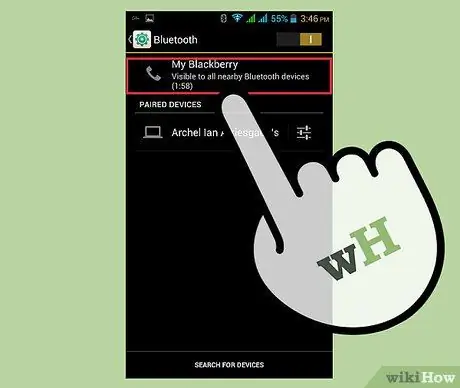
Step 3. Make your device discoverable
You can do this by pressing "Make device discoverable", then "Ok" in the same screen.

Step 4. Launch SpeedUp Smartwatch
Once done, check on the screen that the "SpeedUp Smart Watch Bluetooth" option is enabled.
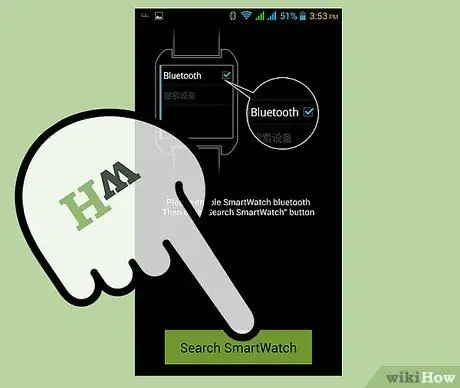
Step 5. Search for your SpeedUp smartwatch
Press the "Search smartwatch" item at the bottom of the screen. Make sure your watch is turned on, so your Android device can detect it.
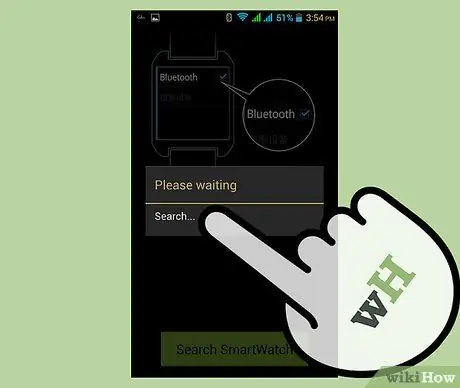
Step 6. Pair your Android device with your SpeedUp smartwatch
A new screen will appear with the name of all Bluetooth devices in range. Press the name of the watch, then press "Pair".
When the connecting message appears, press the check mark on your watch and "Pair" on your phone. If this is successful, hit the "Send notification" option you see on your mobile. If the phone vibrates, the synchronization was successful
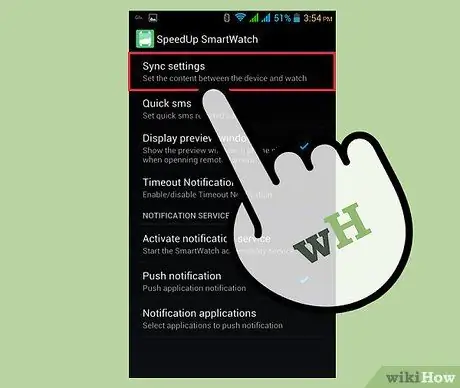
Step 7. Set up smartwatch notifications
To receive notifications on your watch, press "Sync Settings", which you will see at the bottom of the screen.
- Press "Activate notification service" and on the screen that appears select "Accessibility", then press "Once".
- Activate "SpeedUp Smartwatch" by pressing the corresponding button, which should be deactivated. The message "Use smartwatch?" Will appear. Press "Ok" and you will receive notifications on the watch.
Method 3 of 3: Smart Connect
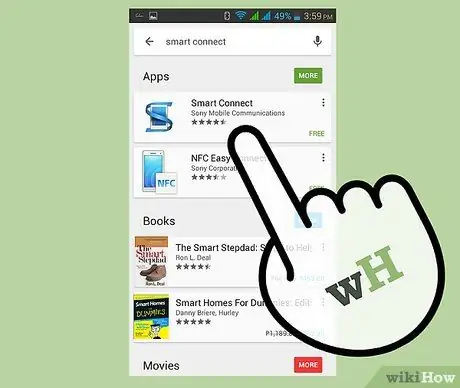
Step 1. Download Smart Connect
You will need to use this app to sync your Android device with a Sony smartwatch. You can get it for free on Google Play.
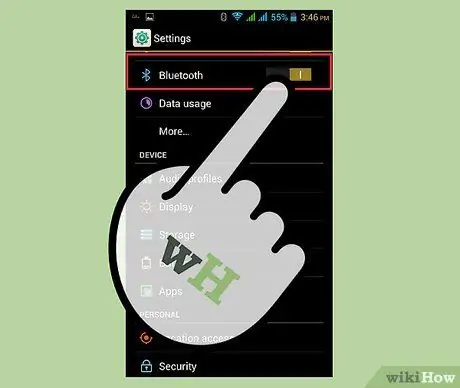
Step 2. Turn on Bluetooth on your device
Open Settings, press "Networks & Wireless", then "Bluetooth". Move the button to ON to activate this feature.
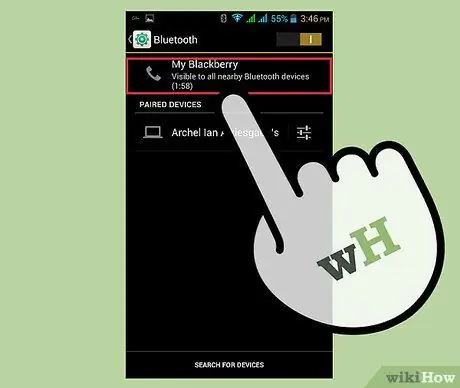
Step 3. Make your device discoverable
You can do this by pressing "Make device discoverable", then "Ok" in the same screen.
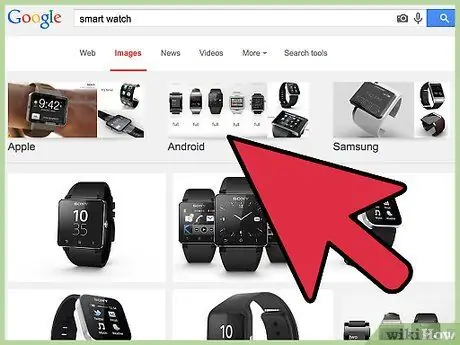
Step 4. Turn on the smartwatch
You can do this by holding down the Power button until the connection screen appears, which you can recognize by the icon of a watch and a mobile phone.
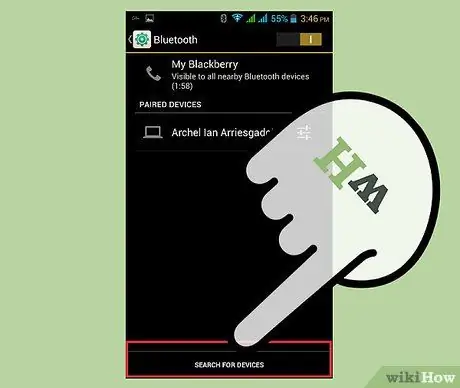
Step 5. Pair the smartwatch with the Android device
Press "Search for Bluetooth devices" on your phone and select the watch when it appears in the results. A new screen will appear with a code.
Check that the code shown on the phone and the one on the smartwatch are identical, then press the check mark on the watch to confirm the operation. Press "Pair" on the mobile to connect the two devices
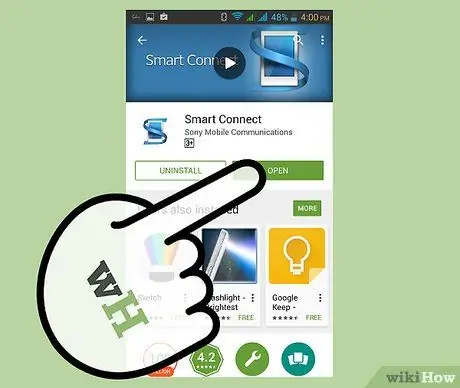
Step 6. Start Smart Connect
Look for the app icon, which looks like a smartphone with a blue S, on the Home screen or app drawer.
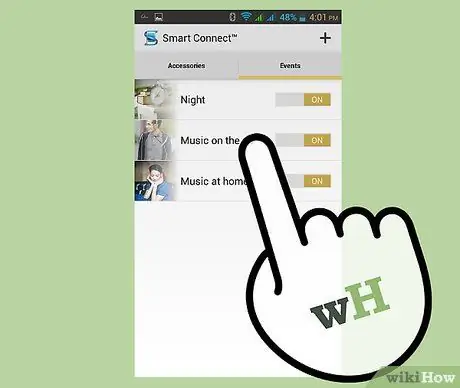
Step 7. Activate the connection with the smartwatch
On the screen you will see the symbol of a smartwatch and below it the "Enable / Disable" button.






