This article explains how to view the list of all applications currently running on an Android device. In order to carry out the procedure described, the "Developer options" menu must be enabled.
Steps
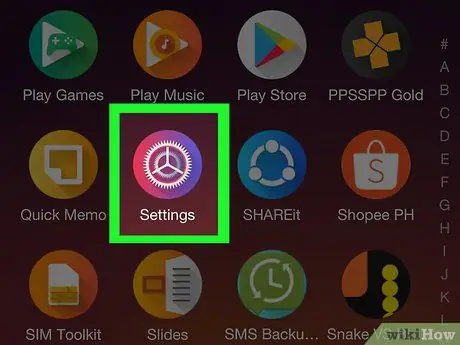
Step 1. Access the "Settings" menu of your Android device by tapping the icon
It features a gear icon and is located within the "Applications" panel.
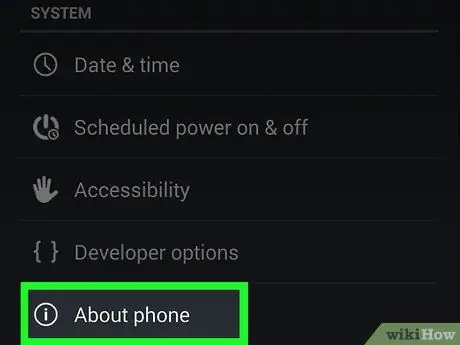
Step 2. Scroll down the menu that appeared and select the About phone item
It should be one of the last options in the "Settings" menu.
If you are using a tablet you will need to select the item Info about the tablet.
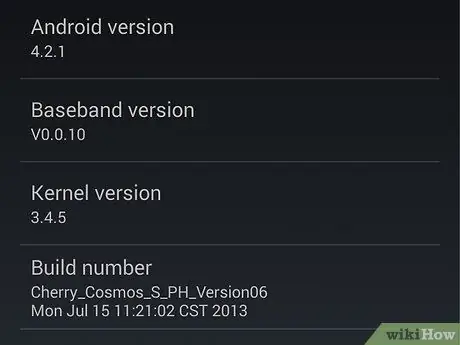
Step 3. Scroll down the menu and select the "Build Version" option
It is listed at the bottom of the "About phone" menu.
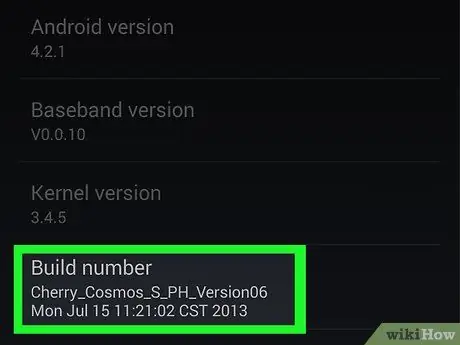
Step 4. Tap the "Build version" field 7 times
This procedure is to make the "Developer Options" menu of the device visible. When you have enabled this new section you will see a notification message similar to the following: "You are now a developer!".
For the message confirming the activation of the "Developer options" menu to appear on the screen, you may need to press the "Build version" item even more than 7 times
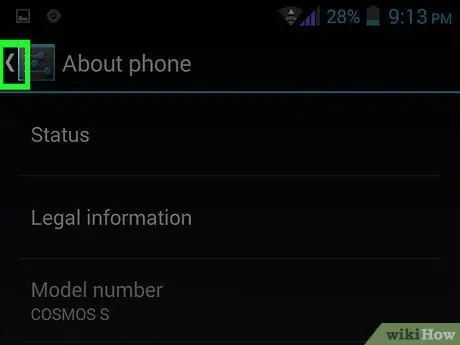
Step 5. Press the "Back" button
You will be taken back to the "Settings" menu, from where you will be able to access the "Developer options" section.
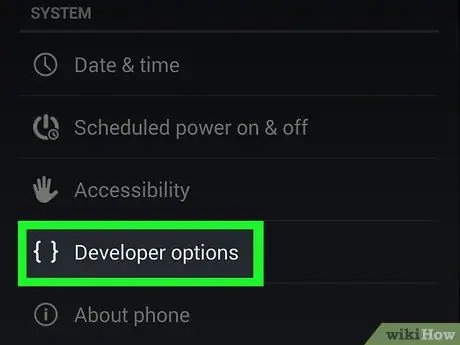
Step 6. Tap the Developer Options option
It is visible at the bottom of the "Settings" menu.
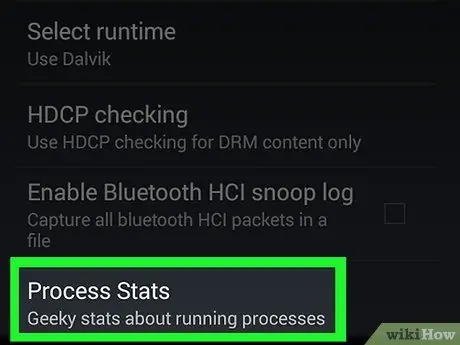
Step 7. Select the Running Services item
It is one of the options at the top of the screen. You will see the list of services and apps currently running on the device. In some cases the option under consideration is called "Process Statistics".






