Bookmarking is a great way to save the URL of a site you visit frequently. This simple guide shows you how to learn how to bookmark your favorite websites.
Steps
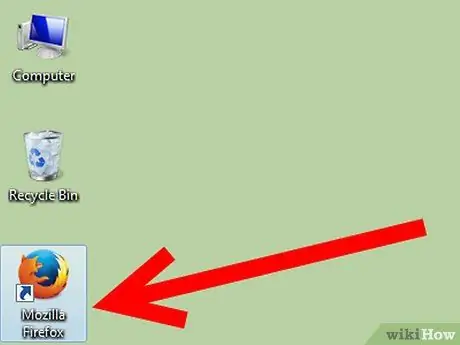
Step 1. Launch Mozilla Firefox
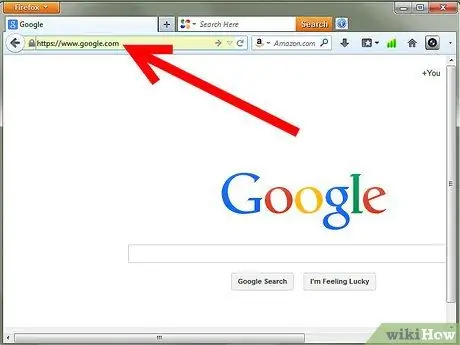
Step 2. Go to the website you want to bookmark
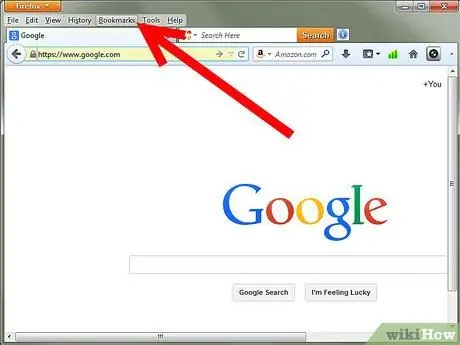
Step 3. Select the Bookmarks menu located on the toolbar located at the top of the window
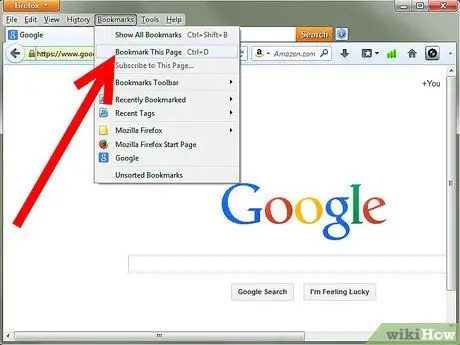
Step 4. Select the Bookmark this page option
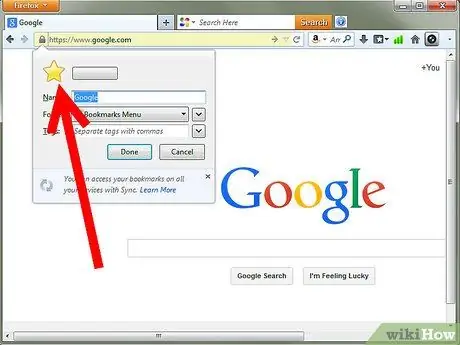
Step 5. The white star icon at the right end of the address bar will turn yellow / gold
A popup window will inform you that the page in question has been bookmarked.
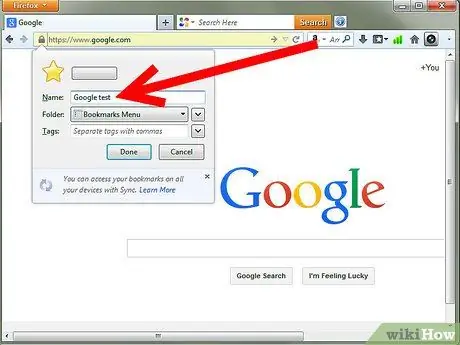
Step 6. You can rename the bookmark if you wish, then press the Done button
(By pressing the Cancel button, the page in question will not be bookmarked).
Advice
- To go to a favorite website or one you've recently visited, simply type its title in the address bar. As soon as you start typing, suggestions will automatically appear at the bottom of the address bar. When the desired site appears in the suggestion list, you can select it at any time.
- After completing step number 2, you can also use the hotkey combination Ctrl + D.
- Or just hit the white star icon.






