This article explains how to hide and password protect the snaps you have saved on Snapchat so that your friends can't see them.
Steps
Part 1 of 2: Moving a Snap to the "Just for Me" Section
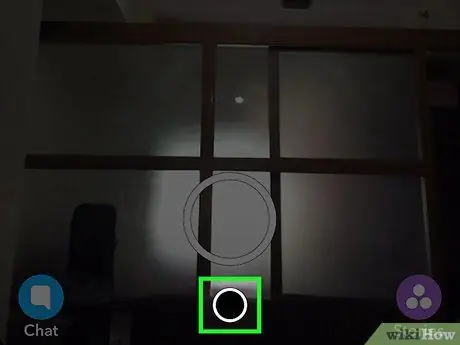
Step 1. Tap the smaller circular button ○
From the bottom of the screen the "Memories" menu will open, showing all the snaps you have saved.
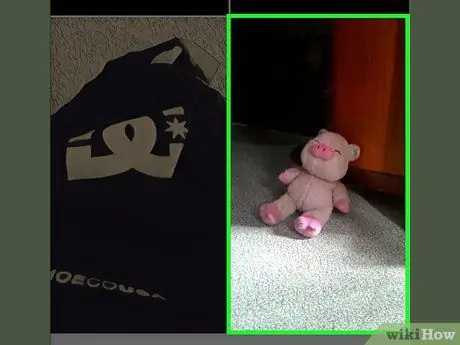
Step 2. Tap and hold the snap you want to hide
A series of options will appear to edit, export, move and delete it.
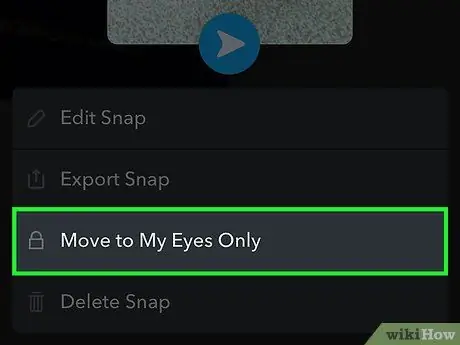
Step 3. Tap Just for me
Snapchat will ask you to create a password to access the "Just for me" section. Enter a four-digit code twice, then tap "Confirm" to proceed
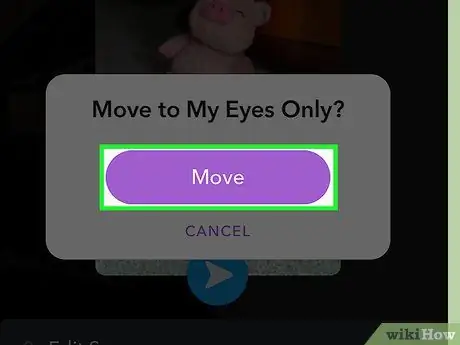
Step 4. Tap Move
The application will move the snap to the "Just for me" section. From now on only you will be able to see it by typing the four-digit password.
Part 2 of 2: Accessing Private Snaps
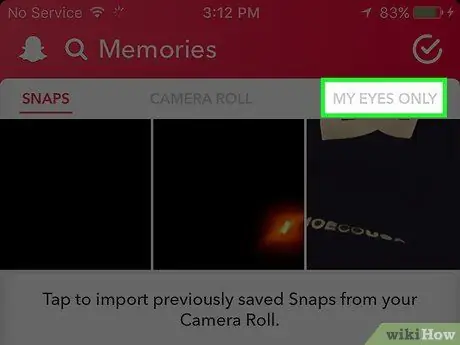
Step 1. Tap the Just for me section
It is located at the top right of the "Memories" page.
If you are on the Snapchat home screen, tap the smaller circular button ○ to open the "Memories" page
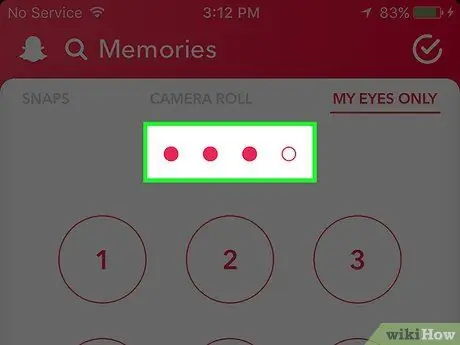
Step 2. Enter your four-digit password
Snapchat will authorize you to access the "Only for me" section. Inside, you can tap and view snaps as usual.






