This article shows the steps to follow to restore factory settings of any Netgear router. This procedure is commonly referred to as "resetting" the router.
Steps
Method 1 of 2: Reset Most Netgear Routers

Step 1. Locate the "Reset" button
It is located on the back of the device, where there are the ports for network connections and the jack for the power supply. It is normally labeled "Reset", but in some cases it may be indicated as "Restore Factory Settings".
The "Reset" button is very small in size and is often recessed into the router body to prevent it from being accidentally pressed

Step 2. Insert a paper clip or the tip of a pencil or pen into the small hole of the "Reset" button

Step 3. Press the "Reset" button gently and hold it for about 7 seconds
The power light should blink.

Step 4. Release the "Reset" button
The router will automatically reboot and the power light will return to solid green or white.
The factory settings of the Netgear router have been restored. At this point, follow the instructions in the user manual of your router model to proceed with the initial configuration of the device
Method 2 of 2: Reset a Netgear DGN2000 or DG834Gv5 Router
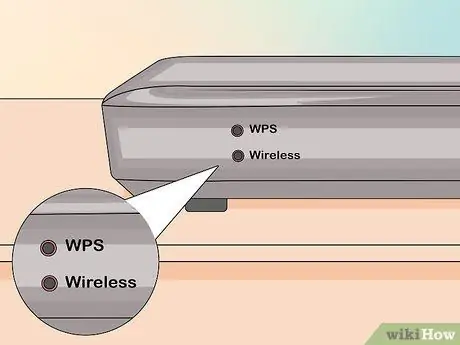
Step 1. Locate the "Wireless" and "WPS" buttons on the side of the device

Step 2. Press and hold the "Wireless" and "WPS" buttons simultaneously for 6 seconds
The power indicator light should start blinking in a red color.

Step 3. Release the buttons
The router will automatically reboot and the power light will return to solid.






