This article explains how to cancel your Audible subscription from an iPhone or iPad. Although the Audible application does not offer this option, you can cancel your subscription by opening the desktop version of the Audible website on Safari.
Steps
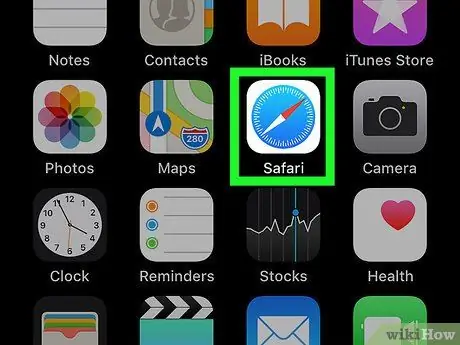
Step 1. Open Safari on your iPhone or iPad
The icon looks like a blue, white, and red compass. It is usually found on the Home screen.
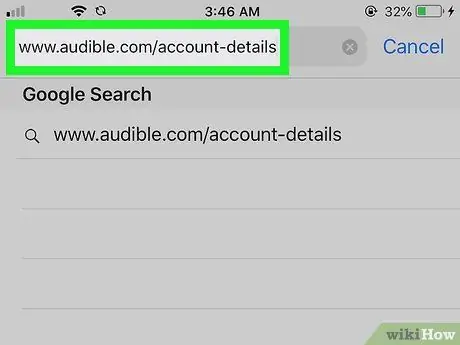
Step 2. Type www.audible.it/account-details in the address bar and click on Go
This will open the Audible login screen.
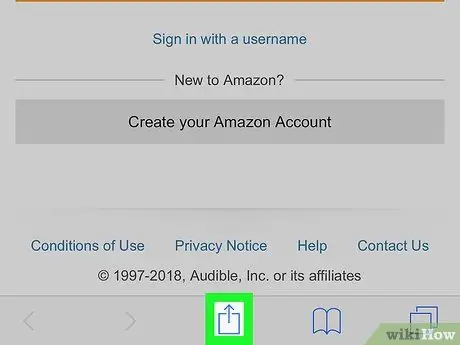
Step 3. Click on the blue share button
It is located at the bottom of the screen.
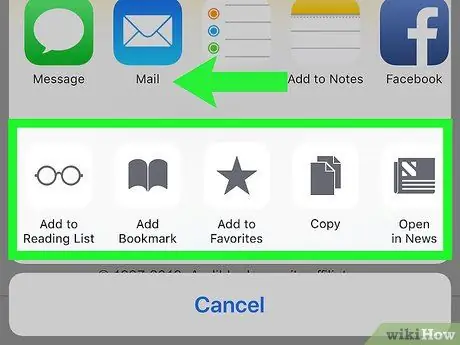
Step 4. Swipe left on the row of icons at the bottom of the screen
In this row the icons are all gray. Keep swiping until you find an option called "Request Desktop Site".
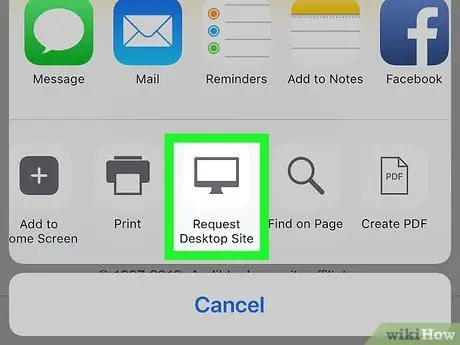
Step 5. Click Request Desktop Site
The icon depicts a computer monitor and is almost at the end of the row. The Audible login page will then reload and you will be able to view the desktop version.
- Since the desktop version makes the page content smaller, you may need to zoom in to better see the options available. To zoom in, place two fingers together over the screen and then spread them apart, sliding them across the screen.
- To zoom out, pinch your fingers together.

Step 6. Enter your login information and click on Login
Your account details will then be displayed.
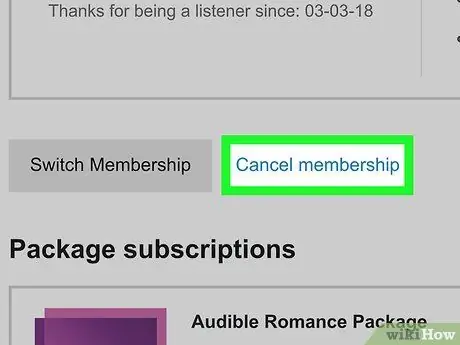
Step 7. Scroll down and select Cancel subscription
This option is found under your membership details.
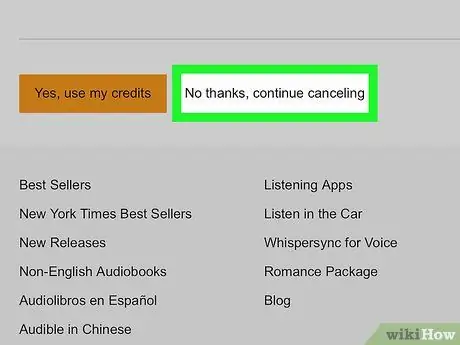
Step 8. Follow the on-screen instructions to cancel your subscription
Once it has been canceled, you will receive a confirmation email. Any books you have already purchased will continue to be available for listening within the application.






