Rogers has added a new modem to their catalog called Hitron CDE-30364. This guide will show you how to protect it if you happen to lose the USB key they give you.
Steps
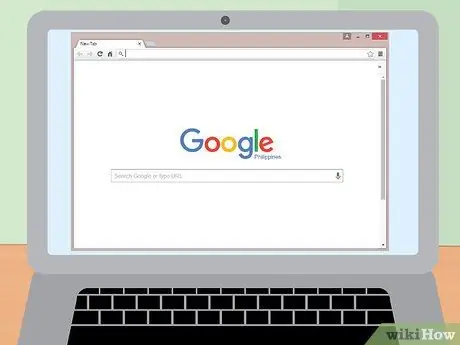
Step 1. Start with the web browser
After the modem is installed, we need to log into the router and change some settings. You need to use the internet browser (Internet Explorer, Firefox, Chrome, etc.).
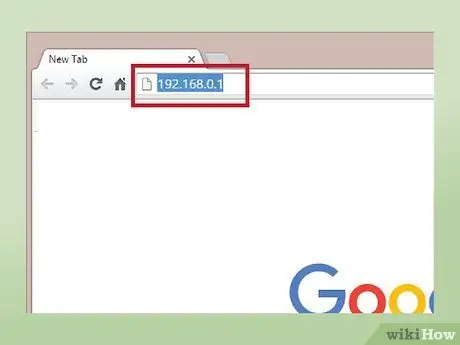
Step 2. Open your browser
In the address bar type the default IP address. The IP address of the gateway modem is 192.168.0.1, type it and press Enter.
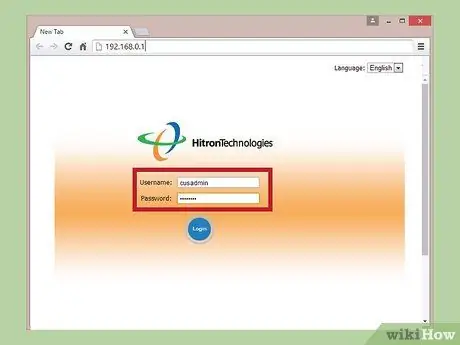
Step 3. You are now on the login screen
The default username is "cusadmin" and the password is "password". After entering your credentials, press Enter.
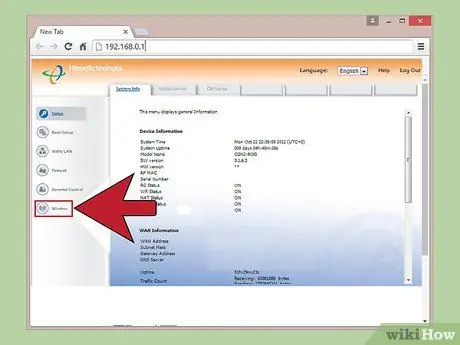
Step 4. After logging into the router, go to the "Wireless" tab on the left side of the screen
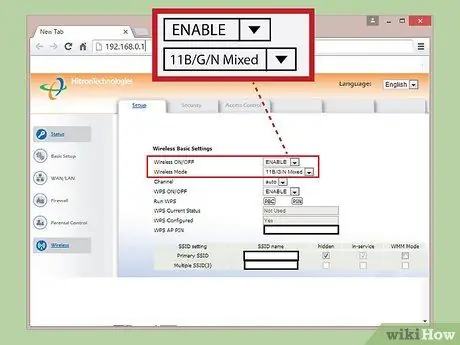
Step 5. Make sure you are using the following settings
First, make sure wireless is enabled. The wireless modem must be set to "11B / G / N Mixed" and the channel set to Auto.
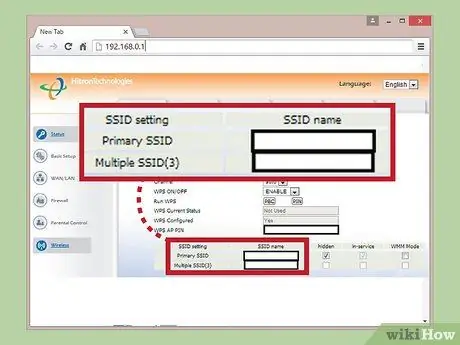
Step 6. Name your network
We will enter the network name in the same tab where you read "Primary SSID". You can use any name.
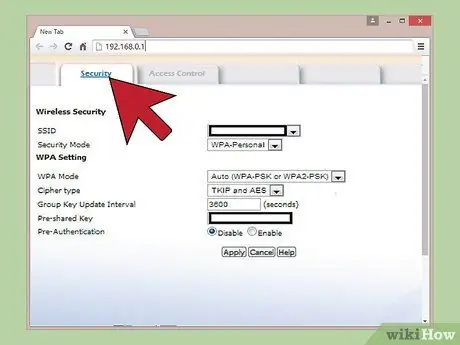
Step 7. Add a security password for the network
Now we need to secure the network. There are 3 tabs along the top of the page, the middle one is the security tab - open it.
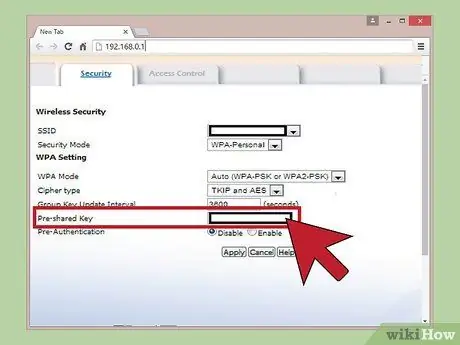
Step 8. Choose the type of protection
There are two types of security for this router, WEP and WPA-Personal. We will use WPA-Personal. Now the other settings are set by default. The only other thing we need to do is create a password. The pre-shared key is where the password goes, use whatever password you want. Make sure you make it difficult enough. Click Apply to set the password.
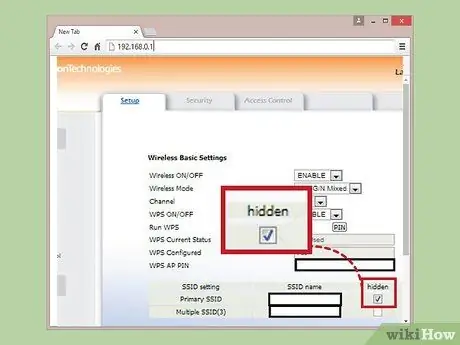
Step 9. Make your network hidden
This will make the network safer. Go back to the configuration tab where you chose the network name and you will find a checkbox with the word "hidden" above it. Check the box to hide the network from other people.
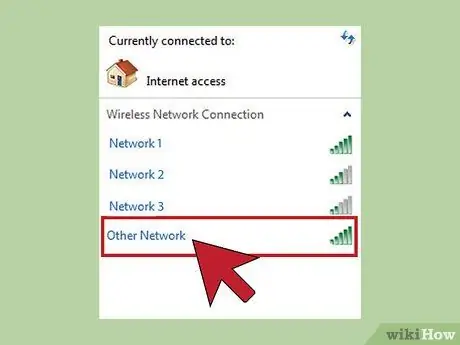
Step 10. Connect the device to the network
To connect wirelessly you need to search for it in the Connection Manager. At the bottom right of the screen, click on the Connection Manager symbol (the one that has signal bars) and choose "Other Network".
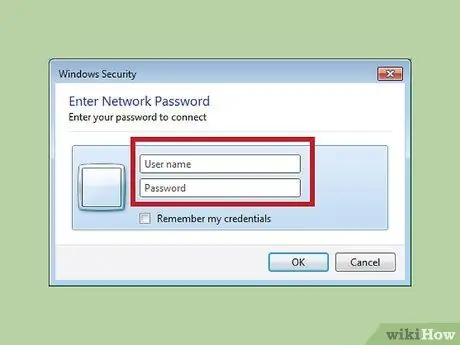
Step 11. Enter your network credentials
From there you need to type in the network name and password you chose earlier.

Step 12. Happy surfing
You are now connected to the password protected network.






