This article explains how to delete the list of the most frequently visited places that have been saved on your phone.
Steps
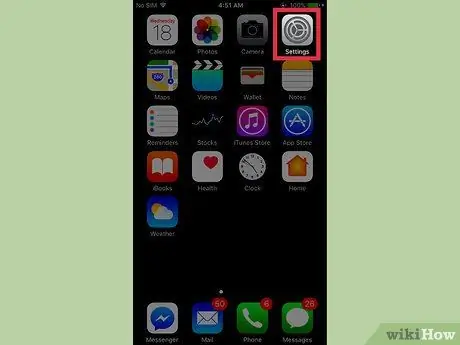
Step 1. Open the "Settings" of the iPhone
The icon looks like gray gears and is on the Home screen.
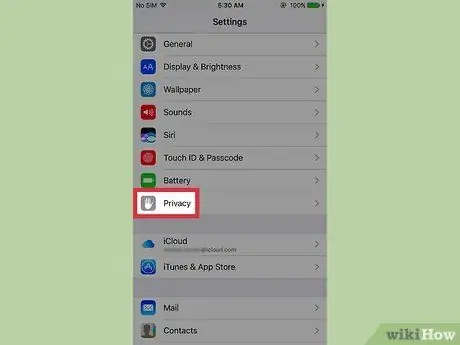
Step 2. Scroll down and select Privacy
It is located at the bottom of the third group of options.
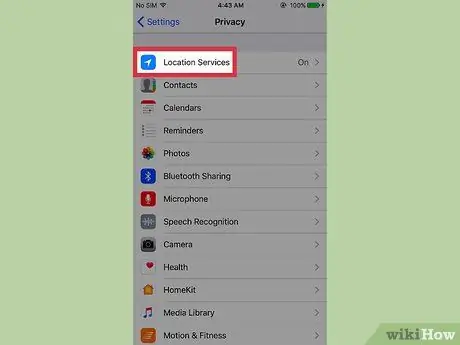
Step 3. Click on Location Services
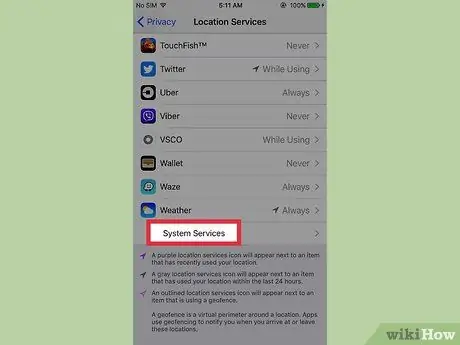
Step 4. Scroll down and select System Services
This option is found at the bottom of the menu.
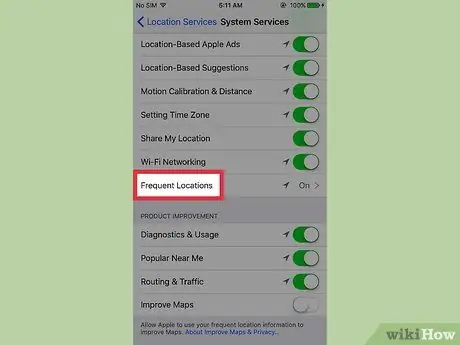
Step 5. Scroll down and tap on Relevant Locations
It is located at the bottom of the first group of options. This will display the list of cities you have visited most frequently.
If you select a city, a map of the specific places you have visited will be displayed. By clicking on a place in the list below the map, the dates and times of the visits will also be shown
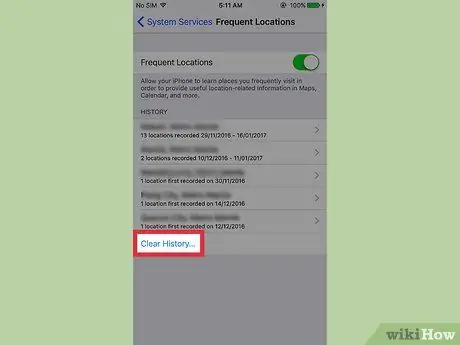
Step 6. Click on Delete history
You may need to scroll down slightly.
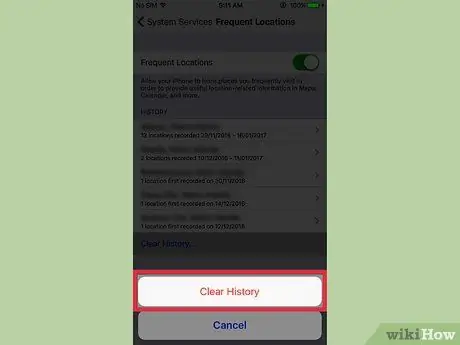
Step 7. Click on Clear history to confirm
This will delete all information saved on the iPhone about the places you have visited most frequently.






