This article teaches you how to use a Discord bot to listen to music on an Android device.
Steps
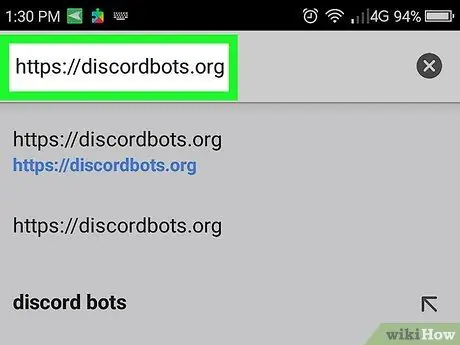
Step 1. Log in to https://discordbots.org in a browser
To play music on Discord you need to use a bot. This website offers a wide range of bots.
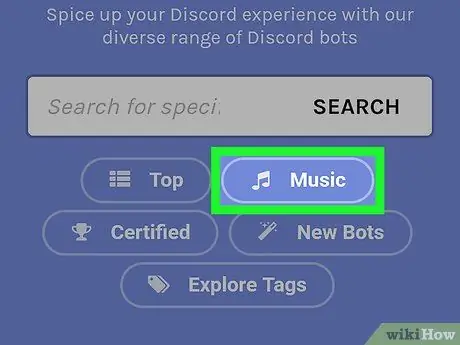
Step 2. Tap Music
This section shows a list of bots that can be used to listen to music.
- Bots are listed in order of popularity (most to least famous).
- Some of the more popular options are MedalBot, Dank Memer, Astolfo, and Sinon.
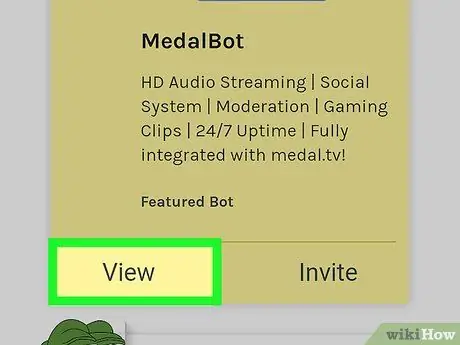
Step 3. Tap View to learn more about a bot
This way you will see the features of the bot and the commands you need to play the music.
Write down these commands to know how to use the bot
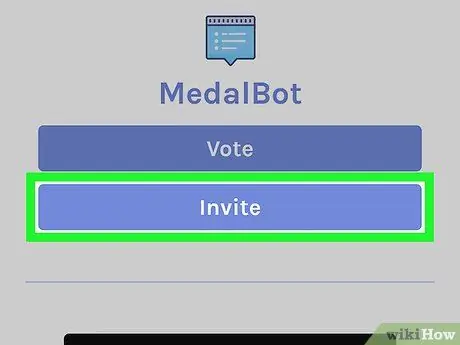
Step 4. Tap Invite in the section of the bot you want to install
This will open the login screen to access Discord.
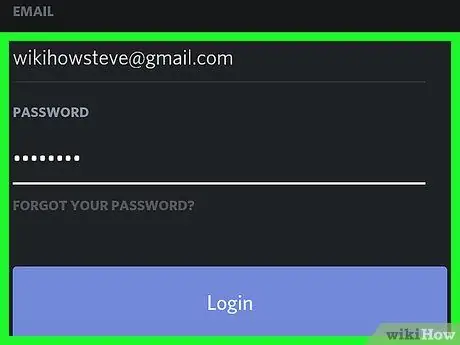
Step 5. Log in to Discord
Enter your username and password, then tap "Sign In". You will then be redirected to the bot's site.
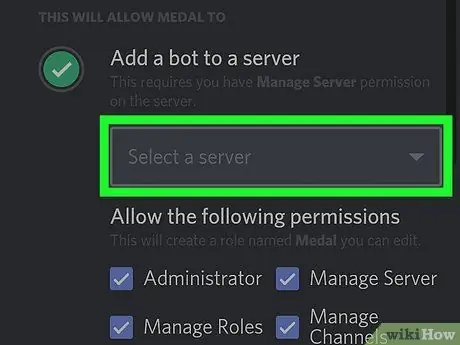
Step 6. Select a server
Tap the name of the server you want to install the bot on.
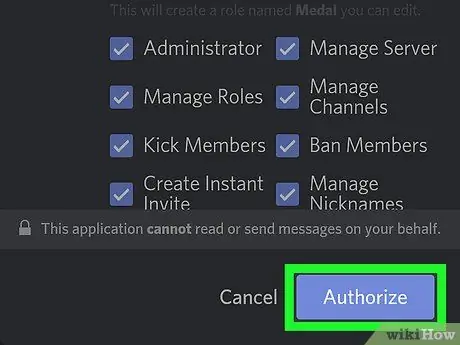
Step 7. Tap Authorize
This blue button is located at the bottom right. A verification window will appear prompting you to enter a CAPTCHA.
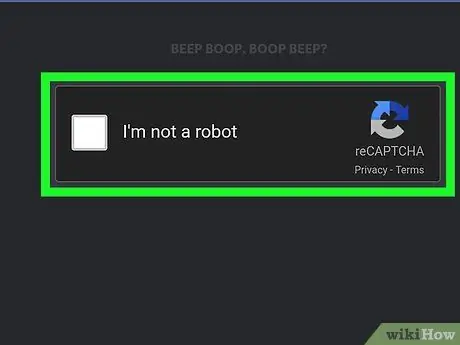
Step 8. Tap I'm not a robot
The bot will then be added to the server on Discord.
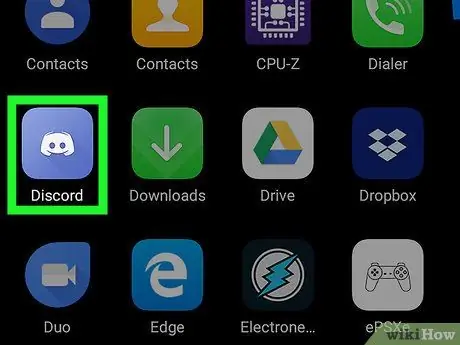
Step 9. Open Discord
The icon looks like a white joystick on a blue background. It is located on the home screen or in the app drawer.
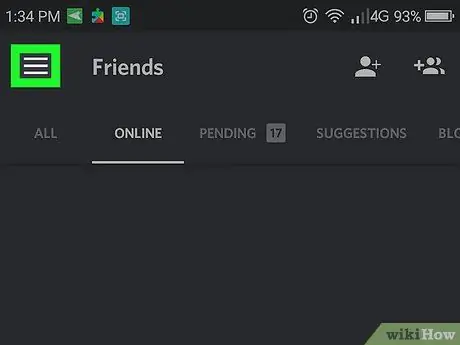
Step 10. Tap the menu ≡
It is located in the upper left. A list of servers will appear.
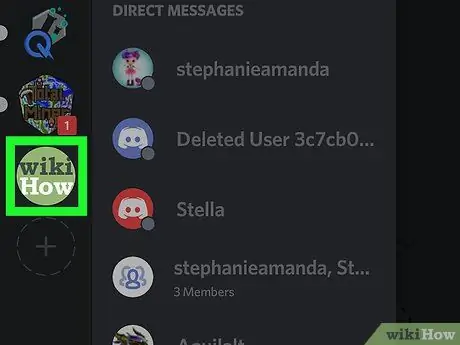
Step 11. Tap the server where you installed the bot
The server channel list will appear.
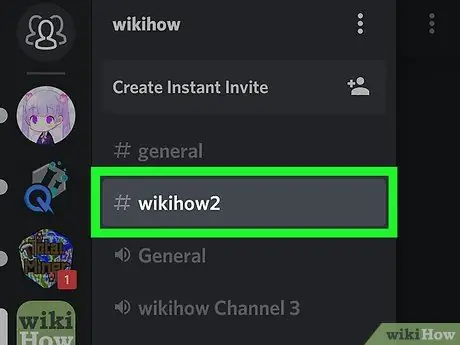
Step 12. Tap a voice channel to join
Music can only be listened to on voice channels.
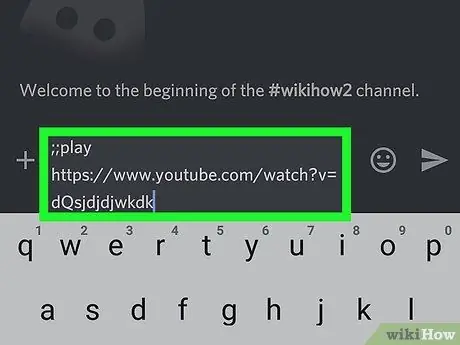
Step 13. Type bot commands to play music
The commands are listed on the bot page itself.






