This article explains how to delete all old Facebook posts on an Android mobile or tablet.
Steps
Method 1 of 2: Delete Posts from the Activity Log
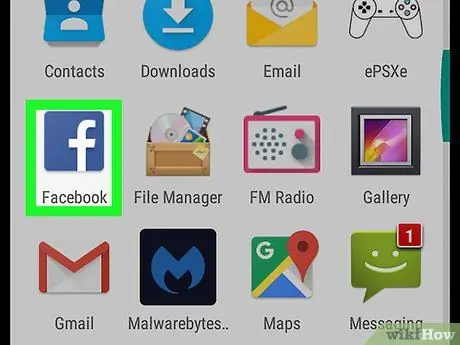
Step 1. Open Facebook
The icon looks like a white F on a blue background and is located on the home screen or in the app drawer. If you are not already logged in, enter your details and tap "Log in".
While it's not possible to delete all posts at once, you can delete them individually in the activity log
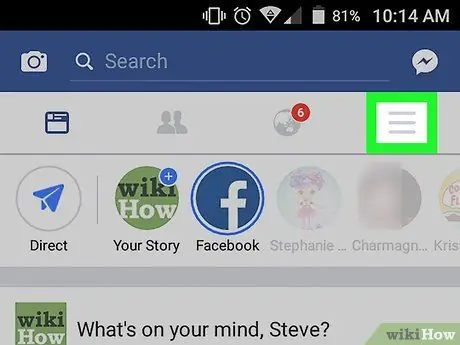
Step 2. Tap the ☰ button at the top right
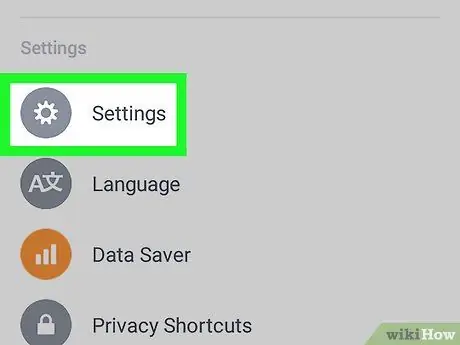
Step 3. Scroll down and tap Settings
If you see the "Activity Log" option, you can skip this step.
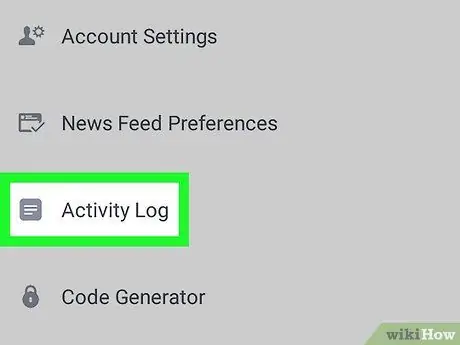
Step 4. Tap Activity Log
A list of all your Facebook interactions will open.
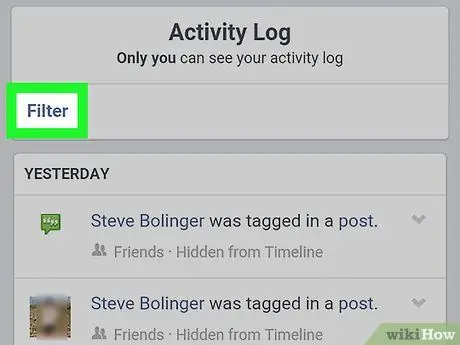
Step 5. Tap Filter in the top left
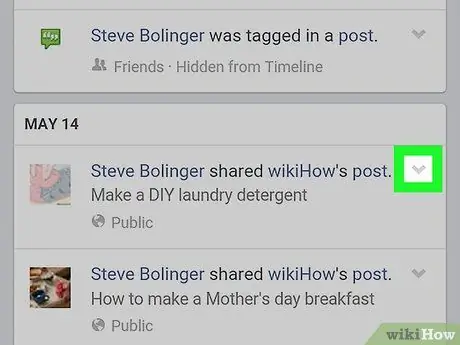
Step 6. When you see a post you want to delete, tap the arrow pointing down
It is located at the top right.
Step 7. Tap Delete
The post will have been deleted from your account. Repeat the process to delete others.
Method 2 of 2: Limit Past Posts
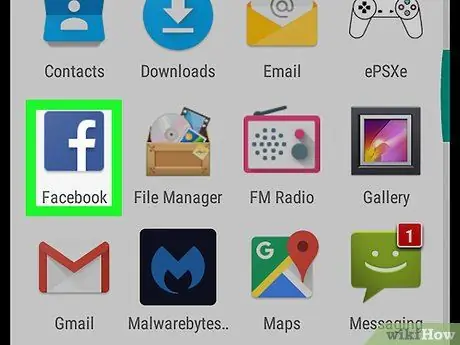
Step 1. Open Facebook
The icon looks like a white F on a blue background and is located on the home screen or in the app drawer. If you are not already logged in, enter your details and tap "Log in".
If some posts could be seen by everyone or your friends' friends, this method will make sure only your friends see them. While not deleted, the publications can only be viewed by people you have made friends with on Facebook
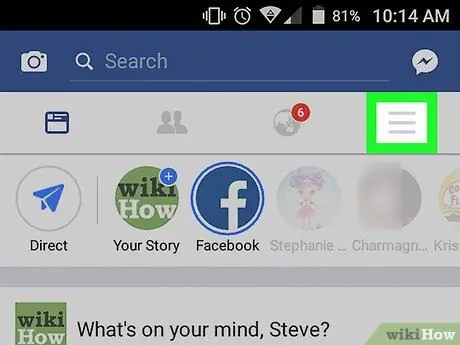
Step 2. Tap the ☰ button at the top right
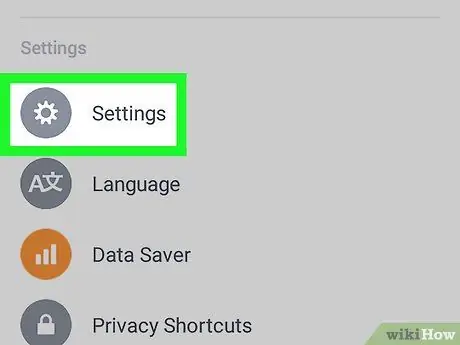
Step 3. Scroll down and tap Settings
If you see the "Account Settings" option, you can skip this step.
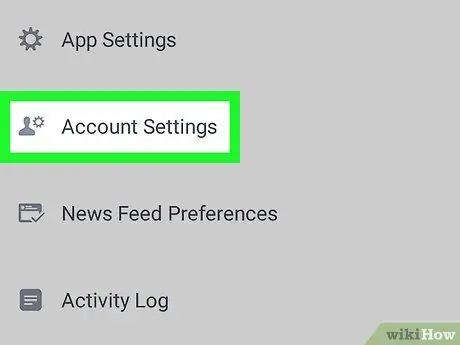
Step 4. Tap Account Settings
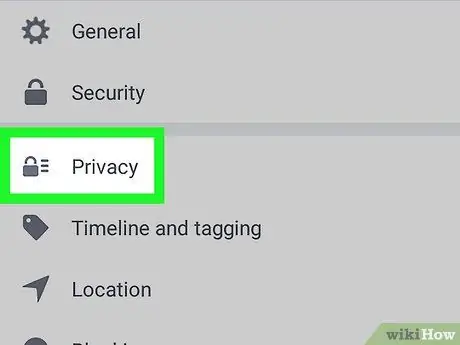
Step 5. Tap Privacy
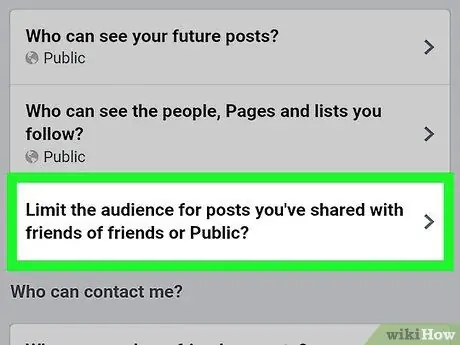
Step 6. Select "Limit who can see past posts in your timeline"
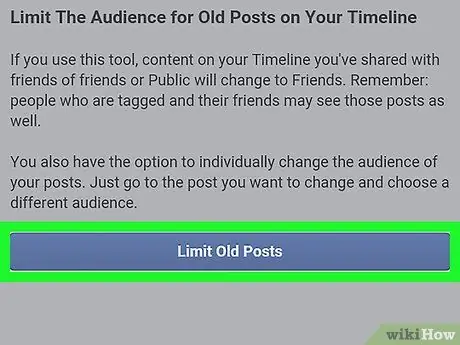
Step 7. Tap Limit past posts
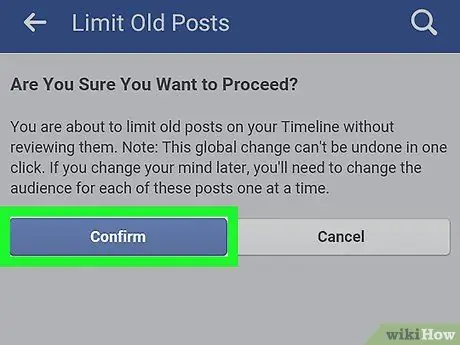
Step 8. Tap Confirm
Past posts shared publicly or with friends of your friends can only be viewed by your friends from now on.






