This article explains how to link a Bitmoji avatar to Snapchat so that you can insert it in snaps.
Steps
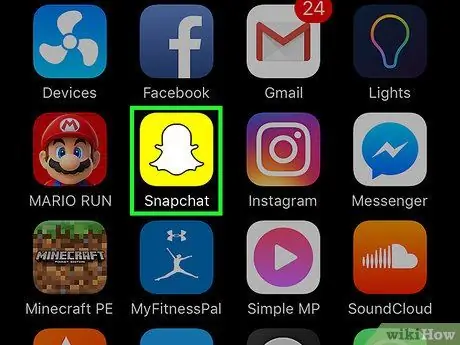
Step 1. Open Snapchat
The icon depicts a white ghost on a yellow background. If you are already logged in, the camera will automatically open.
If you are not logged in, first tap "Log in", then enter your username (or phone number) and password. Tap "Sign in" again
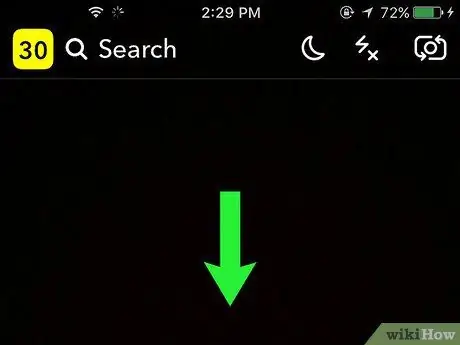
Step 2. Swipe down to open the menu
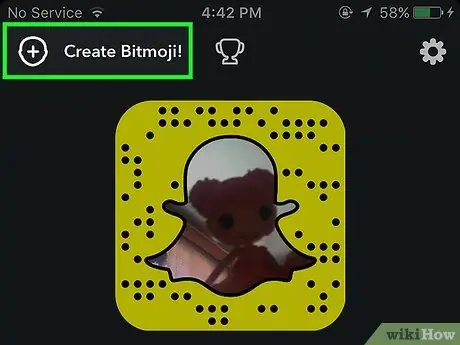
Step 3. Tap + in the top left, next to "Create Bitmoji"
If you've already paired a Bitmoji, tap it, then tap "Unlink my Bitmoji" to remove it
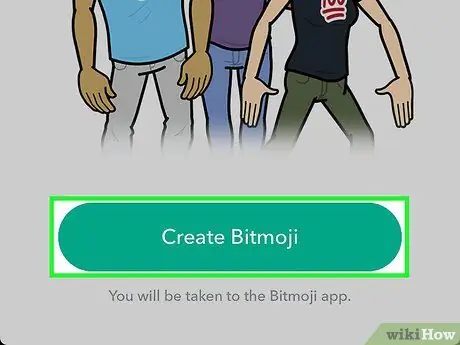
Step 4. Tap Create Bitmoji
This option is located at the bottom of the page.
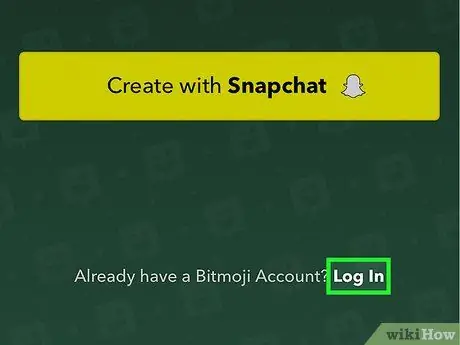
Step 5. Tap Sign In, a small link located at the bottom right
- Do not tap "Create with Snapchat", otherwise you will be prompted to create a new Bitmoji.
- If you are already signed in to Bitmoji, you can simply tap "Accept and connect" and then skip to the last step.
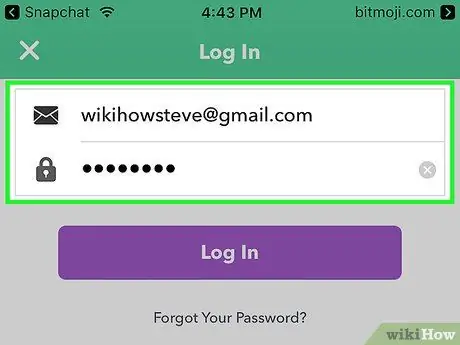
Step 6. Enter the email address and password you associated with Bitmoji to log in
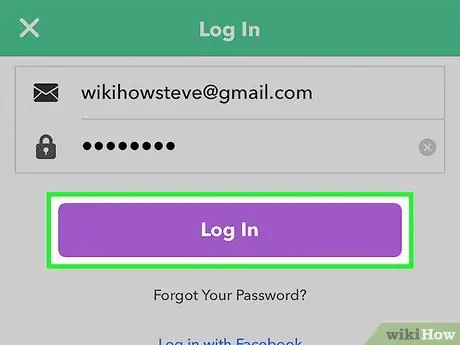
Step 7. Tap Sign In
It is located below the password field.
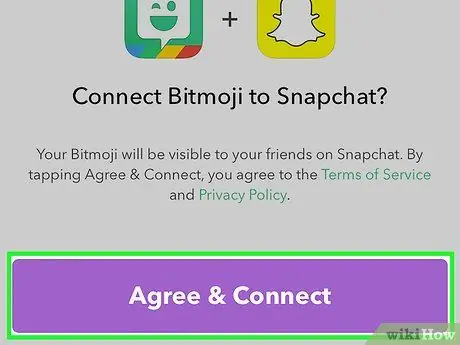
Step 8. Tap Accept & Connect
This button is located at the bottom of the page. This will link your current Bitmoji avatar to Snapchat.






