This article explains how to remove an unused Google account from an Android phone or tablet.
Steps
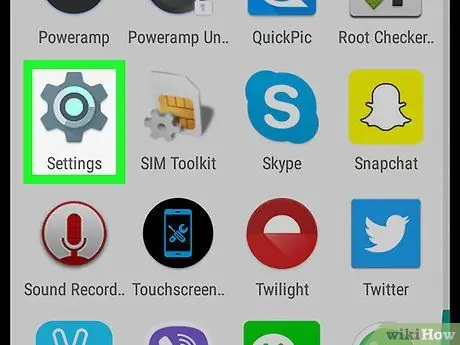
Step 1. Open Android Settings
The icon looks like a gear
or a wrench. You should find it on the home screen or in the app drawer.
If you delete your main Google account from Android, you will also delete messages, contacts and other data from the device
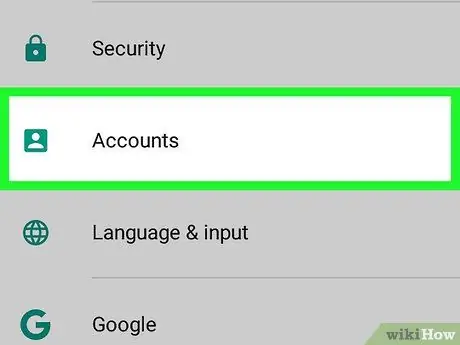
Step 2. Scroll down and tap Accounts
If you don't see the "Accounts" option, but you see a list of your accounts instead, skip this step
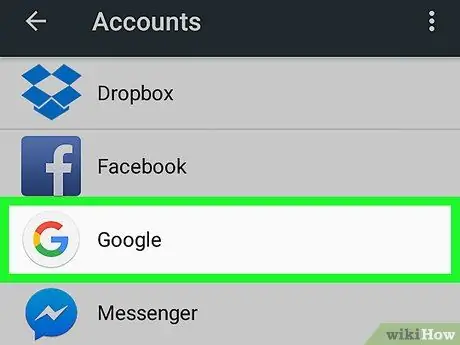
Step 3. Tap Google
A list of the Google accounts you have associated with Android will appear.
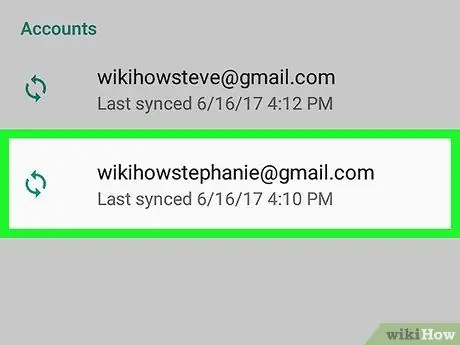
Step 4. Tap the account you want to remove
A list of all data synced with Android will appear.
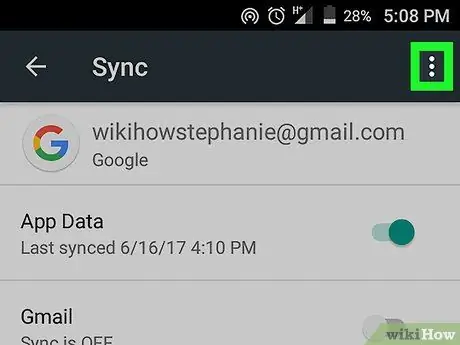
Step 5. Tap ⁝
It is located at the top right. A pop-up menu will appear.
If you are using an older version of Android, this menu may not appear. In this case, read the next step
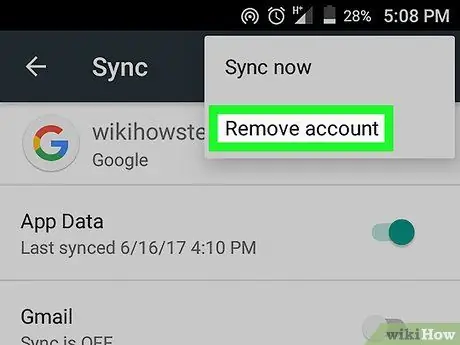
Step 6. Tap Remove Account
A pop-up window will appear.
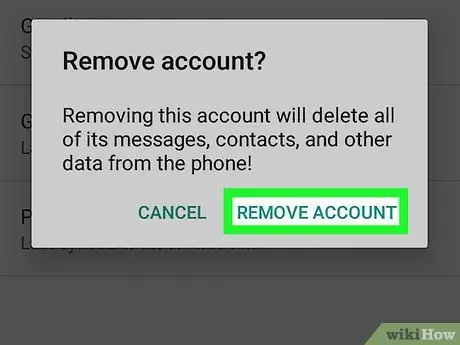
Step 7. Tap Remove Account to confirm
Your Google account will be deactivated on the device in question.






