This article explains how to delete a Google account from a Samsung Galaxy mobile or tablet.
Steps
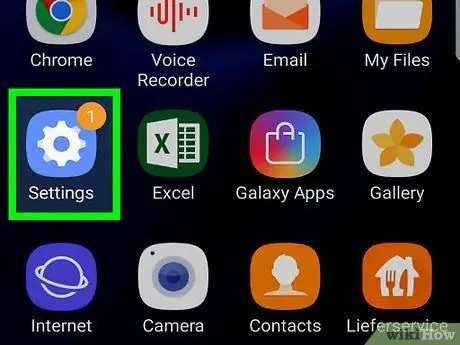
Step 1. Open the "Settings" of the device
The icon
can be found in the app drawer. You can also find it by dragging down the notification bar from the top of the screen.
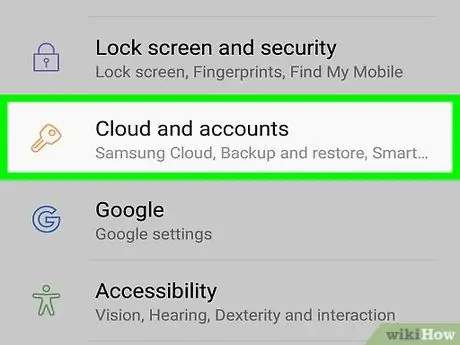
Step 2. Scroll down and tap Cloud and Accounts
On some mobiles and tablets this item is called "Account".
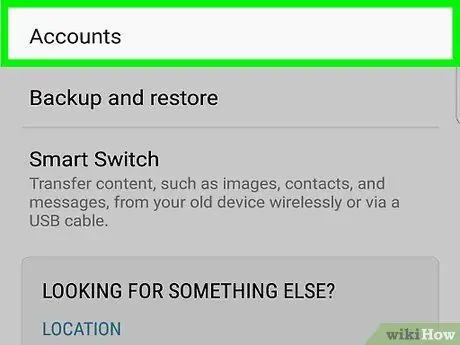
Step 3. Tap Account
The list of accounts saved on the device will appear.
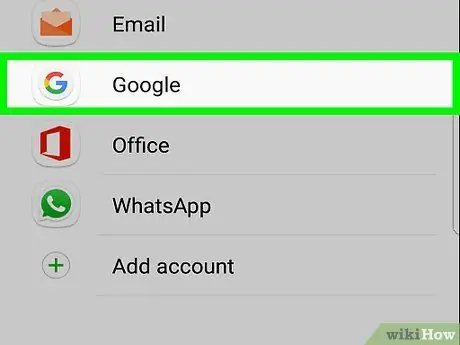
Step 4. Tap Google
This will only show Google accounts.
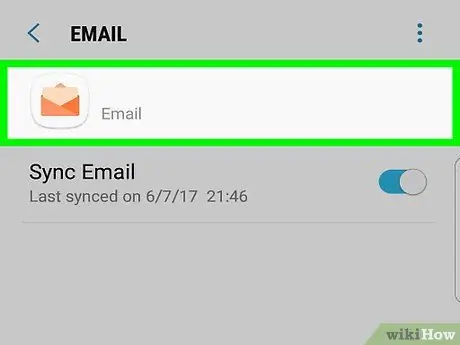
Step 5. Tap the account you want to delete
If you only have one, read the next step.
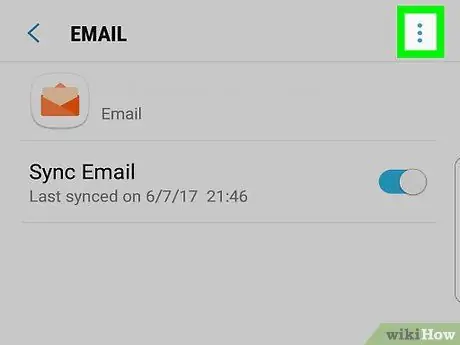
Step 6. Tap ⁝ in the upper right corner of the screen
A small menu will open.
If you don't see this symbol, tap "More" in the top right corner of the screen
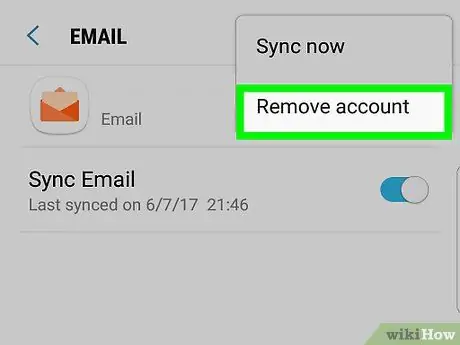
Step 7. Tap Remove Account
A confirmation message will appear.
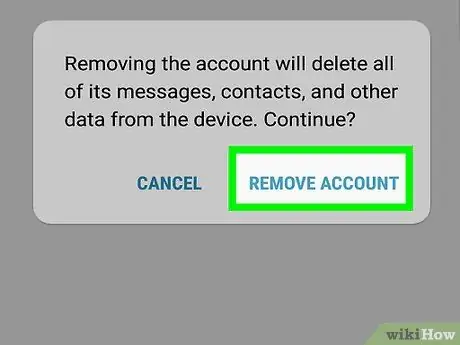
Step 8. Tap Remove Account to confirm
The selected account will be deleted from the device.






