This article explains how to upload an audio track to SoundCloud using an Android device.
Steps
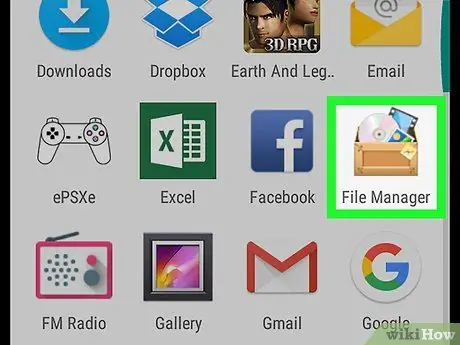
Step 1. Open the "File Manager" application on your device
This application, found in the app menu, is usually called "My Files" or "File Manager". Once you open it, you should see the list of folders located on your device.
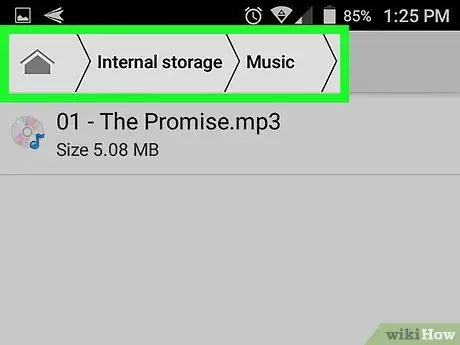
Step 2. Search for the song you want to share
You can find it in the "Music" or "Downloads" folder.
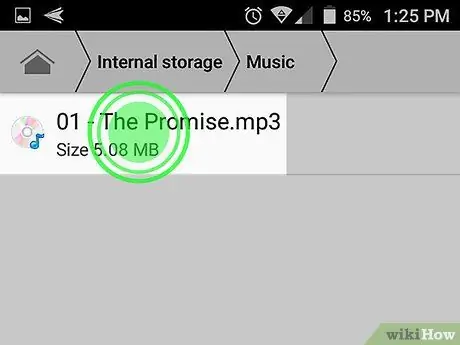
Step 3. Press and hold the song
A small pop-up window will appear.
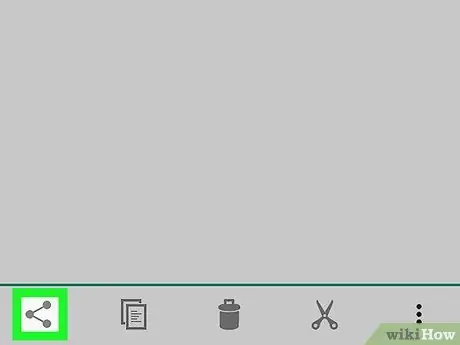
Step 4. Click on Share
On older versions of Android, this option may be called "Share via".
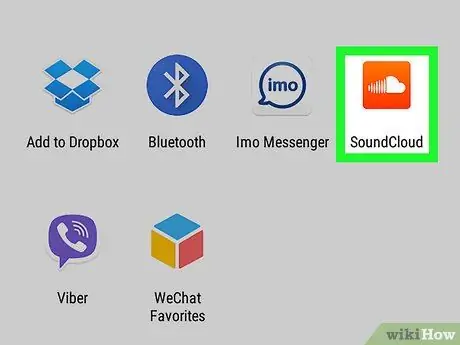
Step 5. Select SoundCloud
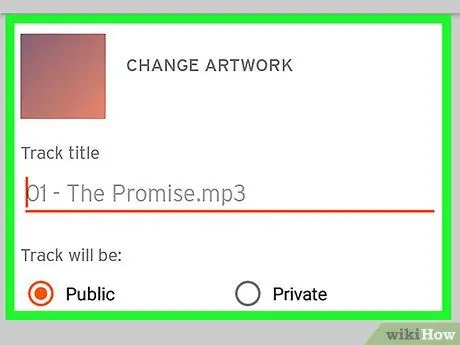
Step 6. Enter track information
- Press on Graphic modification to select an image to load along with the song.
- Type the title of the song in the box labeled "Track title".
- Choose from the options Publish or Private in the section titled "The track will be".
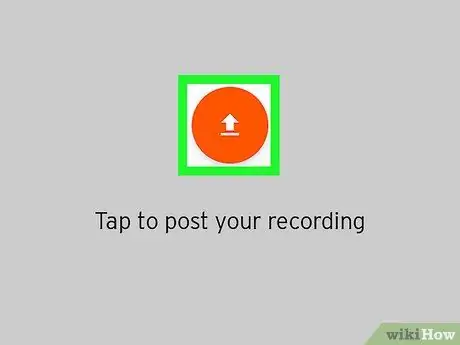
Step 7. Click on the upload button
The icon looks like an arrow pointing up in an orange circle. The song will then be uploaded to SoundCloud.






