This article shows you how to permanently remove a contact from your friends list on the Line app using an Android device.
Steps
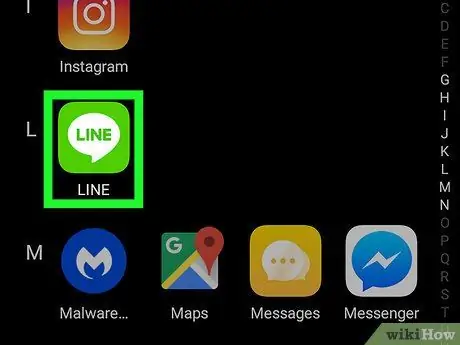
Step 1. Open the Line application on your device
The icon looks like a white speech bubble on a green background. You can open it from the application menu.
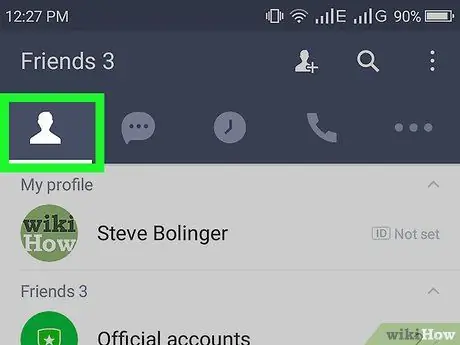
Step 2. Tap the human silhouette icon on the top left
This button is located next to a speech bubble in the upper left corner of the screen. Your friends list will open.
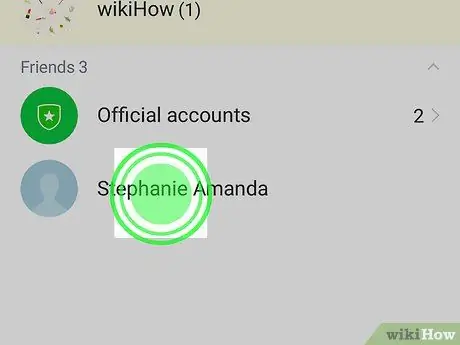
Step 3. Touch and hold the contact you want to delete
Search for the contact you want to remove from your friends list and hold their name to bring up a pop-up menu with a list of options.
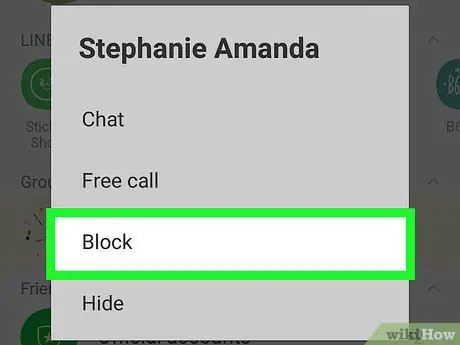
Step 4. Tap Block on the pop-up menu
This option still does not allow you to delete the selected contact from your friends list, but it will prevent him from texting or calling you.
If you don't want to block it, you can select the "Hide from list" option instead
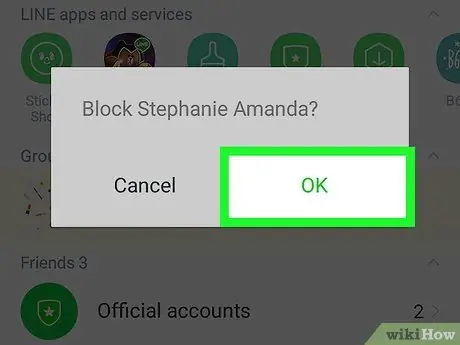
Step 5. Tap Ok in the confirmation window
Your action will be confirmed and the contact will be blocked, so he will not be able to text or call you.
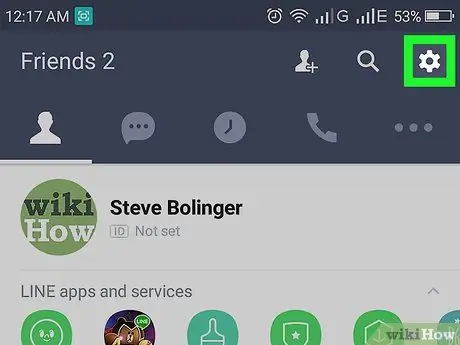
Step 6. Tap ⋮
This button is located in the upper right corner of the screen and opens a drop-down menu.
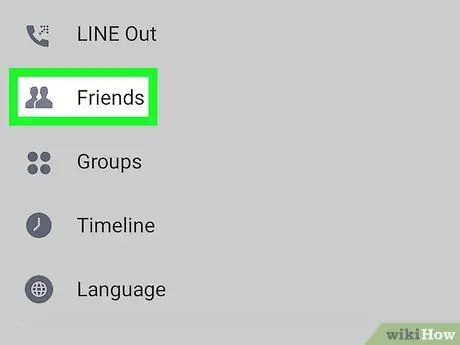
Step 7. Tap Friends in the drop-down menu
The settings relating to your contacts will be opened on a new page.
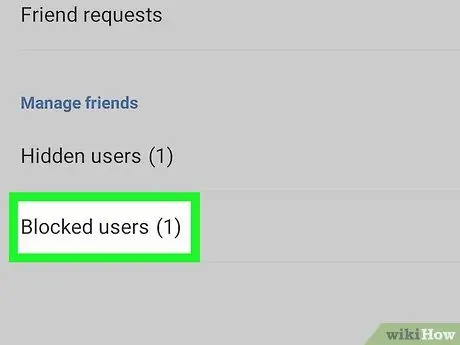
Step 8. Tap Blocked Users in the section titled "Manage Friends"
A list will open with all the users you have blocked.
If you have decided to hide a contact rather than block it, open the "Hidden users" list in the same section
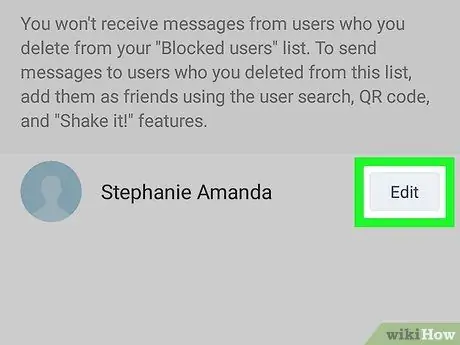
Step 9. Tap Edit next to the contact you want to delete
A new pop-up menu will open with various options.
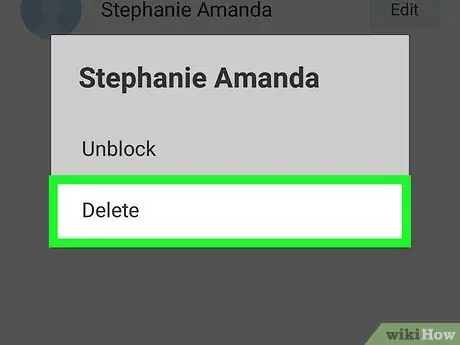
Step 10. Tap Delete on the pop-up menu
The selected contact will be deleted and will be permanently removed from your friends list.






