This article explains how to restore a Samsung TV to its original factory settings.
Steps
Method 1 of 3: Smart TVs Produced from 2014 to 2018

Step 1. Press the Menu button on the remote
The main menu of the TV will open.
This method works on all Samsung TVs manufactured starting from the 2014 H series up to the 2018 NU series
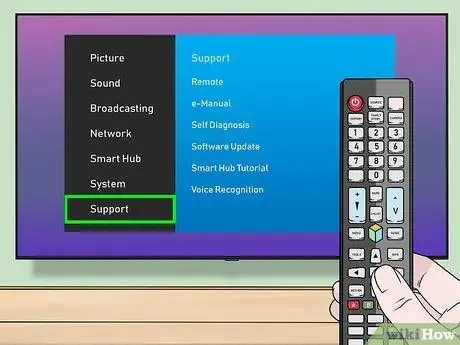
Step 2. Select Support and press ↵ Enter.
You will see options appear on the right side of the screen.
On your remote you can find OK / Select instead of ↵ Enter
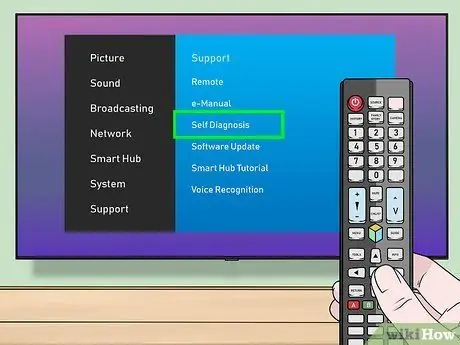
Step 3. Select Self Diagnosis and press ↵ Enter.
The Self-diagnosis menu will appear.
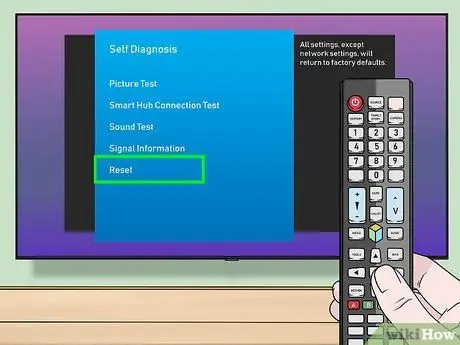
Step 4. Select Reset and press ↵ Enter.
A window will appear in which you need to enter the security PIN.
If you cannot select this item, please read the section "Using the Service Menu"
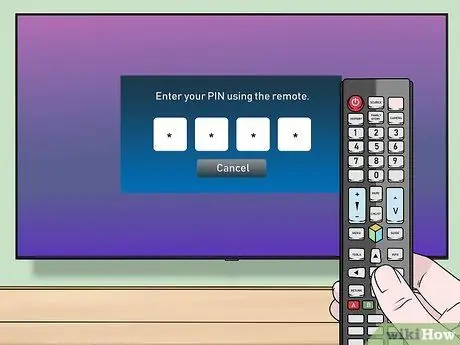
Step 5. Enter the PIN
If you have never changed it, the default is 0000. Once done, the Reset window will open.
If you have not changed your PIN but don't remember it, you can get help from Samsung customer service
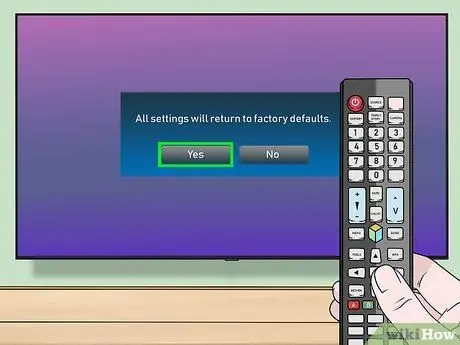
Step 6. Select Yes and press ↵ Enter.
All television settings will be reset to their original factory settings. This may take several minutes and the TV may restart several times.
Method 2 of 3: Older Smart TV Models
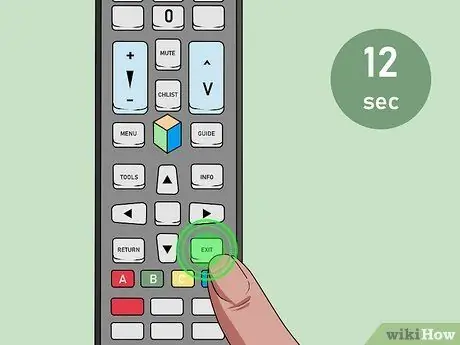
Step 1. Press and hold the remote's Exit button for 12 seconds
You have to do this when the TV is on. The standby light will flash continuously.
This method will work for all Smart TVs from 2013 and earlier
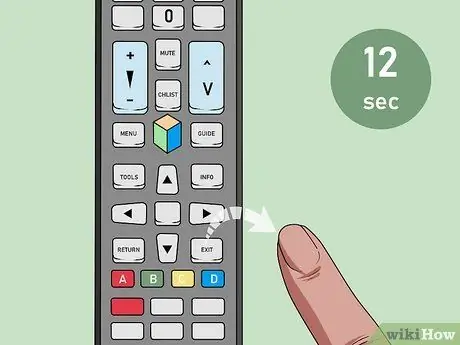
Step 2. Release the button after 12 seconds
The factory reset window will appear.
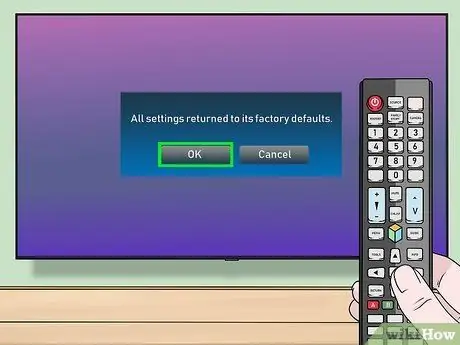
Step 3. Select OK
The television will be reset to its original settings. When finished, it will turn off.
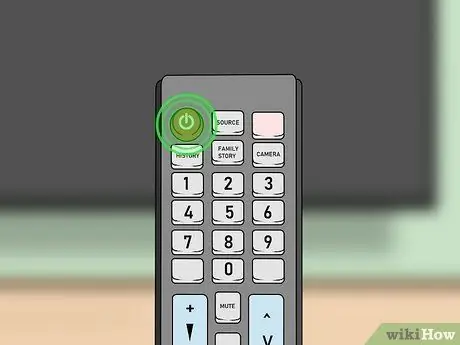
Step 4. Turn the television back on
After the reboot, you will need to complete the first setup, as if you just bought the TV.
Method 3 of 3: Using the Service Menu

Step 1. Put the TV into standby mode
You can use this method on all Samsung models, but you should do it as a last resort. Put the television into standby by turning it off with the remote control.
The TV is in standby when the red light on the TV is on, but the screen is off

Step 2. Press Mute 1 8 2 Power on the remote control
You have to press the keys in sequence rather quickly. After a few seconds, a menu should appear.
-
If a menu doesn't appear after 10-15 seconds, try one of these alternate sequences:
- Info ≣ Mute Power menu
- Info Settings Mute Power
- Mute 1 8 2 Power
- Display / Info ≣ Mute Power menu
- Display / Info P. STD Mute Power
- P. STD Help Sleep Power
- P. STD ≣ Sleep Power menu
- Sleep P. STD Mute Power

Reset a Samsung TV Step 13 Step 3. Select Reset and press ↵ Enter.
To do this, use the arrows on the remote control (or the channel keys). The television will turn off and reset.
- On your remote you can find OK / Select instead of Enter.
- The option Reset can be found within the menu Options.

Reset a Samsung TV Step 14 Step 4. Turn the TV back on
After rebooting, you will find the default factory settings.






