This article explains how to select an alternative route when looking for directions on Google Maps using an Android device.
Steps
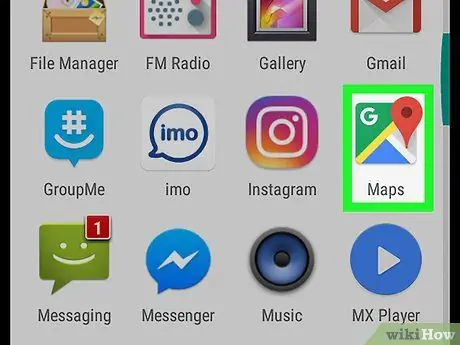
Step 1. Open "Maps" on your Android device
The icon looks like a map and can be found on the home screen or in the app drawer.
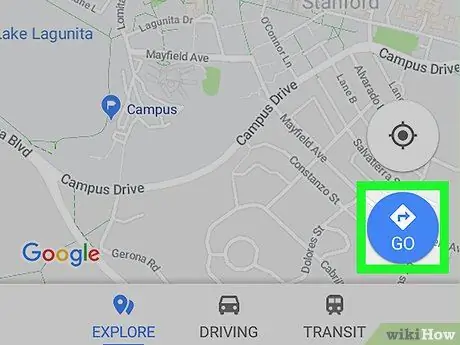
Step 2. Tap Go
It is a blue button located at the bottom right of the map.
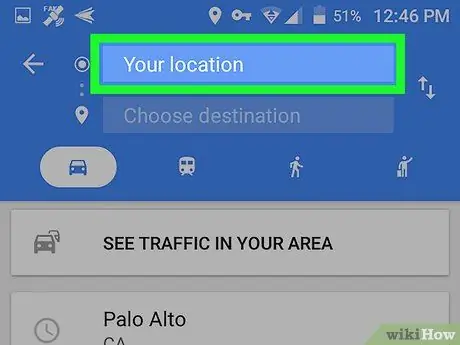
Step 3. Tap Your Location
It is the first box and is located at the top of the screen.
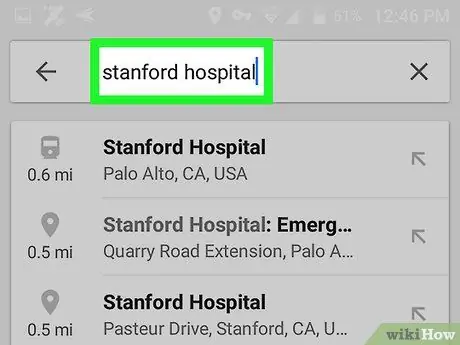
Step 4. Select a starting point
Enter an address or landmark, then tap it in the search results. You can also tap one of the suggestions, "Your location" to enter your current location or "Choose on map" to tap a point on the map.
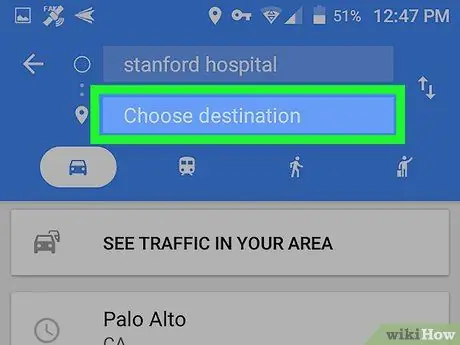
Step 5. Tap Choose Destination
It is the second box at the top of the screen.
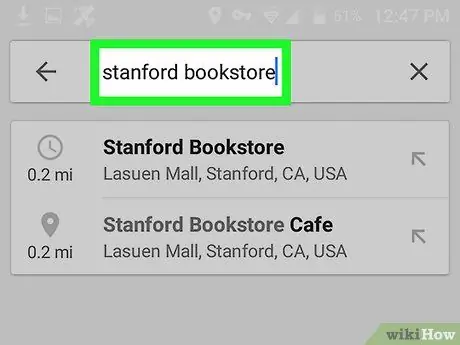
Step 6. Select a destination
Enter an address or landmark, then tap it in the search results. You can also select a suggested place or tap "Choose on map" to select a point on the map. At this point a map will appear showing the shortest path available in blue and the others in gray.
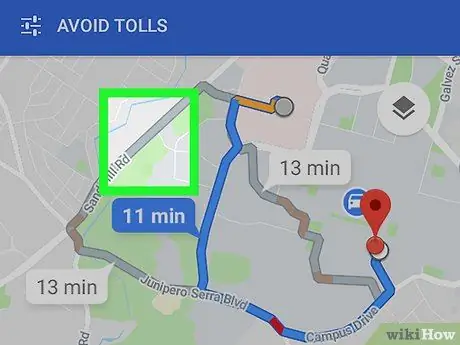
Step 7. Tap the gray path
This will change the path and the gray line will turn blue to indicate that a new path has been selected.






