This article shows you how to create custom stickers in Snapchat (such as emojis, doodles or drawings) that you can then use to enrich your snaps. Read on to find out how.
Steps
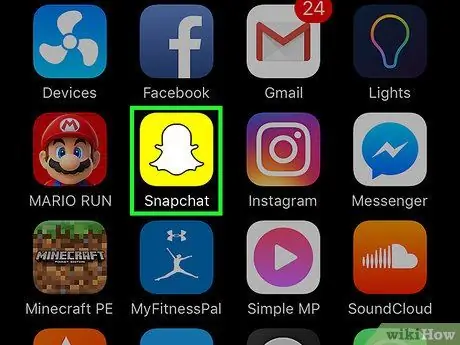
Step 1. Launch the Snapchat app
It features a yellow icon with a small white ghost inside.

Step 2. Take a picture of the subject you want to use to create your custom sticker
To do this, press the circular button located in the center of the lower part of the screen (the larger of the two present).
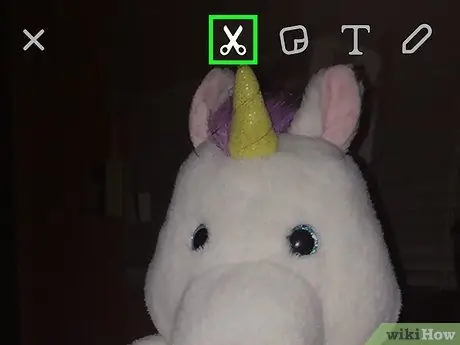
Step 3. Tap the "Scissors" icon
It is located at the top of the screen, exactly to the left of the "post-it" one.
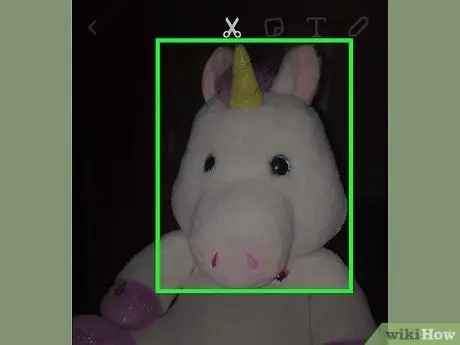
Step 4. Outline the area of the image you want to use to create the sticker
At the end of this step, the selected area can be inserted inside a snap in the form of a sticker.
- Press and hold your finger on the new sticker and drag it across the screen to place it where you want it.
- Place two fingers on the newly created sticker, then move them together or apart to change the size of the latter.
- By simultaneously rotating your two fingers you will be able to rotate the sticker in the desired direction.
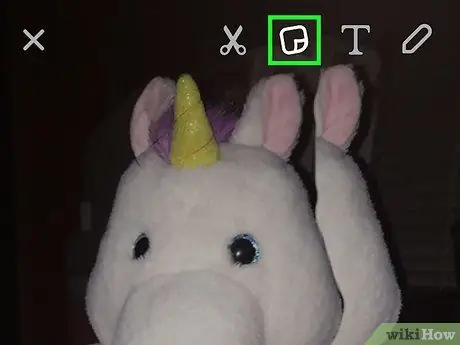
Step 5. Tap the "Stickers" icon
It is placed next to the scissors icon at the top of the screen and features a small "post-it".
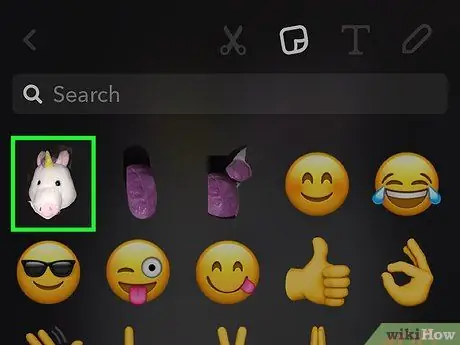
Step 6. Select the new sticker you just created from the list of available ones
This way you can insert it inside your snaps. All custom stickers will appear within this menu, along with the default ones.






