This article explains how to activate the camera flash to take photos or videos on Snapchat.
Steps
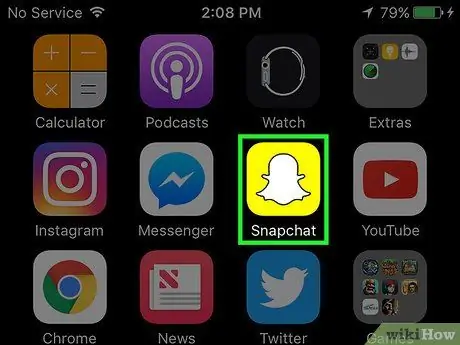
Step 1. Open the Snapchat application
The icon looks like a white ghost on a yellow background.
If you are not logged in, click on "Log in", then enter your username (or email address) and password
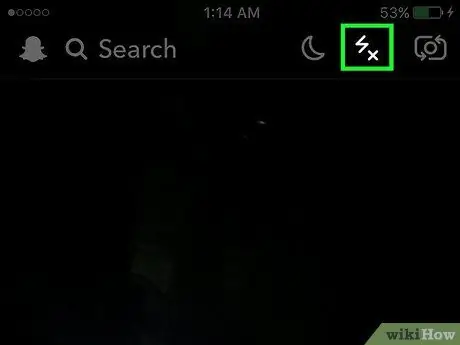
Step 2. Click on the lightning bolt icon
It is located in the upper right corner of the Home screen (below the button that allows you to change the orientation of the camera). By pressing on this icon, the "x" in the lower part should disappear.
If you don't see any "x" under the icon, the flash has already been activated
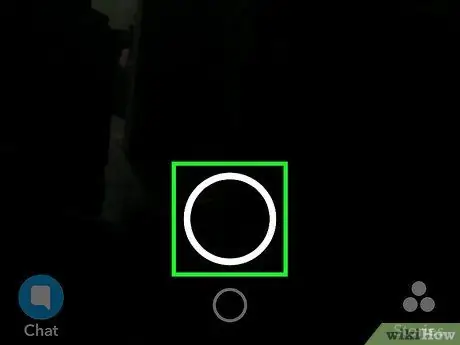
Step 3. Tap on the large circle at the bottom of the screen
This way you will make a Snap with the flash. Having activated this function, there will be a short delay between the moment you press this button and the moment the photo is actually taken.
- The flash works for both the front and rear cameras.
- You can also hold down this button to shoot a video with the flash.






