Are you viewing an image on the screen of your Samsung Galaxy S3 and want to save it or share it with a friend? Here are the steps to follow to take a screenshot of your S3.
Steps
Method 1 of 2: Manual Screenshot

Step 1. Press the 'Home' button and the 'Power' button on your S3 at the same time to take a screenshot
You will hear the characteristic sound of the photo shot and you will know that the screenshot has been successfully taken and saved in your image gallery.
Method 2 of 2: Using the Motion Feature with Android 4.0
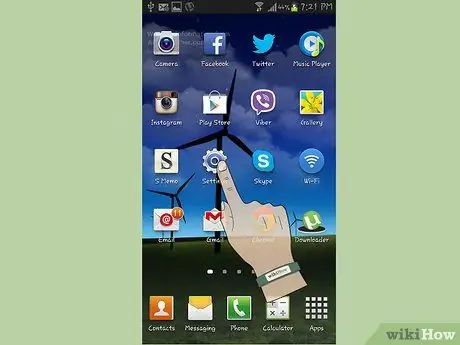
Step 1. Go to your device's 'Settings'
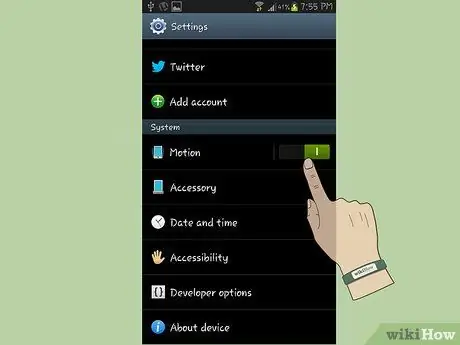
Step 2. Select the 'Movement' item
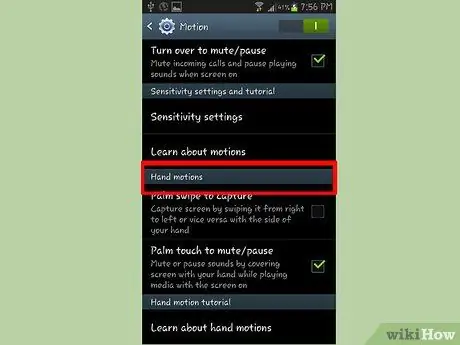
Step 3. Scroll through the list looking for the 'Hand Movements' section
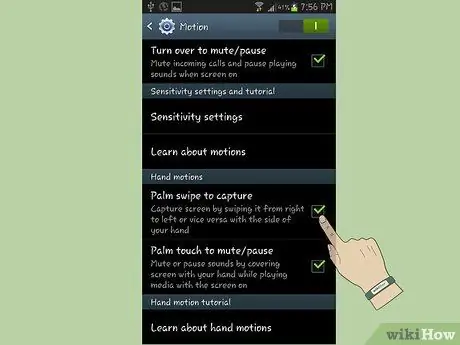
Step 4. Select the 'Hand-side screenshot' checkbox
When finished, close the settings menu window.

Step 5. Place your hand perpendicularly on the edge of the screen as shown in the image
Slide it across the entire surface of the screen. You will hear the characteristic sound of the photo shot and you will know that the screenshot has been successfully taken and saved in your image gallery.






