PPSSPP is one of the most complete and functional Sony PSP console emulators and is also available for Android devices. It should be noted that in order to enjoy most PSP games at an acceptable quality, a modern Android device is essential. Older devices may not have enough hardware resources to run games properly. If you have modified your PSP by installing a custom firmware you will be able to copy the games directly from the console and use them on your Android device.
Steps
Part 1 of 3: Install PPSSPP
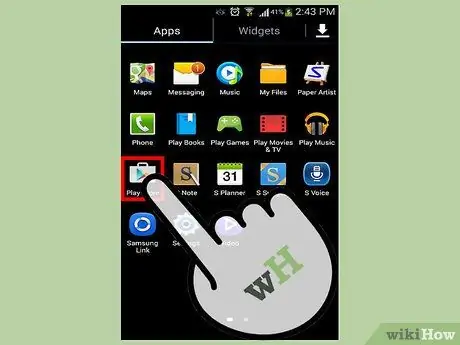
Step 1. Go to the Google Play Store
PPSSPP is a software emulator of the PSP console and can be downloaded for free from the Google Play Store. This way you won't need to download any additional files or programs with the exception of individual games.
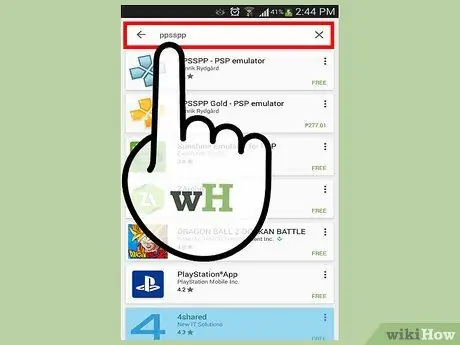
Step 2. Search the store using the keyword "ppsspp"
A list of results will be displayed, within which you will find several options.
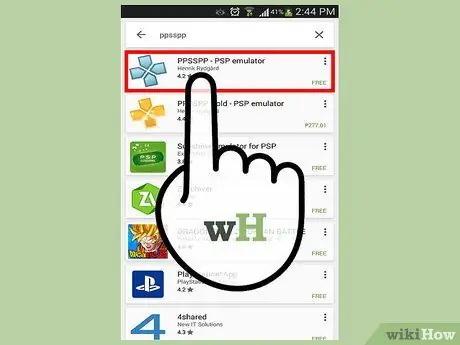
Step 3. Select the "PPSSPP" app
There is also the full version of the program called "PPSSPP Gold", but on balance the features offered are identical to the standard version. Start by downloading the free version of the app to be able to check if it runs correctly on your Android device. Later you can decide to buy the full version if you want to contribute to the work done by the developers.
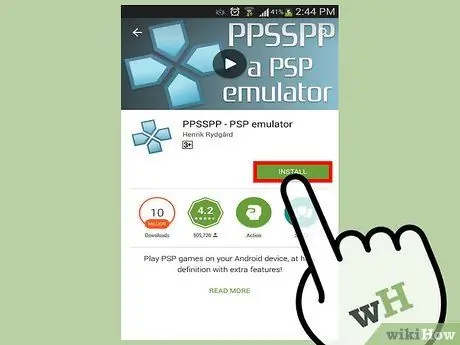
Step 4. Press the "Install" button to download and install the emulator on your device
This is the only program you will need to play PSP video games. In this case you will not need to download a BIOS file as it does for other emulators.
Part 2 of 3: Obtaining the Video Game Files
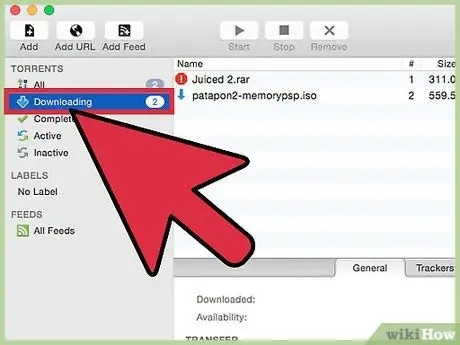
Step 1. You can download the ISO or CSO files of the games from various online sources
If you don't want to dump games directly to your PSP, by installing custom firmware on your console, you can download game ISO files from a variety of torrent sites. Remember that downloading copyrighted content, such as video games, without owning the physical copy is illegal, so do so at your own risk. Use the torrent site of your choice to search for the PSP games you want to download. Some titles may be in CSO format. It is a compressed format of ISO files. The PPSSPP emulator can handle both CSO and ISO files.
- It may be easier to use your computer to download game files and then calmly transfer them to your Android device.
- Read this article for more information on how to download torrent files using a computer.
- After downloading the ISO or CSO file of the game you want to play on the PPSSPP emulator, skip to the next section of the article. If, on the other hand, you want to create the game file yourself starting from the physical version in your possession, read on. This operation is completely legal as the game has been purchased.
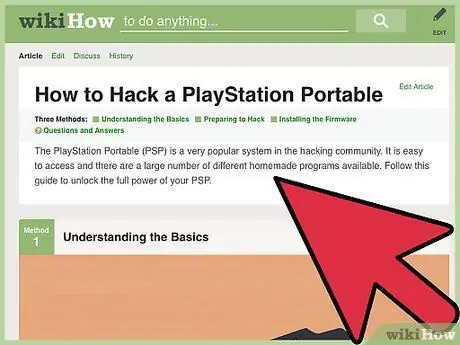
Step 2. Install custom firmware on the PSP
This is a must if you want to create the digital version of the games using your console directly. By modifying the PSP by installing a custom firmware you will be able to create the ISO version of any UMD disc or download it directly to the console. Modifying the PSP by installing custom firmware is a fairly complex process. Below you will find a brief summary of the operations to be carried out, but if you want you can read this article for detailed instructions.
- Update your PSP to firmware version 6.60.
- Download the PRO-C Fix3 program to your computer. This is the software that will allow you to install custom firmware on the PSP.
- Copy the folders you just downloaded into the "GAME" directory on the PSP Memory Stick.
- Run the "Pro Update" file from the PSP games menu to install the modified firmware.
- Run the "CIPL_Flasher" program to store the new firmware on the console and make it permanent. This way you won't have to go through all the steps again every time you restart your PSP.
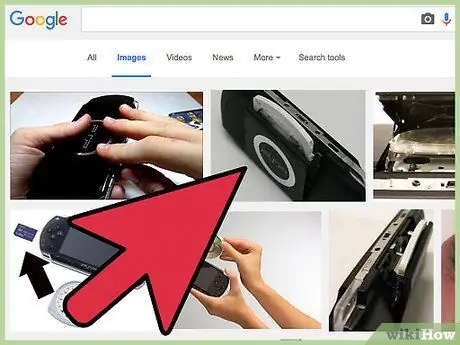
Step 3. Insert the UMD disk you want to create the digital version of into your PSP
Any UMD disk can be converted to ISO file. This way you can then transfer the file to your Android device and start it using the PPSSPP emulator.
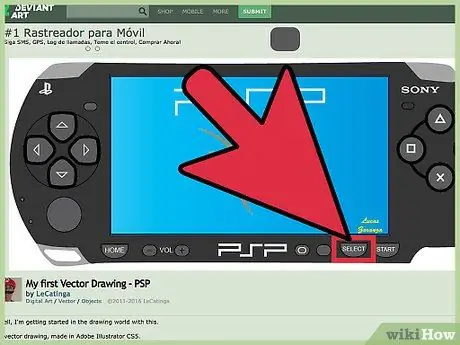
Step 4. Press the "Select" button on the console while the PSP main menu is displayed on the screen
A special PRO VSH firmware menu will be shown.
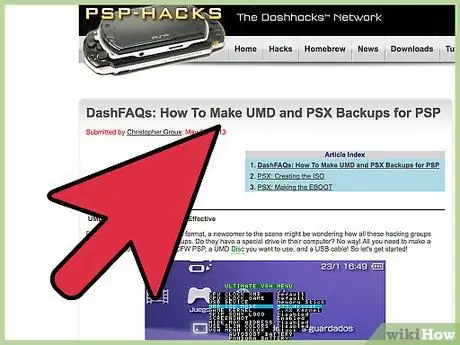
Step 5. Select the "USB DEVICE" option, then choose the "UMD Disc
" This will allow you to directly access the UMD disk from your computer, instead of having access to the PSP's Memory Stick when you connect it to your PC.
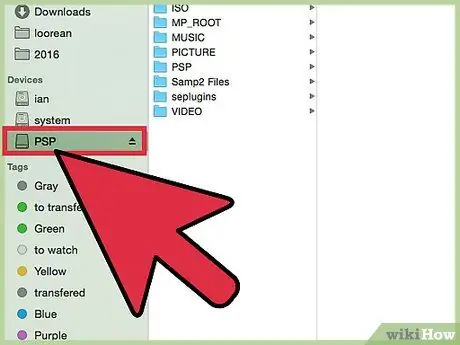
Step 6. Connect the PSP to the computer
Use the USB cable that came with the console to perform this step.
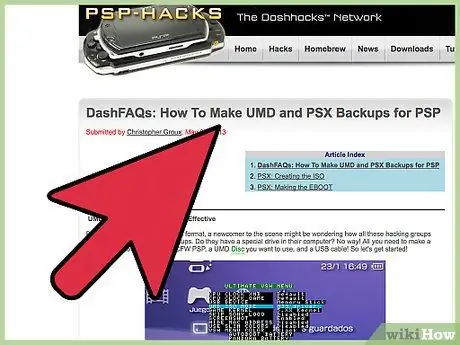
Step 7. Go to the PSP's "Settings" menu and choose the "USB Connection" option
The PSP will be detected by the computer. Normally the correct console folder will be opened automatically. If not, open the "File Explorer" window and select the drive corresponding to the PSP characterized by a name consisting of a set of letters and numbers.
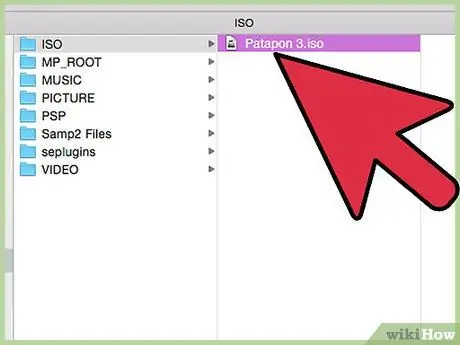
Step 8. Click on the ISO file and drag it from the PSP folder directly to your computer
The data copy process should take a few minutes to complete. At this point on your computer you will have the identical copy of the UMD disk present in the PSP in the form of an ISO file.
Part 3 of 3: Playing PSP Video Games on Android
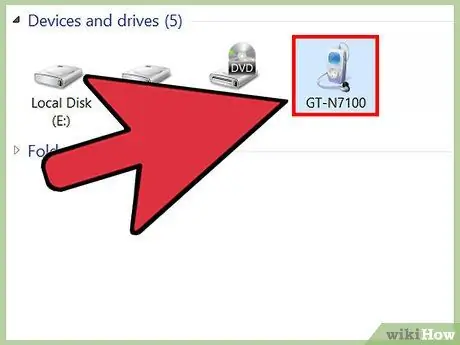
Step 1. Connect the Android device to the computer
In order to play PSP games via the PPSSPP emulator on the Android device, you will need to transfer the corresponding ISO files to it.
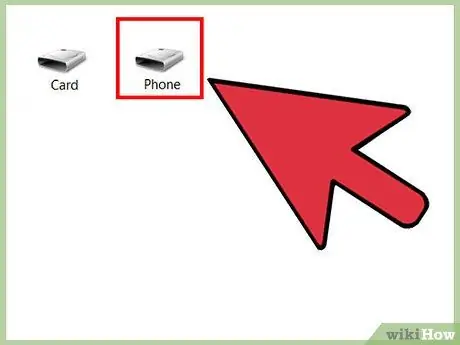
Step 2. Access the memory of the Android device from the computer
You will need to use the "File Explorer" system window.
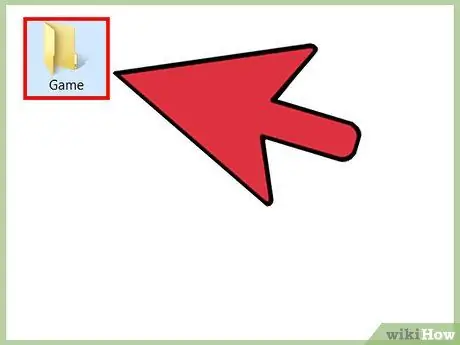
Step 3. Create a new folder called "PSP", then create a subfolder inside it called "GAME"
This step is to emulate the same folder structure as on the PSP.
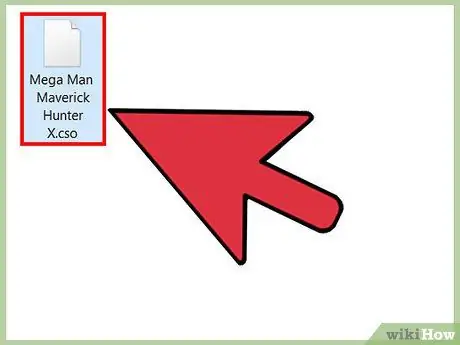
Step 4. Copy the ISO file you created or downloaded into the "GAME" folder of the Android device
Again, the data transfer should take a few minutes to complete.
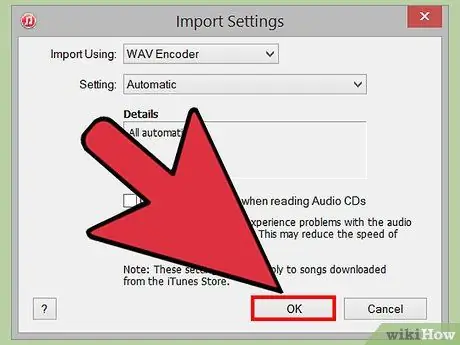
Step 5. Disconnect the Android device from the computer
After completing the transfer of the ISO file to the "PSP / GAME /" path of the Android device, you can disconnect the smartphone from the computer.
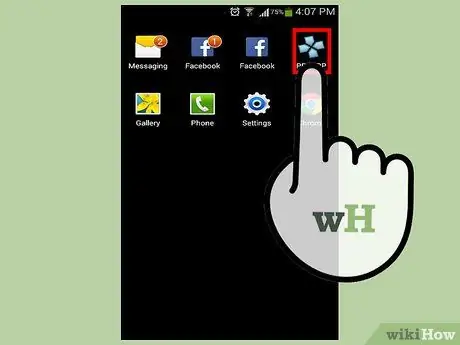
Step 6. Start the PPSSPP program
The main menu of the PPSSPP emulator will be displayed.
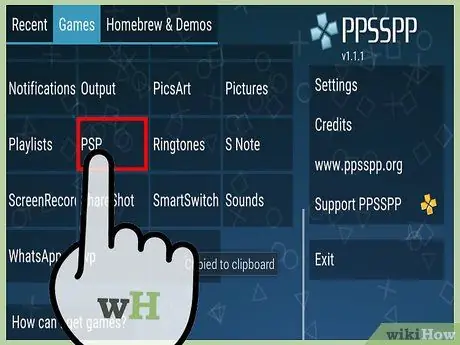
Step 7. Select the "PSP" option and then "GAME" to view the list of all ISO files on the device
All game files that you have transferred from your computer to your Android device will be visible here.

Step 8. Tap a video game name to start it
The chosen game will be loaded by the emulator and if the hardware power of the Android device is sufficient it will also run. To play you can use the virtual controls that will appear on the device screen.






