This article explains how to connect to a Wi-Fi network using Windows 7.
Steps
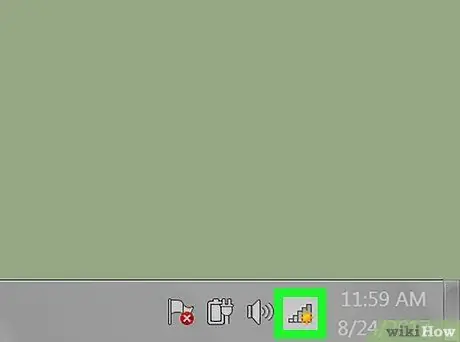
Step 1. Click on the Wi-Fi connection icon
It appears in the notification area of the Windows taskbar, usually located in the lower right corner of the desktop.
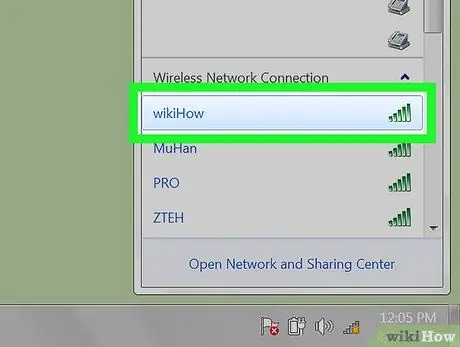
Step 2. Click on the name of the Wi-Fi network you wish to connect to
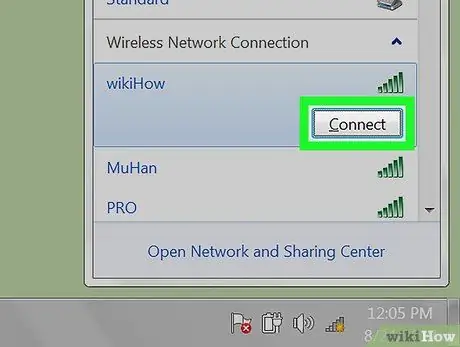
Step 3. Click the Connect button
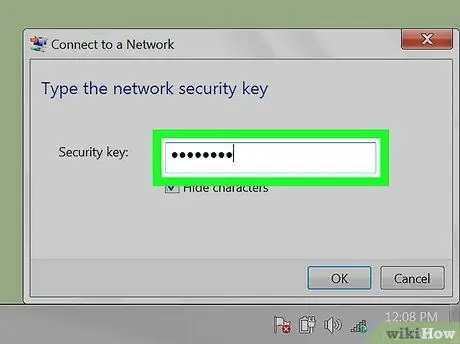
Step 4. Enter the password to access the network, if requested
Some networks allow access by simply pressing a button on the router. If this is the case, there will be an informational message inside the connection procedure box.
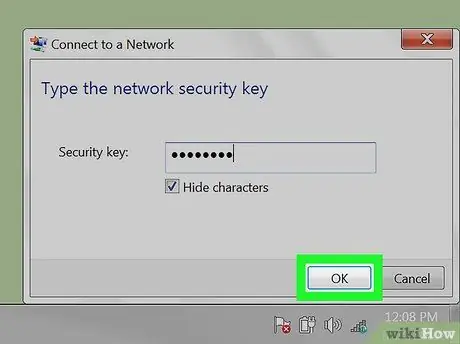
Step 5. Start the connection procedure
Click the OK button to connect the computer to the network.






