This article explains how to disable call forwarding on a Samsung Galaxy smartphone.
Steps
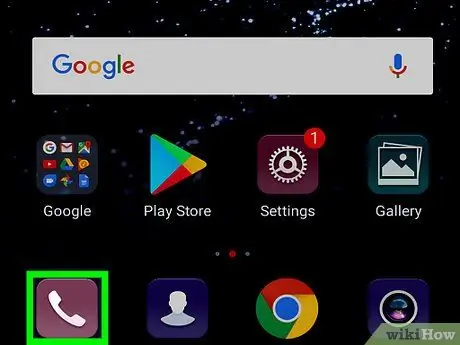
Step 1. Open the "Phone" application
The icon looks like a telephone handset and is usually found on the home screen.
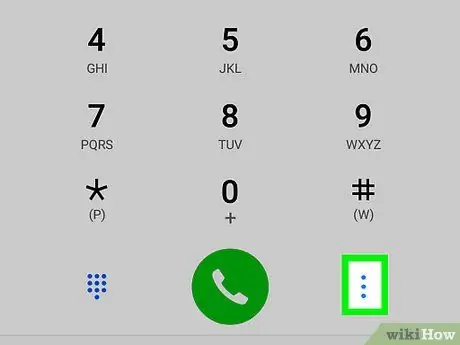
Step 2. Tap ⁝
It is located at the top right. A menu will appear.
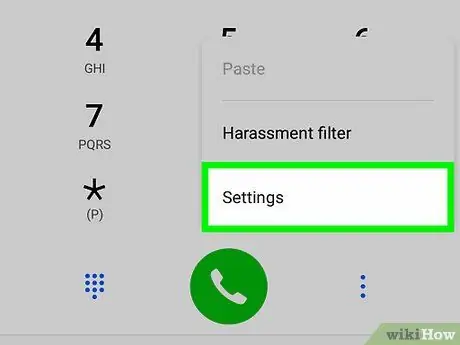
Step 3. Tap Settings
It's almost at the bottom of the menu.
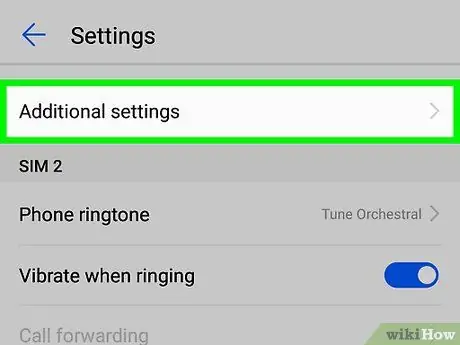
Step 4. Scroll down and tap More
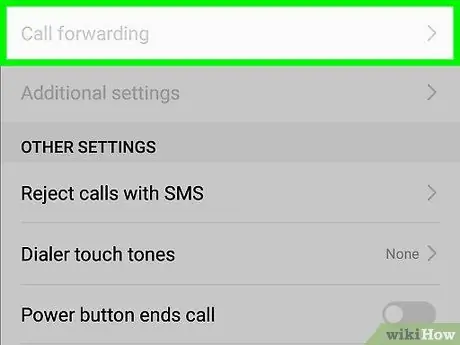
Step 5. Tap Call Forward
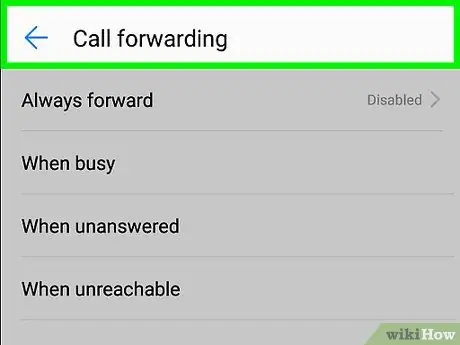
Step 6. Tap Voice Call
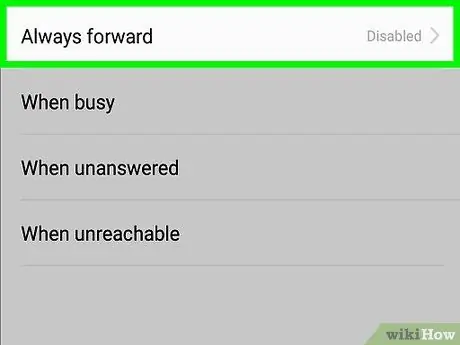
Step 7. Tap Always divert
A pop-up window will appear showing the phone number to which calls are currently being diverted.
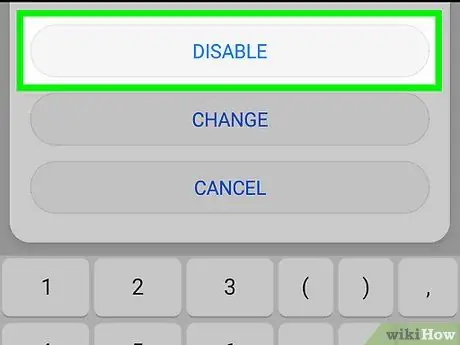
Step 8. Tap Deactivate
Incoming calls will no longer be diverted to another number. Under the heading "Always divert" the message "Disabled" will appear.






