This article explains how to share a Samsung Galaxy's internet connection with other devices, such as computers, mobile phones and tablets. You can do this via Wi-Fi, Bluetooth, or a USB cable.
Steps
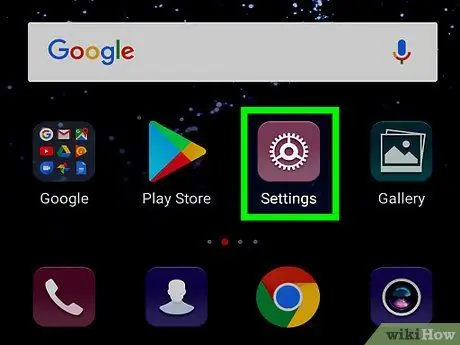
Step 1. Open the device's "Settings" application
Find and tap the icon
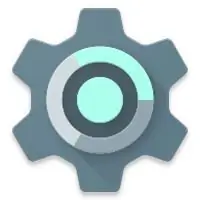
in the application menu to open the "Settings".
-
Alternatively, you can swipe the notification bar down from the top of the screen and tap the icon
top right.

Step 2. Tap Connections at the top of the "Settings" page
This will open the device settings relating to networks.
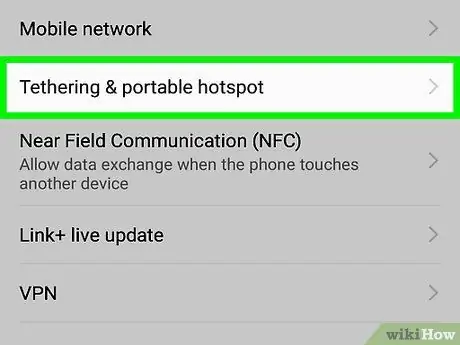
Step 3. Tap Portable Hotspot & Tethering
The settings associated with internet sharing will open on a new page.
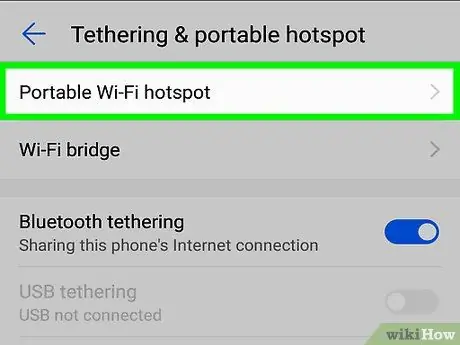
Step 4. Swipe the Portable Wi-Fi Hotspot button to turn on Wi-Fi sharing
This will allow the mobile phone to share the internet connection with other devices via Wi-Fi.
- On other devices your mobile will appear as a wireless hotspot, which can be used to connect to the internet.
- Optionally, you can tap "Portable Wi-Fi hotspot" to change the hotspot name and password.
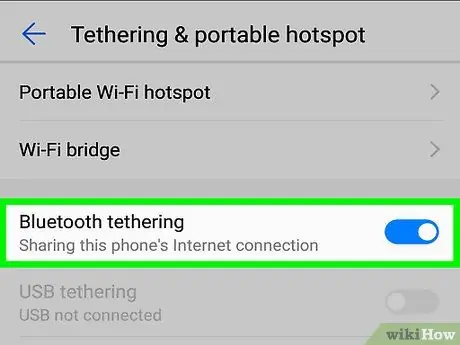
Step 5. Swipe the Bluetooth tethering button to activate it
The other devices will then be able to connect to the mobile phone via Bluetooth to share the internet connection.
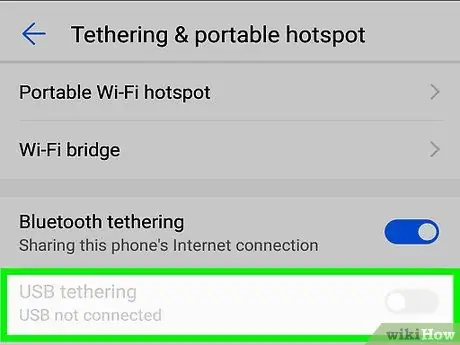
Step 6. Swipe the USB tethering button to activate it
Once this option is activated, the mobile phone will be able to share the internet connection via a USB cable.
- The mobile phone must be connected to another device using a USB cable to share the internet connection.
- If you are asked to confirm the operation in a pop-up window, tap "Ok".






