This guide explains how to delete a Snapchat story from your profile, so that no other user can see it.
Steps
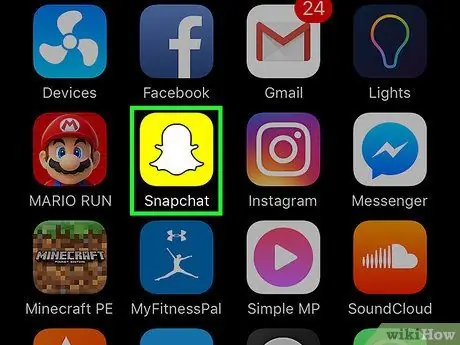
Step 1. Open Snapchat
The icon is yellow, with a white ghost.
If you're not signed in to Snapchat, press Log in, then enter your username (or email address) and password.
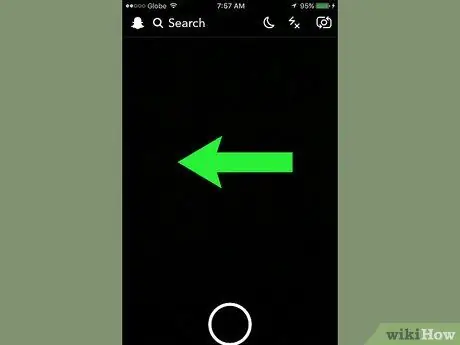
Step 2. Swipe left from the camera screen
The stories page will open.
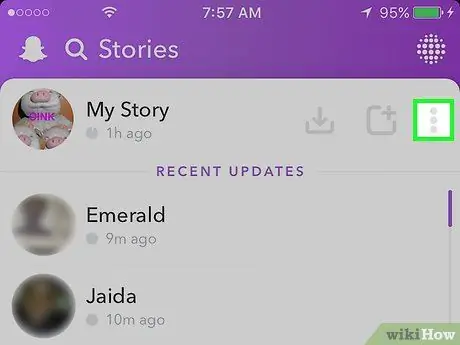
Step 3. Press ⋮
The button is located in the upper right corner of the screen, next to My story.
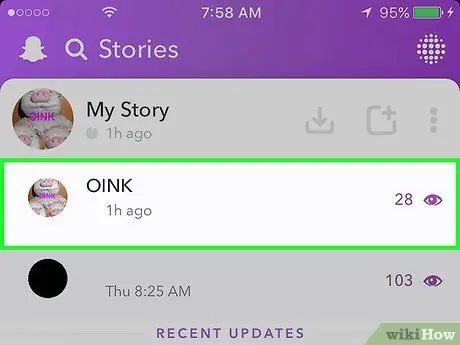
Step 4. Press a snap you want to delete
The image will open.
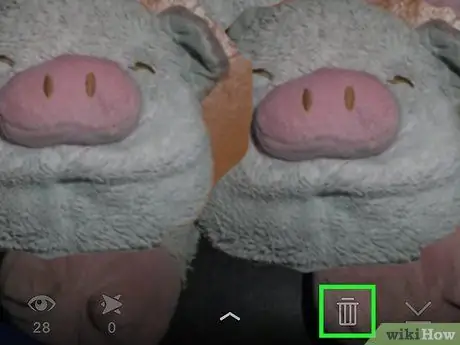
Step 5. Press the trash can icon
It is located at the bottom of the screen.
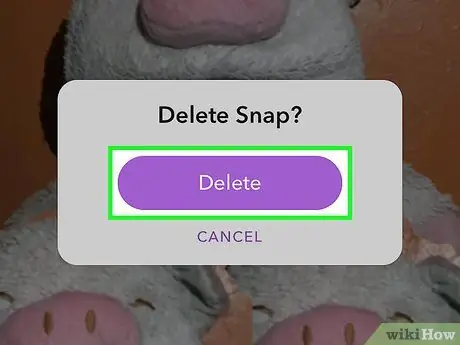
Step 6. Press Delete
The snap you selected will disappear from your story!
If the story contains multiple photos, you need to press the trash can icon on each of them
Advice
- You can decide who can view your story from Snapchat settings by going to "See my story", then "Custom" in the "Who can" section.
- In some cases it is better to send a snap to several of your friends instead of posting a story.
- While it's not possible to delete other people's stories from your feed, you can block them and achieve the same effect.






