This article shows how to temporarily disable your Instagram account, so that related information and related posts are invisible to other users, thus avoiding having to physically delete the profile. This procedure offers the advantage of keeping your username, preventing it from being used by other people. Furthermore, it is not necessary to backup images and videos on the profile as they are temporarily unreachable by anyone, but will be back online as soon as the account is reactivated. Remember that this procedure cannot be done via the Instagram mobile app.
Steps
Part 1 of 2: Disabling the Account
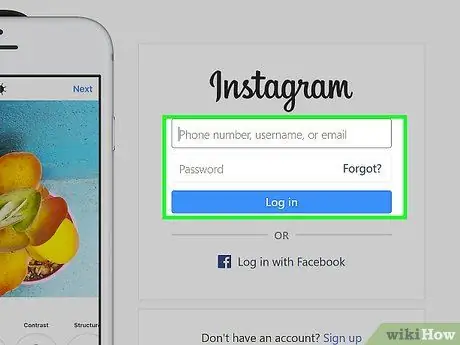
Step 1. Log in to the Instagram website
If you are already logged into your Instagram account, you will be redirected directly to its home screen.
If you are not logged in yet, click on "Log in" at the bottom right of the page. Enter your username and password, then press the "Login" button
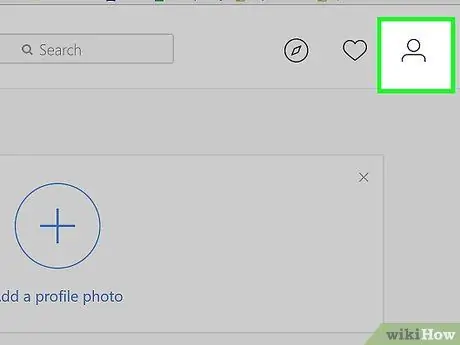
Step 2. Click the profile icon
It features the stylized silhouette of a human being and is positioned in the upper right corner of the page.
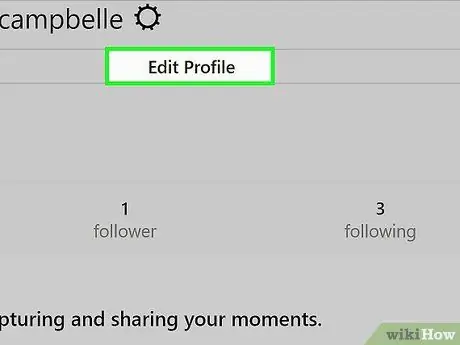
Step 3. Click Edit Profile
This button is located to the right of the username visible at the top of the page that appears.
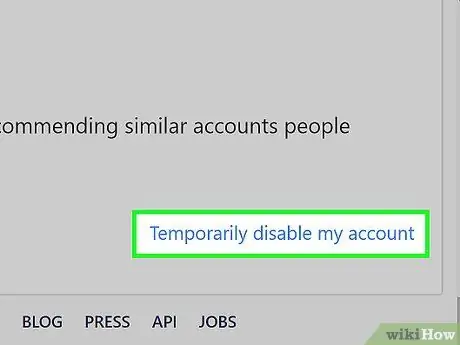
Step 4. Scroll down the new screen to locate and select the option Temporarily disable my account
This item is located at the bottom right of the "Edit Profile" page.
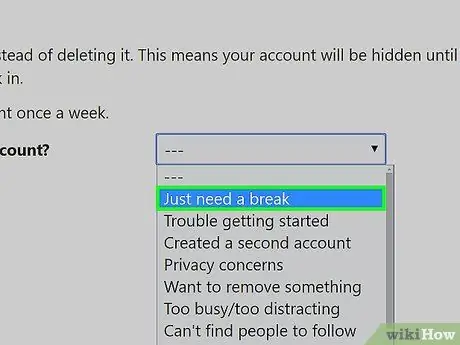
Step 5. Provide the reason why you have decided to deactivate the account
You can use the "Why are you deactivating your account?" and select one of the available options.
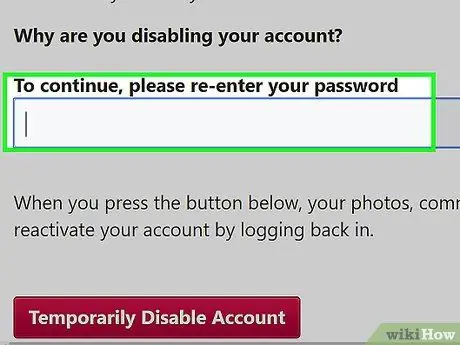
Step 6. Re-enter your Instagram login password
Use the appropriate text field located on the right of the item "To continue enter the password again".
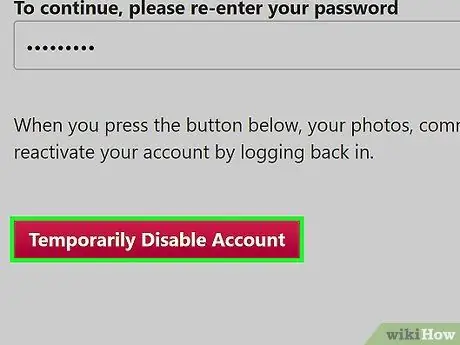
Step 7. Click the Temporarily disable account button
It is located at the bottom of the current page.
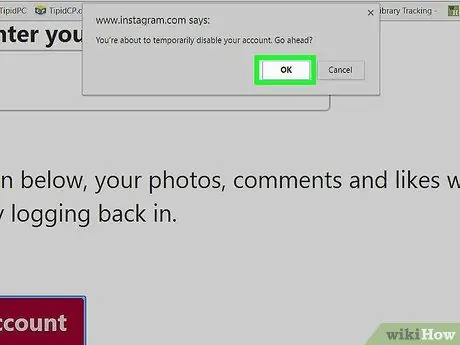
Step 8. Press the OK button when prompted
This way your Instagram profile will be temporarily deactivated and all currently synchronized devices will be automatically disconnected.
Part 2 of 2: Reset Instagram Account
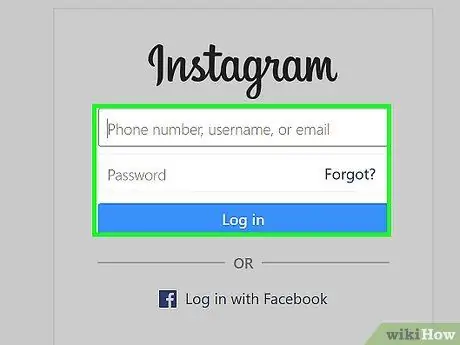
Step 1. Log in to Instagram
To reactivate a temporarily disabled Instagram account, simply log in using your username and password. If you log in via the social network website, you will need to repeat the operation on all the devices you want to synchronize with the profile.
Advice
- You can reactivate a deactivated Instagram account at any time by simply logging in.
- If you have just deactivated your account, you will have to wait a few hours before you can reactivate it by logging in normally. This is because the procedure for deactivating an Instagram profile takes a long time to complete. If you find yourself in this situation, you will simply have to wait a few hours before trying to reactivate your profile.






