This article explains how to start seeing posts from users you have unfollowed (but haven't removed from friends) on Facebook.
Steps
Method 1 of 2: Using a Smartphone or Tablet
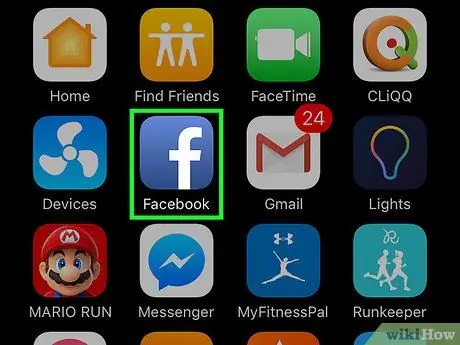
Step 1. Open the Facebook application
The icon looks like a white "f" on a blue background and can be found on the home screen (iOS) or in the app drawer (Android).
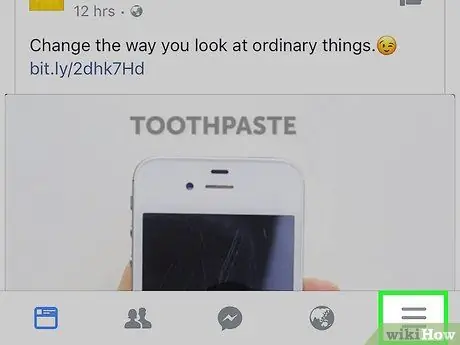
Step 2. Tap ☰ in the lower right corner (iPhone and iPad) or in the upper right corner (Android) of the screen
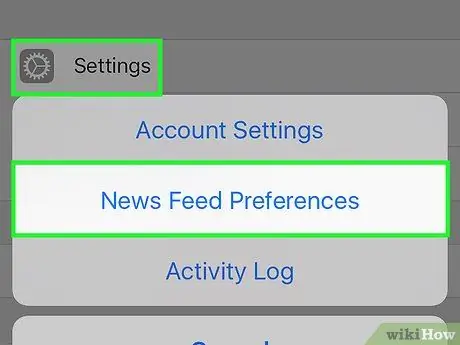
Step 3. Scroll down and tap on News section preferences
It's almost at the bottom of the list.
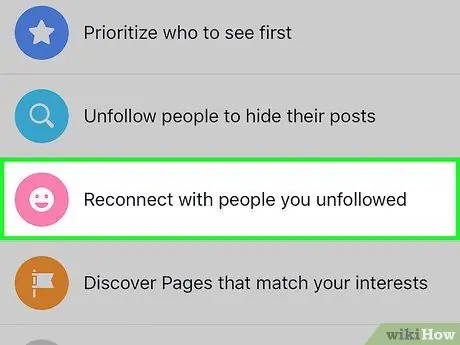
Step 4. Tap Re-connect with people you no longer follow
This option is next to a pink smiley face icon. The list of users you have unfollowed will appear.
You won't see profiles of users you've blocked or removed from friends, only those you've unfollowed
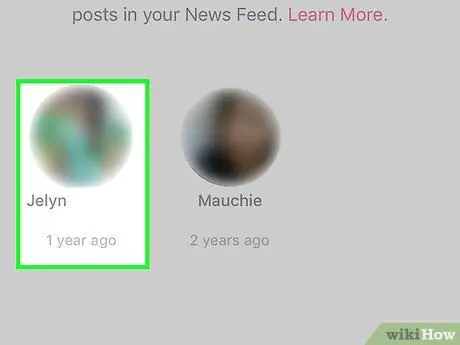
Step 5. Tap the photo of the user you want to reconnect with
"Follow Already" will appear under his image and his posts will start appearing in your "News" section.
The user in question will not receive any notification of this
Method 2 of 2: Using a Computer
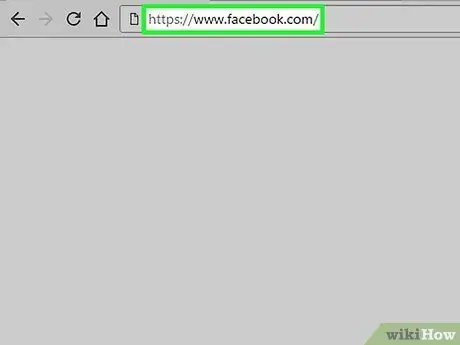
Step 1. Visit https://www.facebook.com in a browser
If you are not already logged in, enter the required data and click on "Log in".
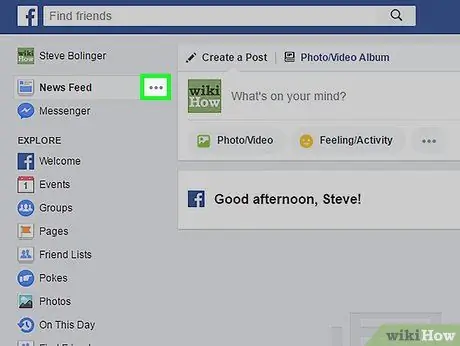
Step 2. Click on ⋯ next to "News Section"
This option is located at the top of the left sidebar.
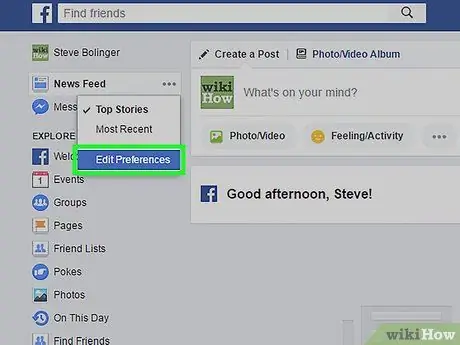
Step 3. Click Change Preferences
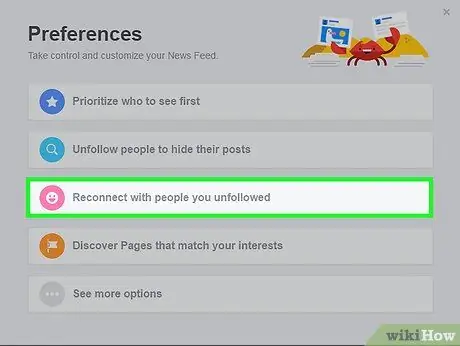
Step 4. Click Re-connect with people and groups you no longer follow
This option is located next to the pink smiley face icon. A list of the users you have unfollowed will appear.
- You won't see the profiles of users you've blocked or removed from friends, only those you've unfollowed.
- Use the drop-down menu in the upper left corner of the window to see the groups or pages (of products, companies or celebrities) that you have hidden.
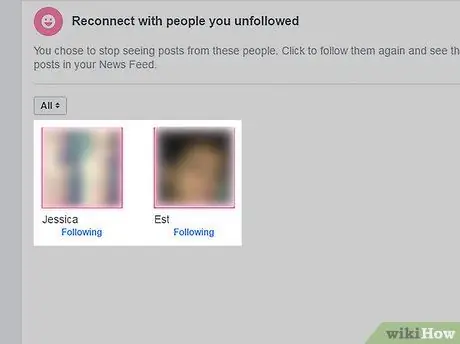
Step 5. Click on the photo of the user you want to resume following
"Follow Already" will appear under his image. From now on you will see this user's posts in your "News" section.






