Resetting PPSSPP's default settings can help fix problems with games that don't play properly or fix errors. The reset clears all settings except the custom controller configuration. If you want to restore the key bindings to their original condition, open the "Controls" menu.
Steps
Part 1 of 2: Reset System Settings

Step 1. Launch PPSSPP
The operation to be followed to restore the default settings is the same, regardless of the operating system.
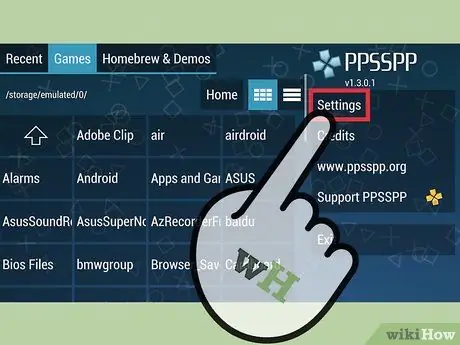
Step 2. Click "Settings" in the right menu
The PPSSPP configurations page will open.
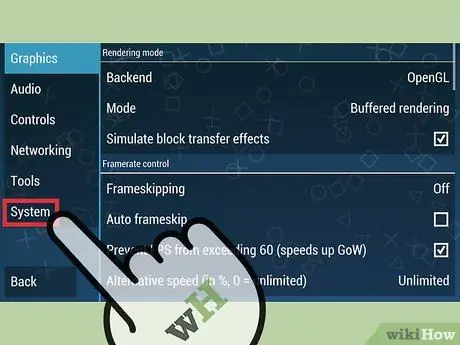
Step 3. Click "System" at the bottom of the left menu
The emulator settings will appear.
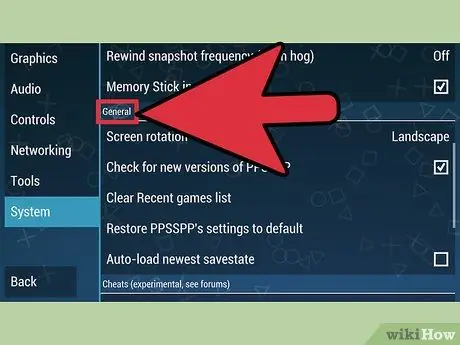
Step 4. Scroll to the "General" section
You will find it in the middle of the menu.
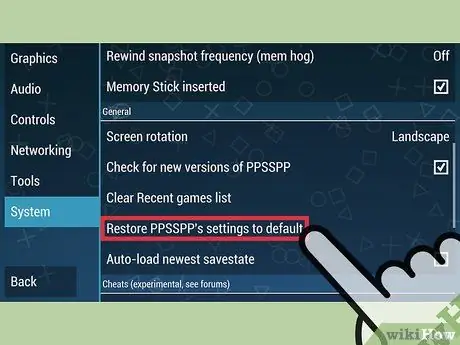
Step 5. Click "Reset PPSSPP Settings"
You will be asked for confirmation of the operation.
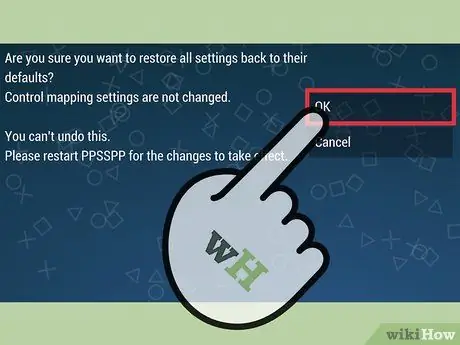
Step 6. Confirm that you want to reset the settings
The key assignments will remain unchanged, but everything else will be reset to their default options and the operation cannot be undone.
Graphics, audio, emulator, system and network settings will be reset to their default values
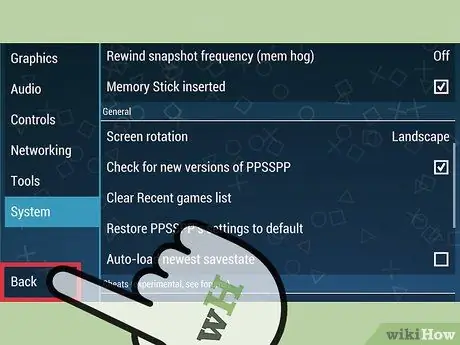
Step 7. Return to the main menu
You have to exit PPSSPP and restart it to reset the settings. Click "Back", or use the back button of the device you are using to return to the PPSSPP menu.

Step 8. Click "Exit" and restart PPSSPP
The settings will be reset to their default values.
Part 2 of 2: Reset Key Assignments

Step 1. Launch PPSSPP
Whatever device or computer you are using, the operation is the same.
Resetting the key assignments will reset all buttons on the keyboard or controller to their default values, without changing the other settings. This can be useful if the joystick is not working properly or if you don't like how it is configured at the moment
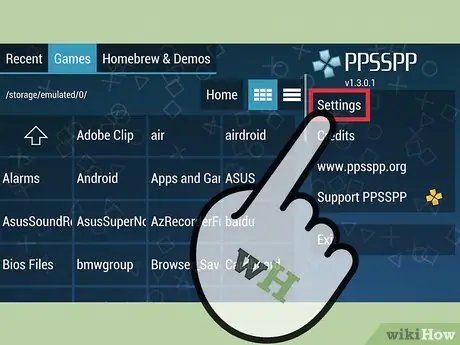
Step 2. Click "Settings" in the upper right corner
The PPSSPP configurations page will open.
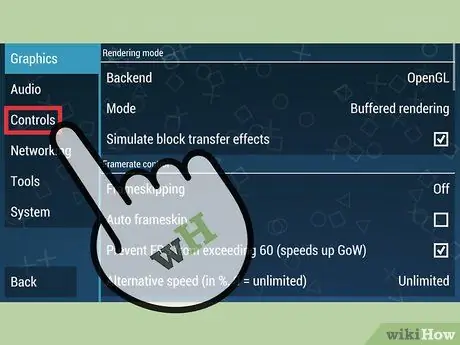
Step 3. Click "Controls" on the left side of the window
The general settings of the emulator will appear.
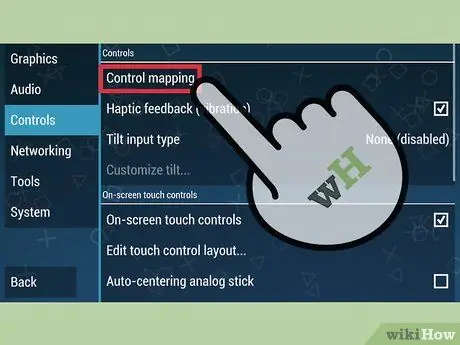
Step 4. Click "Control Mapping"
The PPSSPP input settings will open.
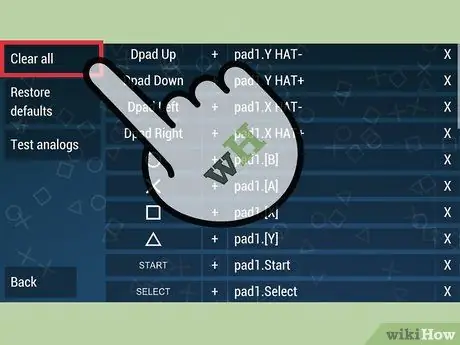
Step 5. Select "Clean All" to delete all assignments
All custom keys will be removed and you can type the button you want for each input.
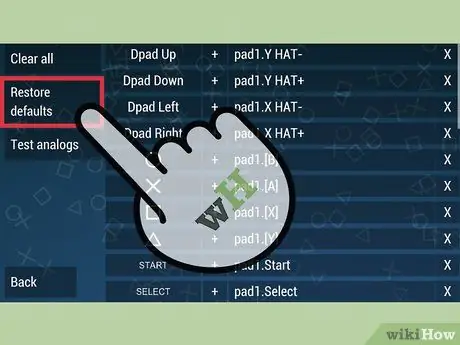
Step 6. Select "Reset All" if you want to reset the assignments to their original values
The operation will be completed immediately.






