This article explains how to download an image or video from the "Google Photos" online gallery and save this content in the "Gallery" application of an Android phone or tablet.
Steps
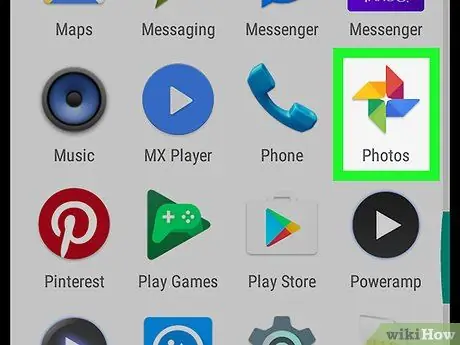
Step 1. Open the "Google Photos" application on your device
The icon represents a colored pinwheel. You can find it in the application menu.

Step 2. Click on the Photos tab
The icon depicts a landscape and is located on the navigation bar at the bottom of the screen. A grid will open with all your images and movies, including both the "Google Photos" and the "Gallery" application files.
- Alternatively, you can select the "Albums" tab and download an image or video from one of your online albums.
- If a full screen image or video appears when opening the application, tap the button to go back and display the navigation bar.
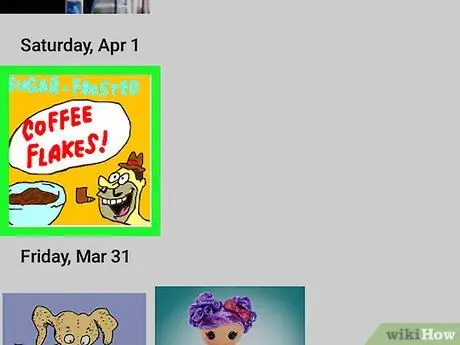
Step 3. Click on an image or video
Search for the photo or video you want to download and tap the preview image to view the content in full screen.
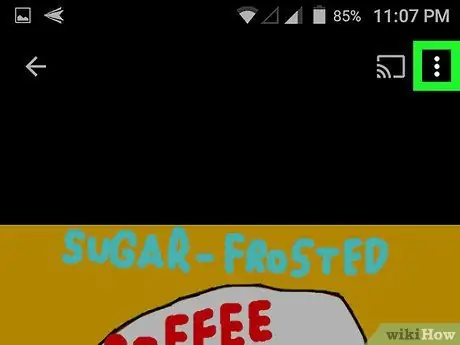
Step 4. Click on the three vertical dots icon
This button is located in the upper right corner of the screen. A drop-down menu will open.
If you don't see any buttons, tap anywhere on the screen. This will display all buttons in full screen view mode
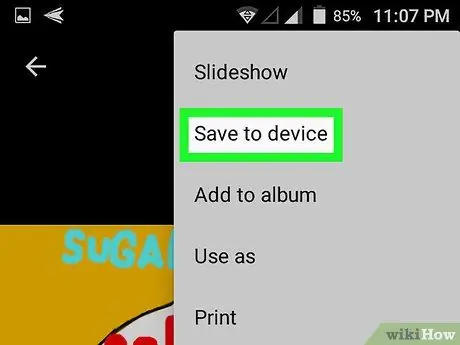
Step 5. Tap Download in the drop-down menu
This option is located at the top of the menu under "Presentation". The device will download and save the image or video in the "Gallery".






