This article explains how to change your privacy settings to decide who can see their status updates on WhatsApp.
Steps
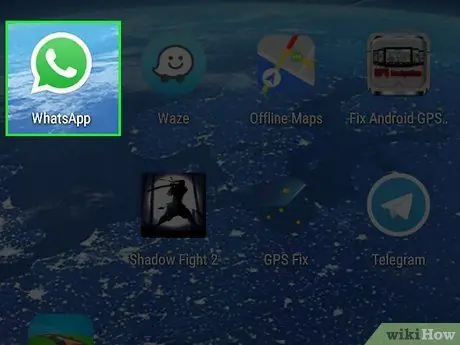
Step 1. Open WhatsApp
The icon looks like a green speech bubble containing a white handset. Upon opening you will be shown the Chat page, unless you are already using the application.
If a specific conversation or another page opens, tap the arrow in the top left to go back and display the navigation bar, which is located at the bottom of the screen on iPhone and at the top of the screen on Android devices
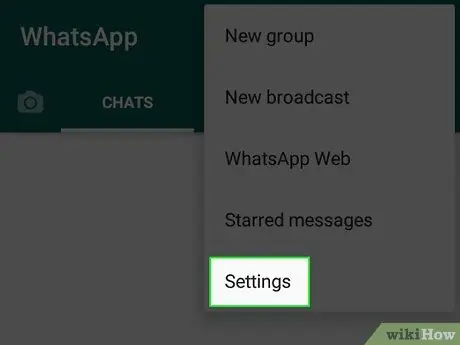
Step 2. Open the settings
- If you're using an iPhone or iPad, tap the settings button at the bottom right. The icon looks like a gear.
- If you're using Android, tap the ⁝ button at the top right, which is the menu key. Tap "Settings".
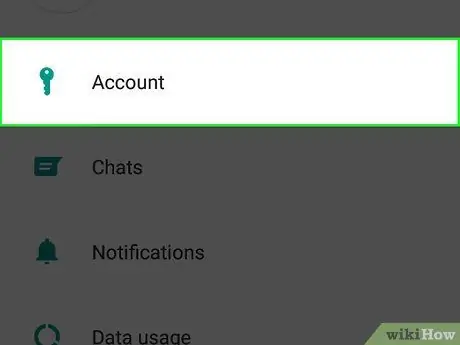
Step 3. Tap Account to open the profile settings
Next to this item you will see a key.
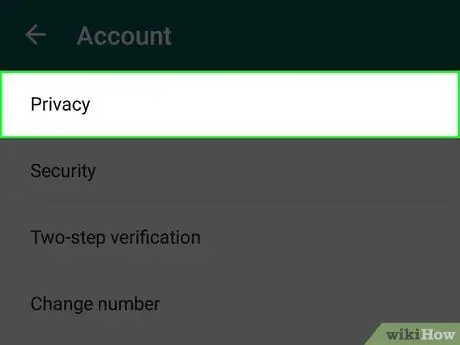
Step 4. Tap Privacy
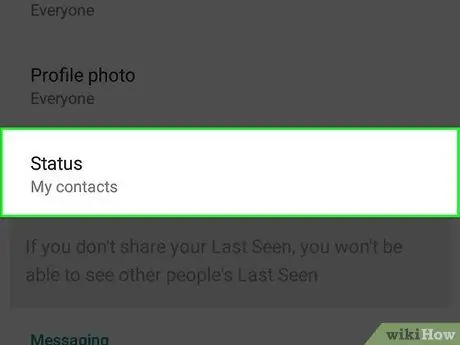
Step 5. Tap Status
A menu called "Status Privacy" will open, showing you the current settings. On this page you can change them.
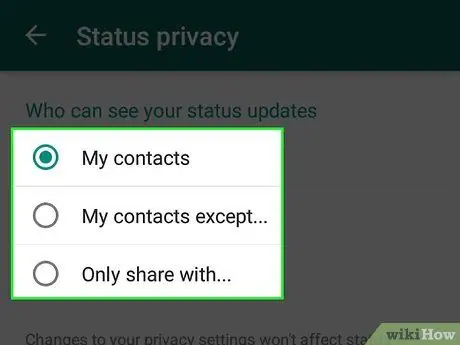
Step 6. Select who can see your updates from the menu
WhatsApp will give you the option to change your status privacy settings by choosing between "My contacts", "My contacts except …" or "Share with …".
- Select "My Contacts" if you want everyone to be able to see your status updates.
- Tap "My contacts except …" if you want to prevent some users from seeing your status updates. Tapping this option will bring up a list of your contacts, allowing you to select the ones you want to hide the status from.
- Tap "Share with …" to manually select the users you want to share status updates with. Tapping this option will bring up the list of contacts: choose the ones you want to show the status to.
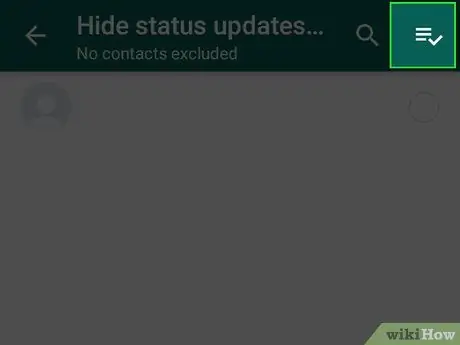
Step 7. Confirm your selection to save your settings
- To confirm this on an iPhone or iPad, tap "Done" at the top right.
- To confirm this on Android, tap the check mark at the bottom right.
- If you select "My contacts", the settings will be saved automatically. You will not see any check marks.






