This article explains how to use Shazam directly from the Snapchat app to identify the song you're listening to and send it as a snap so your friends can hear it.
Steps
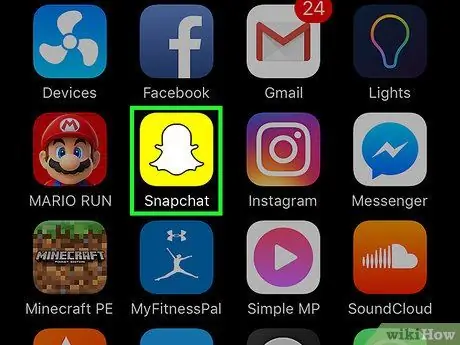
Step 1. Open the Snapchat application
Make sure you have the latest version available, so you can access the latest features, such as integration. You can search for updates in the AppStore (iPhone) or the Play Store (Android).
The procedure for using Shazam is the same for both applications
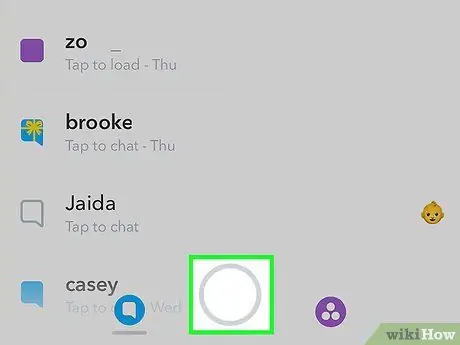
Step 2. If necessary, activate the camera
If you're in the Chat or Stories window, tap the circle button at the bottom of the screen to open the camera.
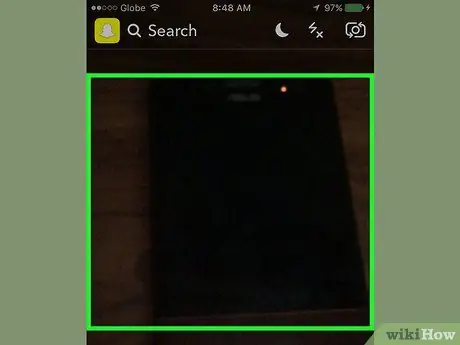
Step 3. Move so that you can hear the music clearly
Shazam is most effective when background noises are minimal and the song can be heard without problems.
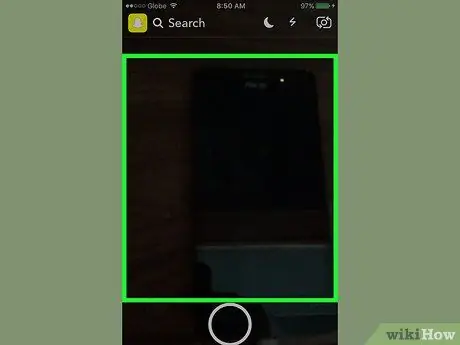
Step 4. Press and hold the camera screen
To get a good result, avoid shooting your face, as this can accidentally trigger the "Lens" effect.
You must do this before taking a snap
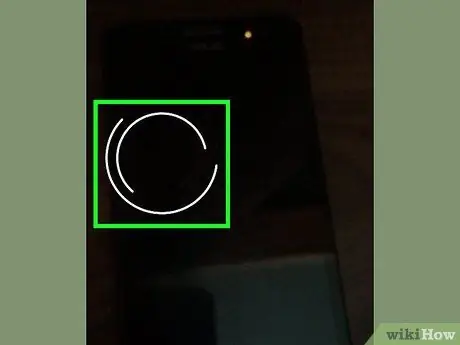
Step 5. Keep pressing the screen until it vibrates
As Shazam scans the music you are listening to, you will see two circles rotate on the screen. The application may take a few seconds to recognize the song. At this point the mobile will vibrate.

Step 6. Tap Song Info to see more details
This will open a miniature version of the Shazam application, allowing you to listen to the song or buy it.
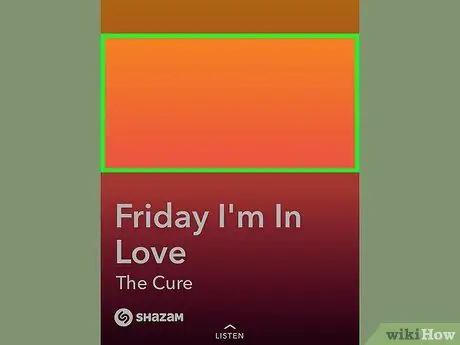
Step 7. Press "Send" to create a snap
This will allow you to take a snap on Shazam's screen dedicated to the artist in question, where you can then draw and add filters, just like a normal snap. Recipients will be able to tap the "Listen" button to hear the song.






