Google Scholar is a Google product designed specifically for researching academic sources. These include articles, books, dissertations and abstracts from many different fields. The service is free and easy to use on both computers and mobile devices and includes many useful features. Once you have mastered all the features of Google Scholar, it will become a very useful research tool to add to your repertoire.
Steps
Method 1 of 3: Perform Simple Searches
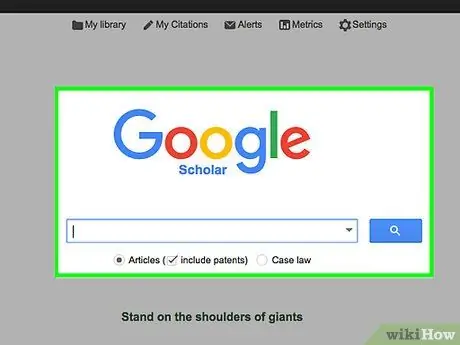
Step 1. Visit the Google scholar web page
Open the browser of your choice and go to this address. You'll see a site that looks a lot like the regular Google search page, with the Google Scholar logo and a text field below.
- You can log into Google Scholar on your computer or mobile device.
- The Google Chrome browser allows you to add the Google Scholar button to make searches easier.
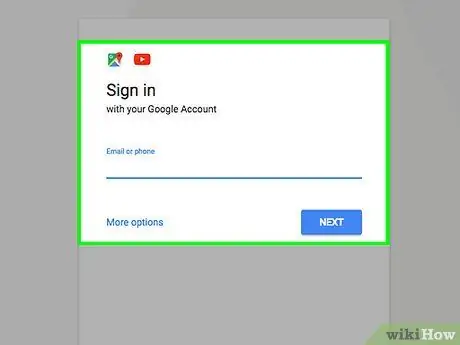
Step 2. Log into your Google profile
To take advantage of some Google Scholar services and features, you need to be signed in to your Google account (it's easy to create one if you haven't already). Just click on "Sign in" in the top left corner of the Google Scholar web page and follow the directions. This will link your Google Scholar searches with your Gmail address and other Google profiles.
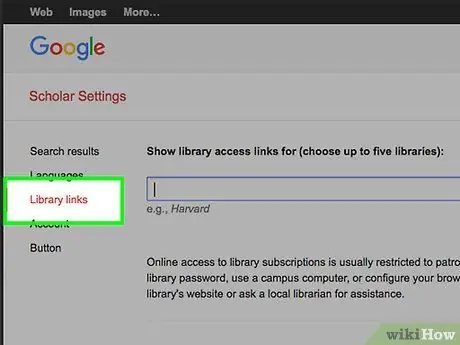
Step 3. If you have one, log into an institutional or library profile
Click on "Settings" at the top center of the Google Scholar web page, then on "Links to libraries" on the left menu bar. Type in the name of your institution and follow the prompts to log in. Many sources identified by Google Scholar are restricted access, but you may be able to consult them thanks to the account of a library or other institution registered with the right services.
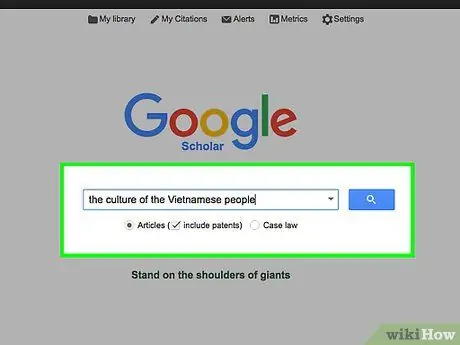
Step 4. Enter your search terms
In the field provided, type the terms that specify the topic you are interested in. At that point, click on the search button (to the right of the text field, represented by the magnifying glass icon) to see the results.
- For example, if you are interested in Vietnamese culture, you can type "Vietnamese people's culture".
- However, in general, using fewer search terms will get you more results. For example, you can simply search for "Vietnamese people" or "Vietnamese culture".
- If you can't find relevant results, try adding some terms or changing them. For example, if you are interested in the daily life of those who live in Vietnam and with "Vietnamese people" you do not find what you are looking for, try "Vietnamese people customs".
- Google Scholar allows you to search for articles and other academic sources (including patents), as well as judgments (in the case of legal searches). Just select the circular button (located below the search bar) corresponding to the type of search you are interested in.
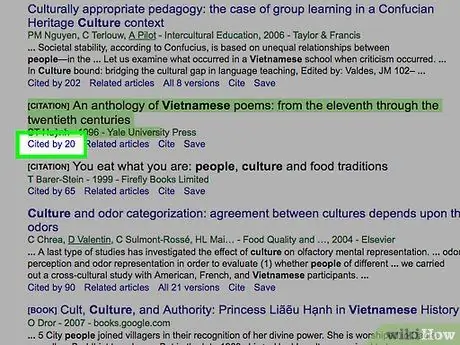
Step 5. Pay attention to the quotes
With a Google Scholar search you can find many different results: academic articles, books, dissertations, theses, etc. Pay attention to titles, author names, publication date and other information provided by Google. Keep an eye on the results that seem most interesting and relevant to your research topic.
- For example, if you search for "Vietnamese culture", the article "Culture Shock: A Review of Vietnamese Culture and its Concepts of Health and Disease", published by M. D. Nguyen in the Western Journal of Medicine in 1985.
- You may be interested in the specific topic (culture and health in Vietnam), the author or the year of publication.
- You might also find a short abstract or excerpt of the text among the results, which can help you figure out if it is relevant to your research.
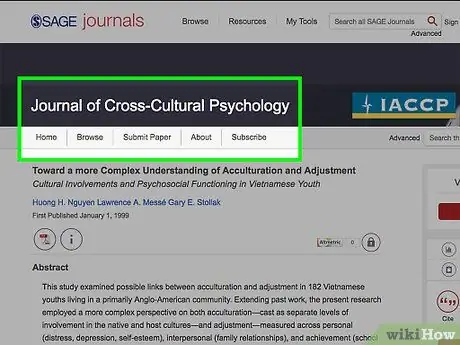
Step 6. If possible, retrieve the full text
Some results found by Google Scholar will be in full version, so you can click on the title and immediately start reading the article, book or other source in full directly from your browser. However, many academic texts have limited access and the general public is not allowed to consult the entire text.
- By clicking on one of the search results you can open the full text, an abstract, an excerpt or a limited preview.
- If you are logged in with your institutional account, Google Scholar may provide you with links to access the full text. For example, using your university account, you may be able to consult some particular sources in full.
- If you don't have an institutional or library account, you can pay to get access to some non-public sources.
- If access to the source you want to consult is limited, you can also click on "All versions" at the bottom of the citations. If the source is available through other databases, you may find one with open access.
Method 2 of 3: Use the Advanced Search Features
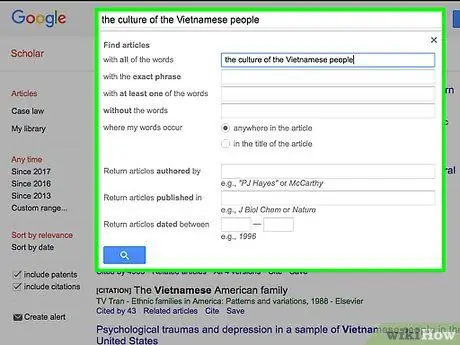
Step 1. Do an advanced search
If you are not satisfied with the search results or if you are looking for a specific source, you can try Google Scholar's advanced search options. These features allow you to search only for results of a certain date, in a particular language, sort them from the most recent to the oldest, and search for articles written by a particular author or published in a specific journal.
- You can access the advanced search options in a few different ways: by clicking on the down arrow on the right side of the search field, when you first open the Google Scholar page, or by using the menu to the left of the search results, in order to filter them after starting the investigation.
- For example, if you are interested in all articles on Vietnamese culture written from 2016 onwards, you can enter "Vietnamese culture" in the Google Scholar field, then click on "Since 2016" in the left menu once the search results appear..
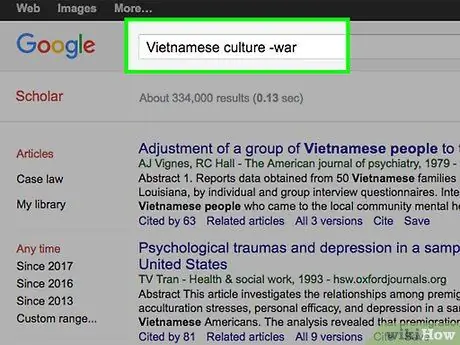
Step 2. Use Boolean operators
Google Scholar, just like the regular Google search engine, is designed to be used intuitively by simply entering the terms that interest you. However, you can make more precise searches by matching the words of the Boolean operators. For instance:
- Insert a minus sign ("-") before a search term to remove it from the results. For example, if you are searching for Vietnamese culture but want to exclude Vietnam War-related results, searching for "Vietnamese culture -war" will prevent Google Scholar from showing results that contain that word.
- By typing OR (must be capitalized) between the search terms, Google Scholar will show results that contain one word or the other. If you are interested in both Vietnamese and Thai culture, you can search for "Vietnamese OR Thai culture".
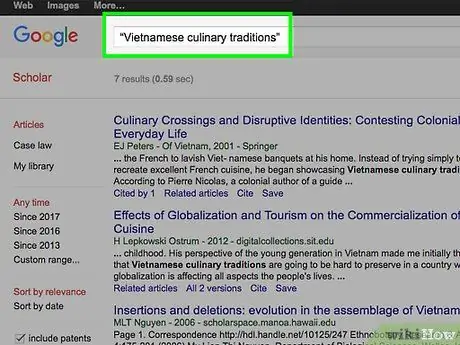
Step 3. Refine the search field with other commands
Google Scholar allows users to perform more precise searches by entering other text instructions in the search bar. By learning about these operators, you will be able to find more relevant sources. Some of the more common commands include:
- Search for an exact phrase by putting it in quotes. Searching for the terms 'Vietnamese cuisine traditions' will produce all sources containing the words traditions, cuisine and Vietnamese, while searching for "Vietnamese cuisine traditions" (in quotes) will show only the results that contain the entire sentence, consisting of the words indicated, exactly in the order entered.
- Search for sources with a particular term in the title using the "title:" command. If you want to find works on Vietnamese culinary traditions with the word "cuisine" in the title, search for "title: Vietnamese cuisine".
- Narrow your search to the results of a particular author by putting "author:" before the name. For example, to find M. Thomas's works on Vietnamese culture, type "Vietnamese culture author: Thomas, M.".
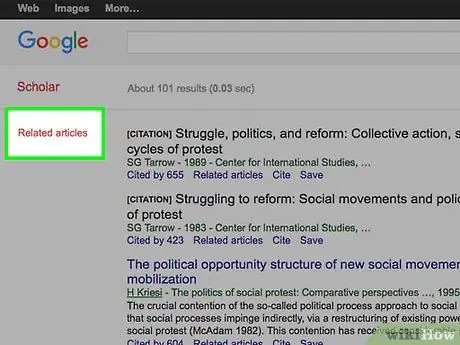
Step 4. Check the "Related Articles" to find similar results
If you find a source that you find interesting or relevant to your topic, click on the "Related Articles" link under the source citations to view results linked to that document. For example, the results may include other sources from the same author, using the same keywords or having similar titles.
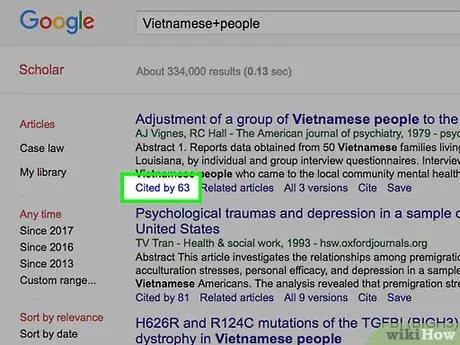
Step 5. Click on "Cited by" to evaluate the impact of a source
In some cases, you may be interested in finding impactful sources cited by many other authors. Google Scholar records some of the instances where sources generate citations in other works. Just look for the link "Cited by" followed by a number (eg "Cited by 17") to find out the number of citations recorded by Google Scholar. By clicking on the link, a new list of sources citing the original text will appear.
Remember that Google Scholar only records citations in works already indexed by the service and that the number "Cited by" does not represent the total number of citations. For example, citations in journals that Google Scholar does not include in searches will not be counted
Method 3 of 3: Getting the Most Out of Google Scholar
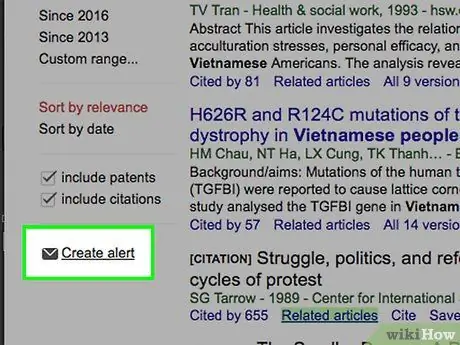
Step 1. Sign up for the email notification service
Google Scholar can track the search terms that interest you. When new sources are added to the database that contain those terms, you will receive a message with citations. To receive these alerts, click on the small envelope icon at the bottom of the left menu on the Google Scholar search results page, then enter the email you want to use.
For example, by monitoring the search for "Vietnamese cooking traditions" you will receive an email every time Google Scholar finds new sources containing those terms
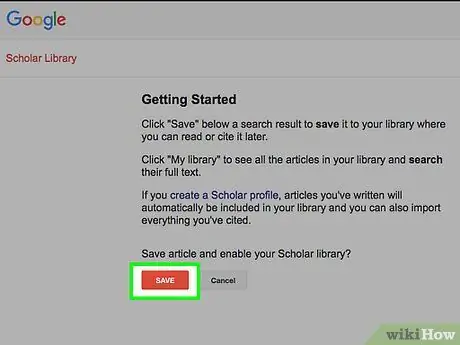
Step 2. Save the sources to the Google Scholar library
If you're signed in with your Google profile, you can save quotes from the most interesting sources you've found so you can easily retrieve them later. Just click "Save" at the bottom of a source citations and Google Scholar will add it to the "My Library" list.
You can access the "My Library" feature at the top center of the Google Scholar main page or from the left menu on a search results page
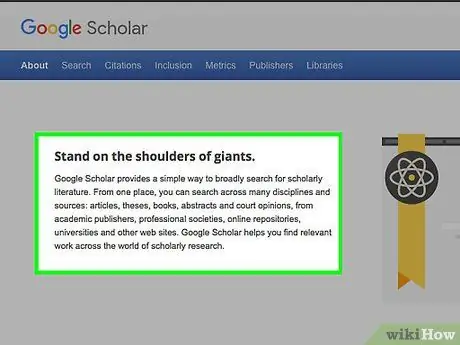
Step 3. Consider the strengths and weaknesses of Google Scholar
This service is free and easy to use. It can be useful for preliminary and general research. However, you have to consider some of the limitations of searches. For instance:
- Many of the results are restricted to access;
- It is not possible to limit the type of sources that will appear in the results (eg only books or articles);
- You can't know which databases Google Scholar will use to find search results;
- In some cases, errors occur in the way Google Scholar records data (eg journal titles may be incorrectly indicated as authors);
- Some results retrieved by Google Scholar (such as personal web pages, articles not reviewed by peers, etc.) may not be traditionally defined as academic.






