This article explains how to download fonts from https://www.dafont.com on a Mac or Windows computer.
Steps
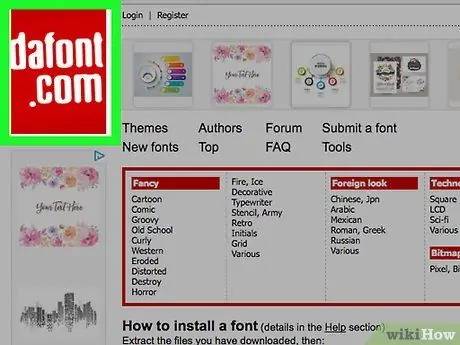
Step 1. Visit https://www.dafont.com using a browser installed on your computer
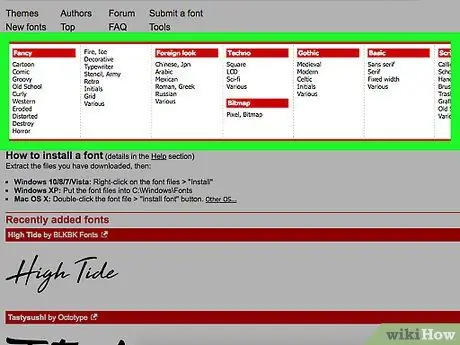
Step 2. Select a font category
The categories are listed inside a red rectangle, located at the top of the window.
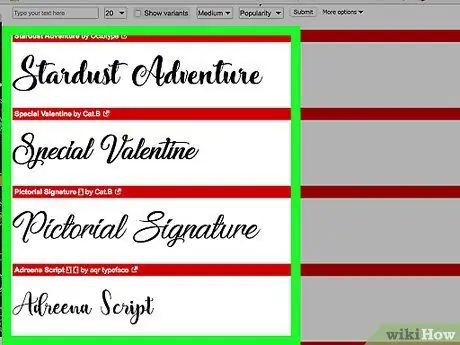
Step 3. Scroll down to view the fonts available within the selected category
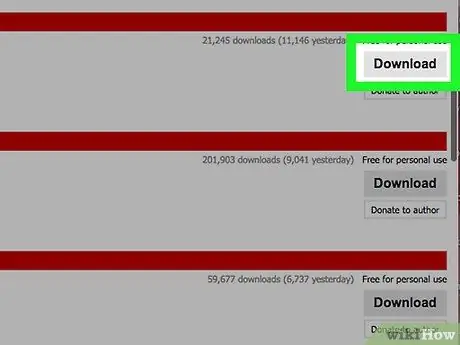
Step 4. Once you find a font you like, click Download
The button Download is next to the font you want to install. If prompted to save the file, select a folder on your computer and click Save.
You will also see a button with the inscription Donate to the author, on which you can click to show your appreciation and offer a small monetary compensation to the creator of the downloaded font.
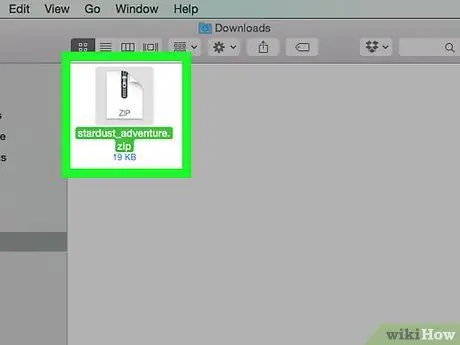
Step 5. Browse for the font file and extract it
The file will likely be located in your downloads folder, unless you have selected another one.
- If you are using Windows, double-click on the file and then click Extract all files.
- If you are using a Mac, double-click on the file.
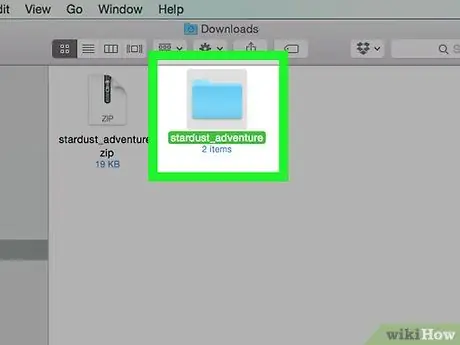
Step 6. Double click on the extracted folder to open it
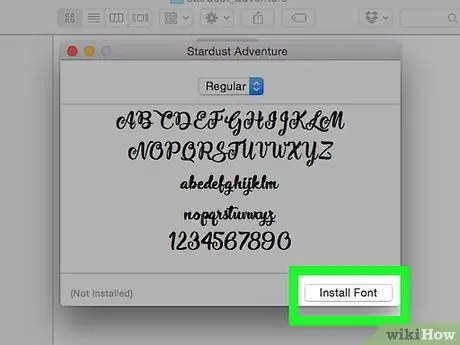
Step 7. Install the font
- If you are using Windows, right-click on the files with the ".otf", ".ttf" or ".fon" extension and then click on Install ….
- On a Mac, double click on the files with ".otf", ".ttf" or ".fon" extension, then click on the button Install font in the lower right corner of the dialog box.






