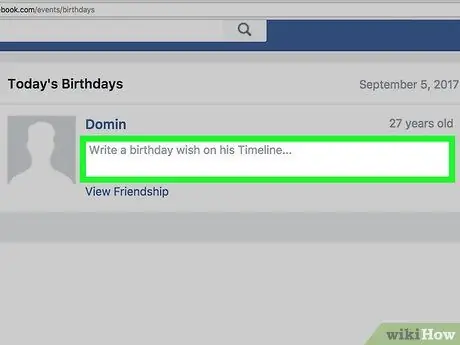This article explains how to send birthday wishes to a friend on Facebook using the mobile application or website.
Steps
Method 1 of 3: iPhone / iPad
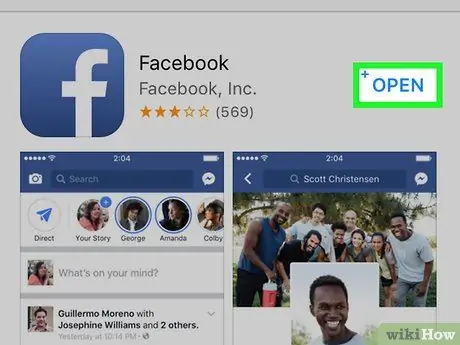
Step 1. Open the Facebook application
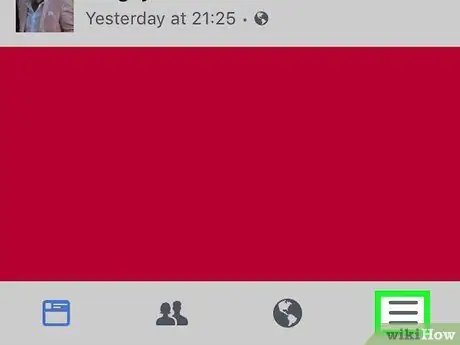
Step 2. Press the ☰ button at the bottom right
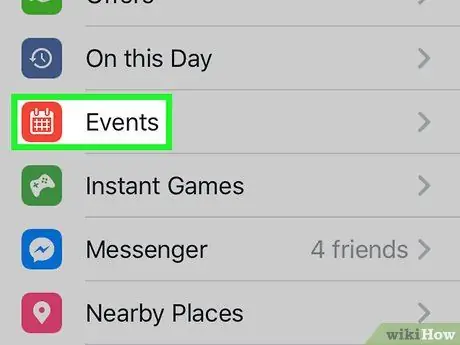
Step 3. Select the Events option
The icon looks like a red calendar and is located towards the center of the screen.
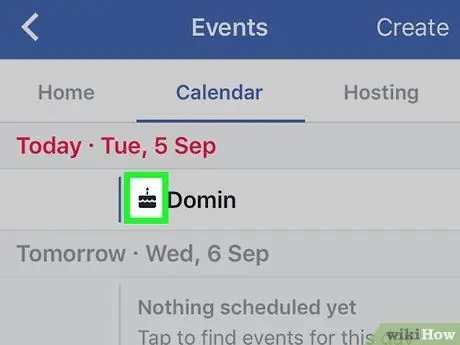
Step 4. Tap the pencil icon next to your friend's name
At the bottom of the screen, the names of friends who are about to celebrate their birthday will appear under the heading "Next birthdays".
Next to some names you may see the Messenger icon instead of the pencil. This means that the privacy settings do not allow other users to post on the wall. However, you can still send a message
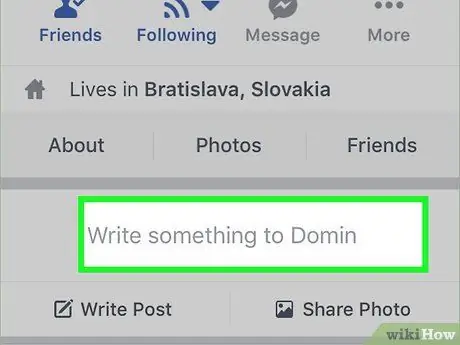
Step 5. Tap the text field
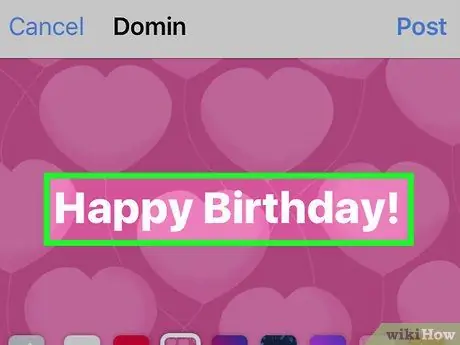
Step 6. Write your message
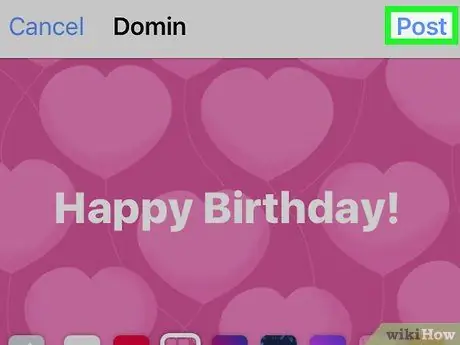
Step 7. Press the Publish button at the top right to post the birthday message on the recipient's timeline
Method 2 of 3: Android
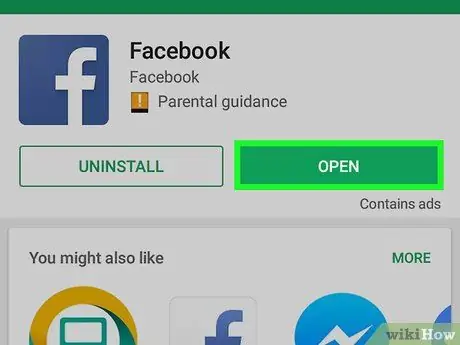
Step 1. Open the Facebook application
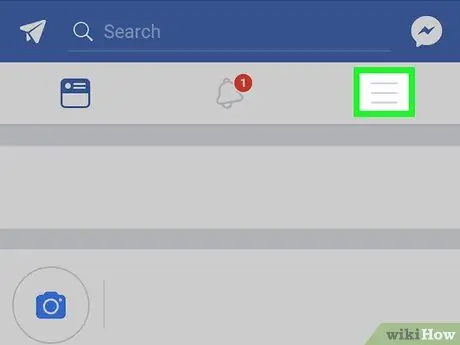
Step 2. Press the button located at the top right
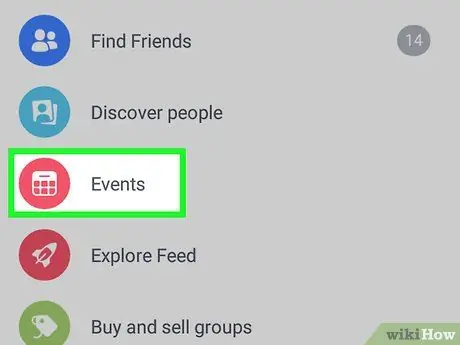
Step 3. Select the Events option
The icon looks like a red calendar and is located in the center of the screen.
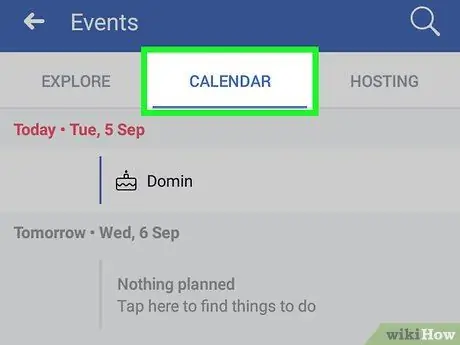
Step 4. Tap on the Calendar located at the top of the screen
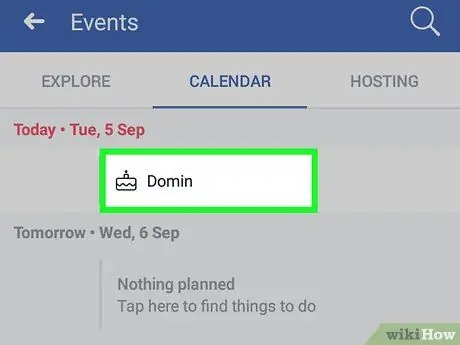
Step 5. Tap a friend's name to open their timeline
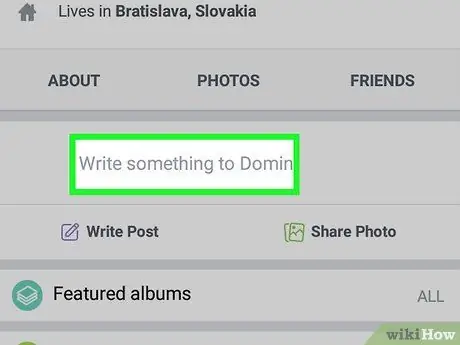
Step 6. Tap "Write something to" to type a message
The text box is located below the profile information.

Step 7. Write your message
Tap one of the colored squares to add a background to the post
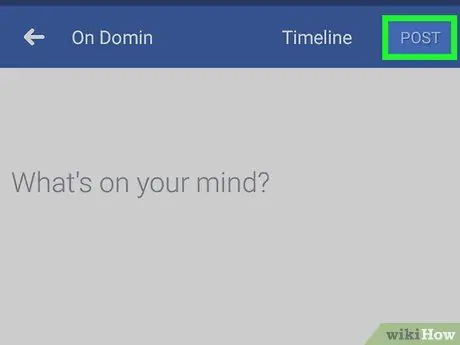
Step 8. Click on Publish at the top right to post the birthday message on the recipient's timeline
Method 3 of 3: Desktop
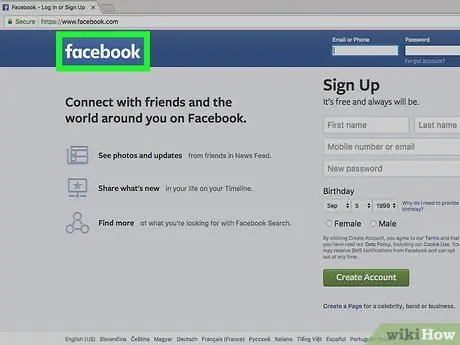
Step 1. Log in to www.facebook.com
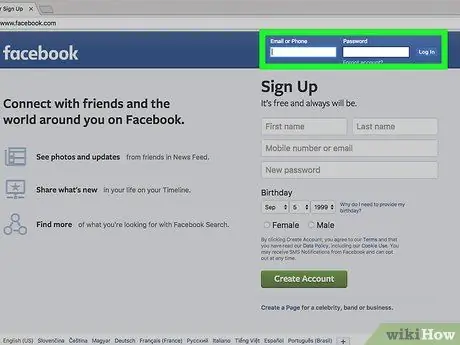
Step 2. If prompted, log in to your account
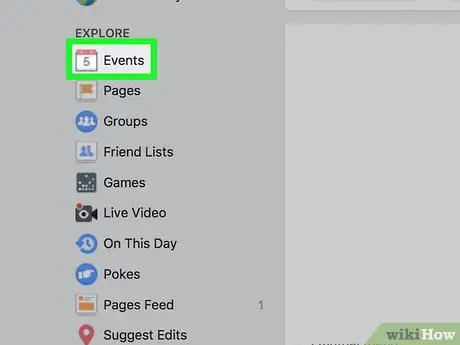
Step 3. Click on Events
The icon looks like a calendar and is located in the sidebar of the screen, under the title "Explore". This way you will be able to see the scheduled events. Future birthdays will appear on the top right.
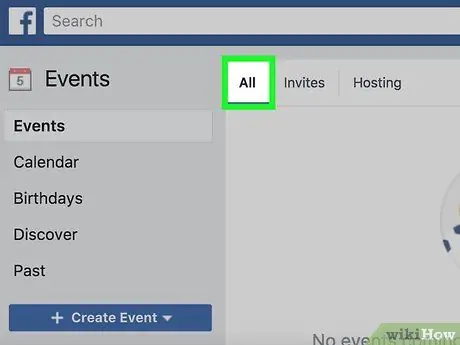
Step 4. Click on See All, which will appear at the top right of the "Recent Birthdays" box