This article explains how to activate the "Find My iPhone" feature to track it down in case it gets lost.
Steps
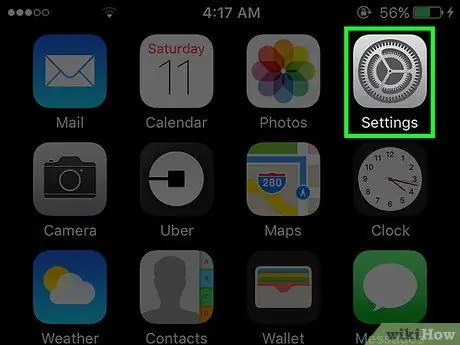
Step 1. Open the iPhone settings
The icon represents a gray gear and is located on one of the main screens.
It can also be located in the "Utilities" folder on one of the main screens
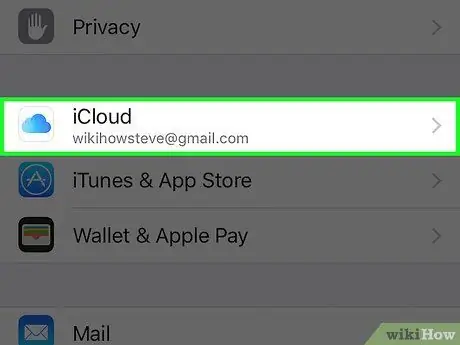
Step 2. Scroll down and tap iCloud
It is located in the fourth group of options.
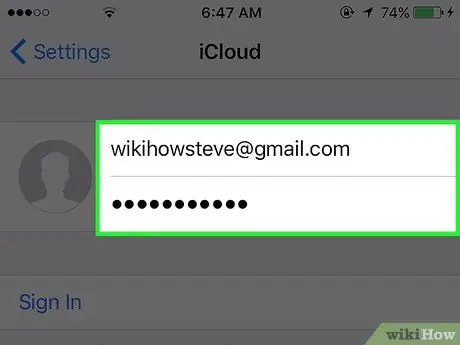
Step 3. Log into your iCloud account (if needed)
If you are already logged in, skip this step.
- Insert your email.
- Enter your password.
- Tap Sign in.
- If you don't have an account, tap Create a Free Apple ID to open it.
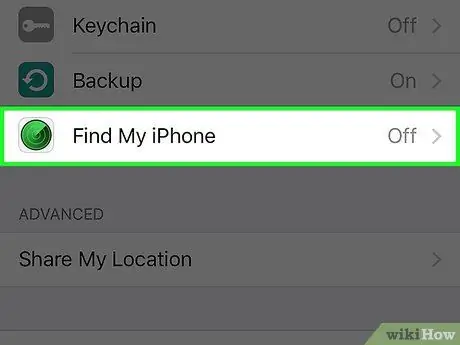
Step 4. Scroll down and tap Find My iPhone
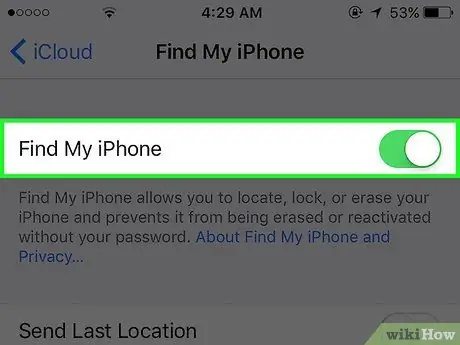
Step 5. Swipe the Find My iPhone button to activate it
This tool sends data to Apple regarding the location of the mobile phone, which is useful for recovering the device in case you cannot find it.






