This article explains how to charge an iPod shuffle. In order to recharge the battery of this device, you must use the supplied connection cable and an electrical power source, such as a power outlet with a USB port or a computer.
Steps
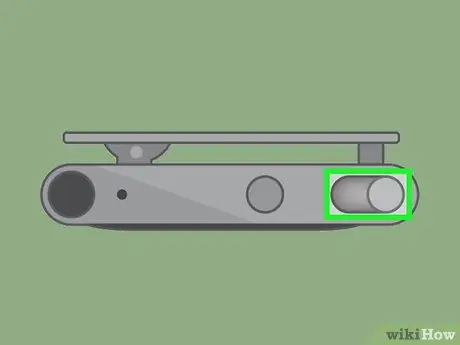
Step 1. Turn on the light indicating the current battery status
The procedure to follow varies depending on the model of the device:
- Fourth generation - press the "VoiceOver" key twice;
- Second and third generation - turn off the iPod and then turn it back on;
- First generation - press the battery status button located on the back of the device.
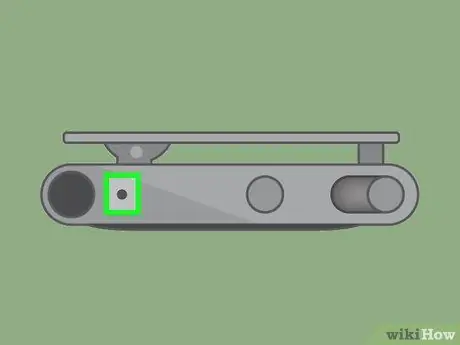
Step 2. Check the iPod battery status
In the case of a third, second and first generation device, there will be an indicator light on the same side as the headphone jack. The color of the indicator light will indicate the state of the battery charge:
- Green - indicates that the remaining battery charge is between 50 and 100% (in the case of third and fourth generation devices), between 31 and 100% (in the case of second generation devices) or that it is "high "(in the case of first generation devices);
- Orange - indicates that the battery charge level is between 25 and 49% (in the case of third and fourth generation devices), between 10 and 30% (in the case of second generation devices) or that it is " low "(in the case of first generation devices);
- Red - indicates that the battery charge level is less than 25% (in the case of third and fourth generation devices), is less than 10% (in the case of second generation devices) or that it is "very low" (in the case of of first generation devices);
- Flashing red - it means that the battery charge level is less than 1% (this indication is present only on third generation devices);
- The indicator does not light up - it means that the battery is completely discharged. In this case, the device will not be usable until it is recharged for a minimum of approximately one hour.

Step 3. Plug the USB power adapter into a power outlet
At this point, insert the USB connector of the iPod connection cable into the appropriate port on the power supply. That way, the other end of the cable - where there is a 3.5mm jack - will be available for use.
- Alternatively, you can only use your iPod shuffle's USB connection cable to connect it to a powered USB port, such as those found on regular computers. In this case, you won't need to use the USB power supply.
- If you have chosen to charge the device using a USB port instead of a regular power outlet, be sure to use a USB 3.0 port. This type of USB port is marked with a symbol that looks like an upside-down trident.

Step 4. Make sure your chosen power source is working
For example, if you have chosen to use a USB port on a computer, make sure the computer is turned on.
The same rule applies if you are using your car's USB port or charger

Step 5. Connect the iPod shuffle to the cable to charge
Insert the free end of the connecting cable into the audio port on the iPod to which you normally connect headphones or earphones located on the underside of the device. The battery of the device will start charging immediately.

Step 6. Wait at least an hour
It will take about two hours for the battery charge level to reach 80%, but it will take about four hours to fully charge.
- With just one hour of charging, your iPod shuffle should be usable without any problems.
- You don't need to turn off your iPod to recharge your iPod.
Advice
- USB keyboards and passive USB hubs, such as those found on monitors, generally do not have USB ports capable of delivering enough power to recharge the battery of electronic devices. Connecting your iPod shuffle to such a USB port will not be able to charge it. The USB ports on a regular computer should deliver enough power to recharge your iPod shuffle's battery.
- Many of the modern USB ports that are capable of delivering enough power to charge devices are indicated with a lightning bolt icon.
- Any standard power outlet or USB port can be used to charge electronic devices.
Warnings
- If you've chosen to use your computer to charge your iPod, make sure it's not configured to go to sleep or turn off automatically.
- Keep in mind that the USB connection cable from a 2nd generation iPod shuffle cannot be used to charge a 3rd or 4th generation iPod shuffle, although it is visually very similar to the one supplied with these devices.






