This article shows you how to prevent Instagram users from viewing the information and data on your profile. It is possible to work around this problem by making your account "Private" by acting on the privacy settings. In this way, anyone who wants to view your profile will no longer be able to do so, unless they send you an authorization request that you can choose whether to grant or not. This procedure has no effect on the followers you already have. As with most Instagram features, it is not possible to change your privacy settings using the social network's website.
Steps
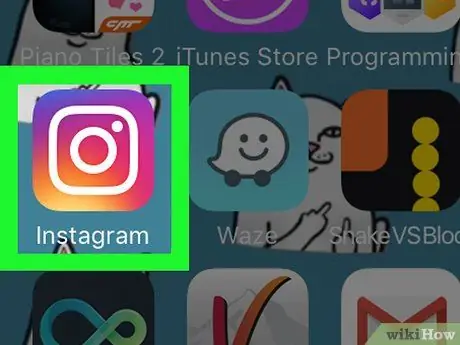
Step 1. Launch the Instagram app
It features a multicolored camera icon. This way you will have direct access to the main screen, but only if you are already logged in to your account.
If you have not yet logged into your Instagram profile, you will need to type in your username (or phone number) and its security password and press the button Log in.
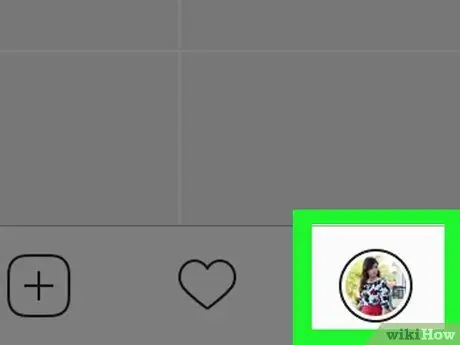
Step 2. Log in to your profile by tapping the following icon
It is located in the lower right corner of the screen. If you have more than one Instagram account connected with the application, the indicated icon will show the profile picture currently in use.
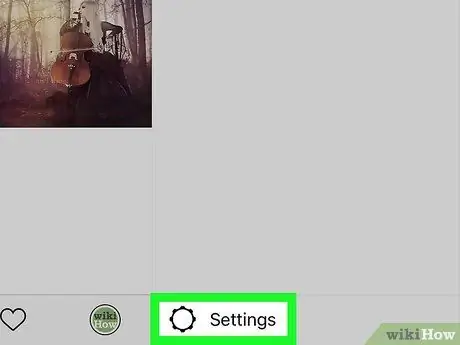
Step 3. Tap the "Settings" icon with a gear on iOS systems or press the ⋮ button
if you are using an Android device.
It is located at the top right of the screen on both platforms.
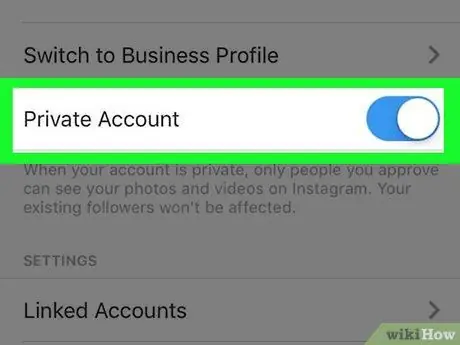
Step 4. Scroll through the menu that appeared to locate the "Private Account" slider
then activate it by moving it to the right.
Once active, it will take on a blue tint. At this point your Instagram account will have become private, so users who have not received your authorization will not be able to view its contents.
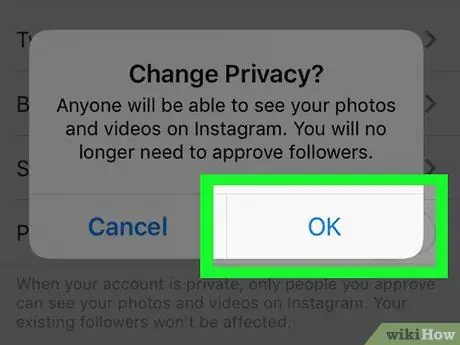
Step 5. Press the OK button when prompted
It is located inside the notification pop-up window that briefly explains what the implications are related to a private account. Push the button OK to confirm the changes to the profile. From this moment all users who are not yet your followers and who have not been authorized will not be able to have access to the images you share on Instagram.






