This article explains how to block certain terms on YouTube by adding keywords to the "Blocked Words" list.
Steps
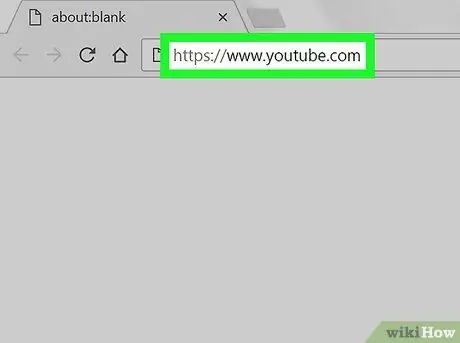
Step 1. Visit https://www.youtube.com using your preferred browser
Enter your login details if you have not already logged into YouTube.
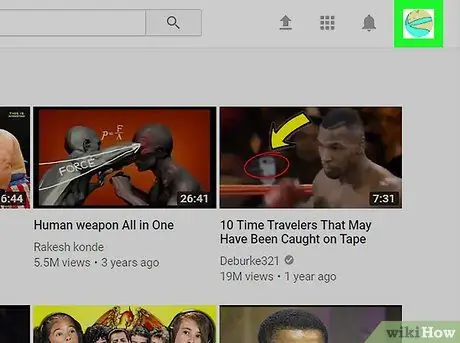
Step 2. Click on your profile photo
It is located at the top right.

Step 3. Click on Creator Studio
This option is located at the top of the menu.
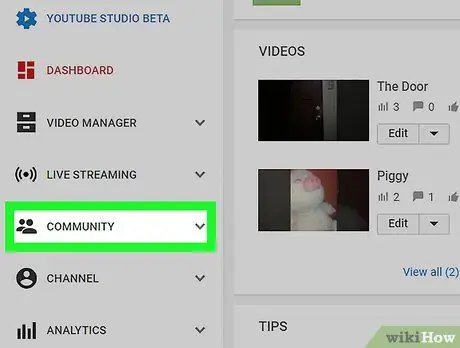
Step 4. Click on Community
This option is located in the left column, towards the center of the list. Other options will appear below.
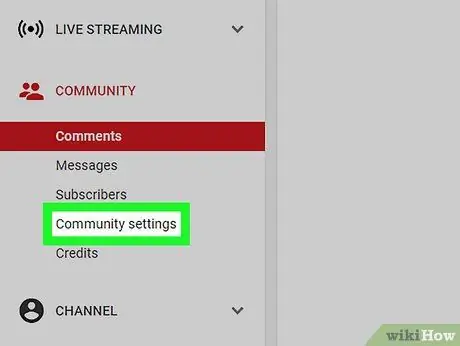
Step 5. Click on Community Settings
It's the last option on the list.
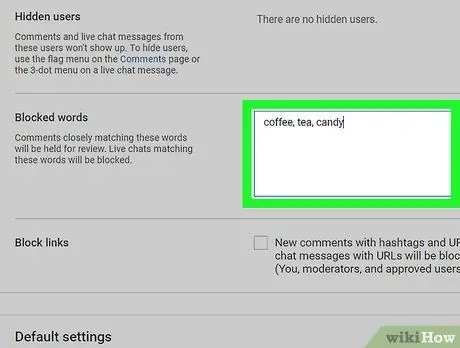
Step 6. Type the keyword you want to block in the "Blocked words" field
Do you want to block more terms? Separate them with commas.
For example, write coffee, tea, candy if you want to block these three words
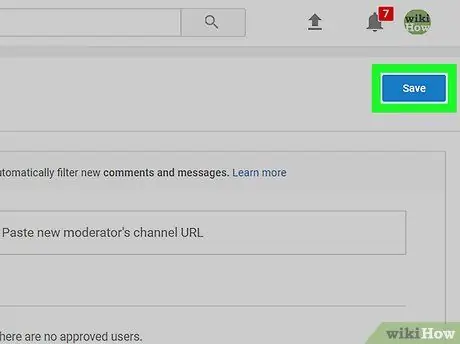
Step 7. Click Save
This button is located at the top right. From that point on, you will no longer see content that includes the entered keyword or keywords.






