This article explains how to disable the group messaging feature and silence all notifications of a conversation using a Samsung Galaxy.
Steps
Method 1 of 2: Disable Group Messages
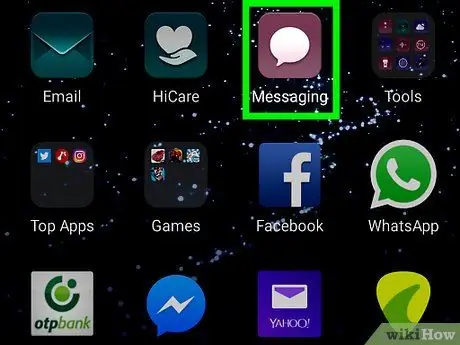
Step 1. Open the "Messages" application on your device
Search and tap the icon
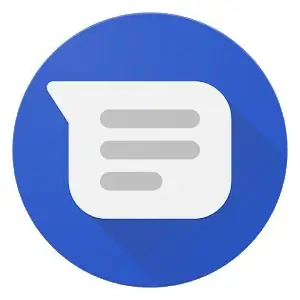
in the "App" menu to open messages.
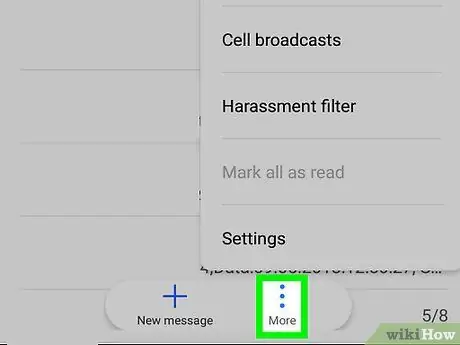
Step 2. Tap the ⋮ icon
This button is located in the upper right corner and allows you to open a drop-down menu.
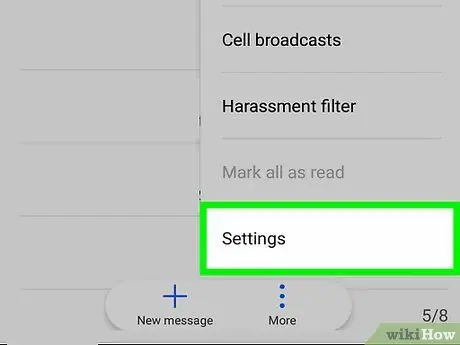
Step 3. Tap Settings on the menu
A new page will open with the message settings.
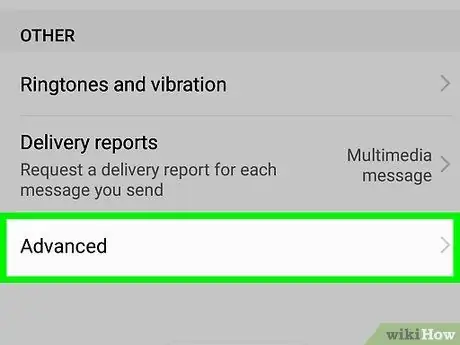
Step 4. Tap Advanced
This option is found at the bottom of the settings menu.
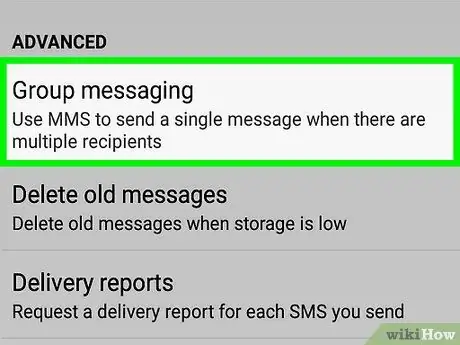
Step 5. Tap Group Messages
A new page will open where the settings associated with group messages will be displayed.
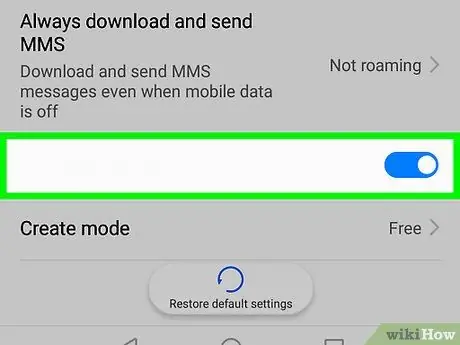
Step 6. Swipe the group message button to turn it off
This option can be found on the page dedicated to group messages and is accompanied by the description "Send a reply via SMS to all recipients and receive replies individually".
If this option is deactivated, the mobile will send messages to each member of the group separately and you will receive individual replies
Method 2 of 2: Silencing Group Notifications
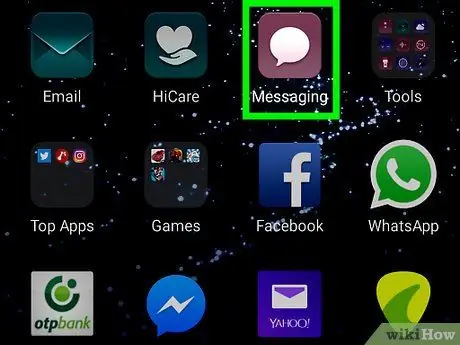
Step 1. Open the "Messages" application on your device
Search and tap the icon
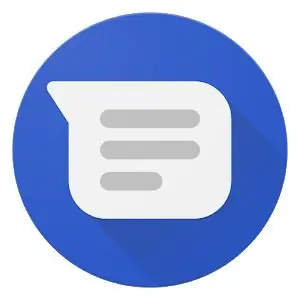
on the "App" menu to open messages.
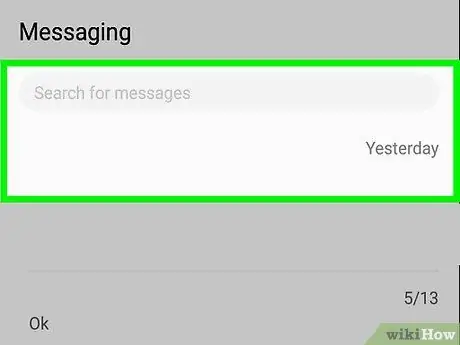
Step 2. Tap the group conversation you want to silence
Find the conversation you want to silence in the recent thread list and open it.
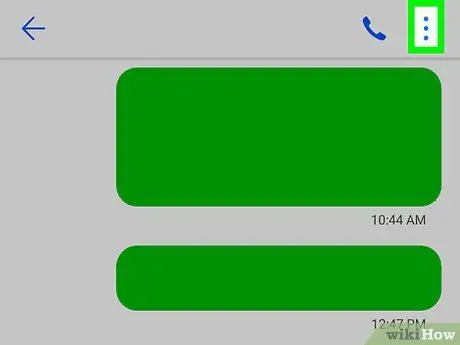
Step 3. Tap the ⋮ icon
It is located in the upper right corner. A drop-down menu with various options will open.
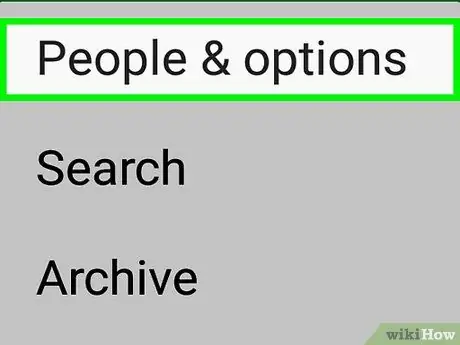
Step 4. Tap People & Options in the menu
A new page will open with the settings associated with the messages.
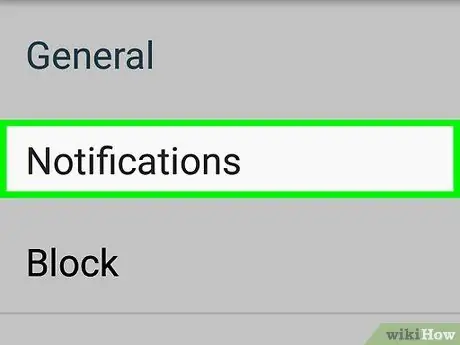
Step 5. Swipe the Notifications button to deactivate it
The thread will be silenced, and all notifications regarding the messages and contacts of the group conversation will be disabled.






