Plasma screens suffer terribly from the burn-in effect caused by static images displayed for an extended period of time. The burn-in effect means that even when new images are displayed, the old images leave a halo on the screen. As for the TV, often what remains imprinted on the screen is the logo of the television broadcaster. On digital signage screens like the ones you see in shopping malls, the problem is heightened. In fact, you will be able to see different advertising words months later.
Steps
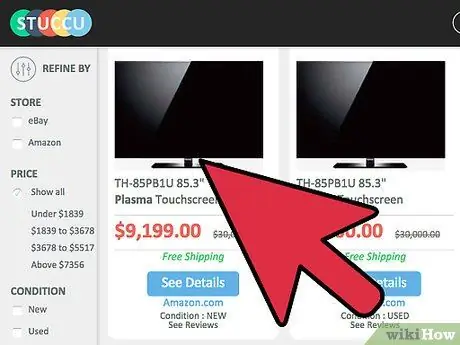
Step 1. Connect the plasma display to the computer
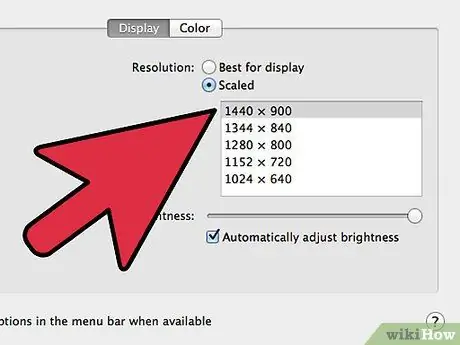
Step 2. Increase the display resolution to the maximum resolution supported by the display
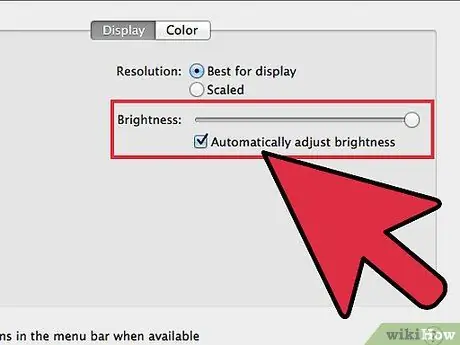
Step 3. Maximize the screen brightness and contrast level
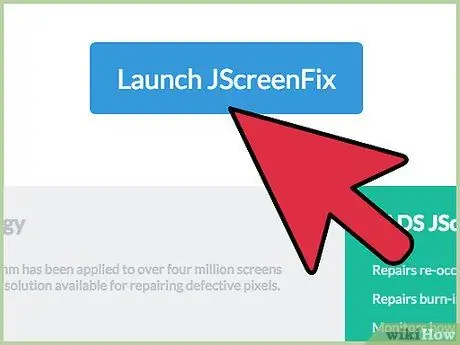
Step 4. Launch JScreenFix
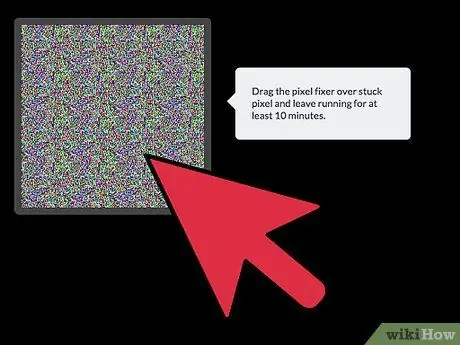
Step 5. To see results, leave JScreenFix running for 6 hours
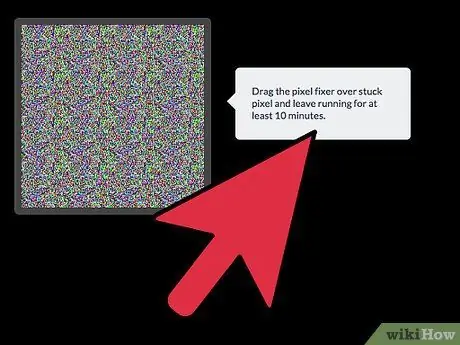
Step 6. Repeat if necessary
Advice
- Make sure your plasma screen is always clean, otherwise you may not notice a slight burn-in.
- Most users are satisfied with the JScreenFix solution. However, it does not make sure that this solution will work in all cases.
Warnings
- As for phosphor displays, the loss of phosphor quality is IRREVERSIBLE! All phosphor displays will gradually lose efficiency over time (such as brightness). Burn-in is the result of overuse of a certain part of the screen. The technique used by JScreenFix consists in "consuming" the remaining part of the screen, that is the part not affected by the burn-in effect, to correspond to the level of "health" of the pixels in that area. Doing so, however, will reduce the contrast, color gamut and life of the display. If you know which image exactly is imprinted on the screen, it is possible to “overwrite it” with a more blurry and less annoying impression.
- Although there are no known side effects of using JScreenFix, besides of course the obvious loss of contrast, color, brightness and screen durability, it is recommended to check the display regularly and stop JScreenFix as soon as the burn-in effect. will have disappeared.






