Although standard USB cables provide a fast and secure data transfer link between different devices, they are usually quite short. The reason is that the efficiency of standard USB connections begins to decrease as the distance between devices increases. However, there are extension cables, USB / LAN extension cables, network converters and wireless USBs that allow you to extend the range of USB connections. This guide explains how to use each of these devices.
Steps
Method 1 of 4: A USB Extension Cable

Step 1. Disconnect one end of the standard USB cable
Generally, the end to be disconnected is the one connected to the computer. This end is called the "A" connector. The almost square end is called "B". It vaguely looks like a letter B.

Step 2. Connect the male end of the standard USB cable to the female end of the extension cable

Step 3. Connect the male end of the extension cable to the furthest device
The male ends of both cables (the standard one and the extension) are interchangeable.
Generally, USB extension cables are suitable for supporting connection between devices 3 meters away or less. The extensions can be single or multiple, depending on the needs
Method 2 of 4: A USB / LAN Extension Cable

Step 1. Connect the extension cable transmitter to a USB port on your computer
Plug the Ethernet cable into the other port on the transmitter.

Step 2. Connect the USB end of the extension cable receiver to the peripheral device
Take the other end of the Ethernet cable and plug it into the other port on the receiver.
USB / LAN extension cables are generally capable of supporting distances up to 50 meters. The distance depends on the length of the Ethernet cable used. Ethernet cables can transfer data over longer distances than USB cables without significant impact on data transfer speed
Method 3 of 4: A USB Over IP Converter

Step 1. Disconnect one end of the standard USB cable
Plug it into the USB port of the IP converter.

Step 2. Connect an Ethernet cable to the Ethernet port of the IP converter
Connect the other end of the cable to a port on the device to connect to the network.
USB over IP connection devices must be used when you want to connect the USB device to a network. This will allow every other device on the network to access it. The distance depends on the length of both the USB cable and the Ethernet cable
Method 4 of 4: A Wireless USB Device

Step 1. Connect the wireless transmitter to a hub
Hubs typically connect to other devices that are in close proximity.
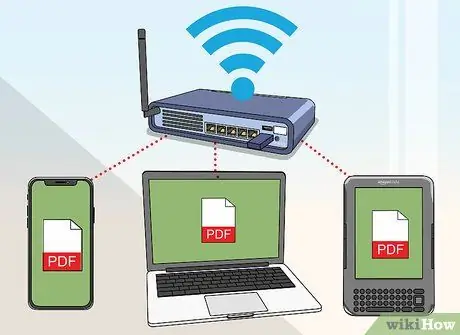
Step 2. Set permissions for all devices
The USB signal must be able to access all devices that require it.






