This article explains how to activate call waiting in the settings of an Android device.
Steps
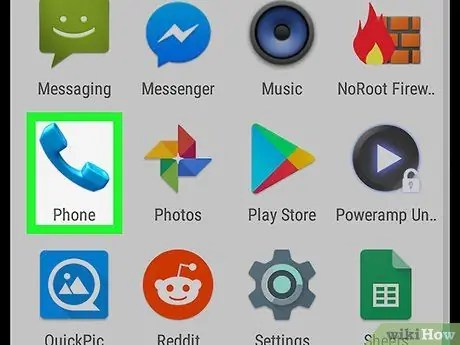
Step 1. Open the "Phone" application on your device
It is represented by a telephone handset icon and can be found on the main screen.
- Call waiting is usually activated by your mobile operator according to default settings. You shouldn't need to activate it manually, unless it has been deactivated for some reason.
- The menu options may vary depending on your phone model. In principle, you need to open the "Settings" menu of the "Phone" application to find the options associated with the calls.
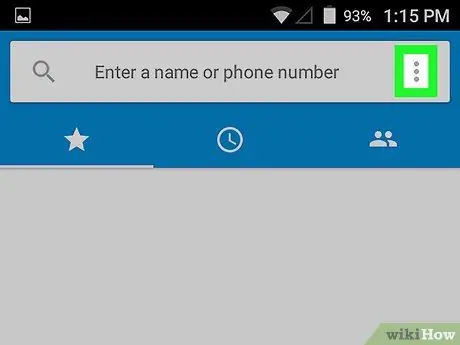
Step 2. Tap the menu icon
It is usually depicted by three lines ≡ or three dots ⁝ and is located at the top right.
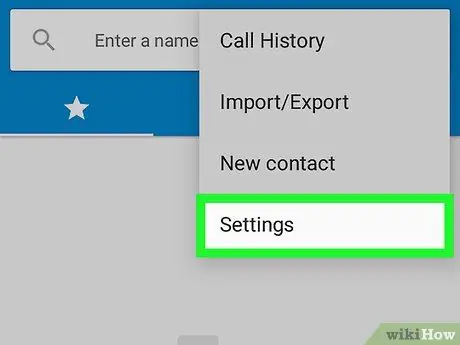
Step 3. Tap Settings
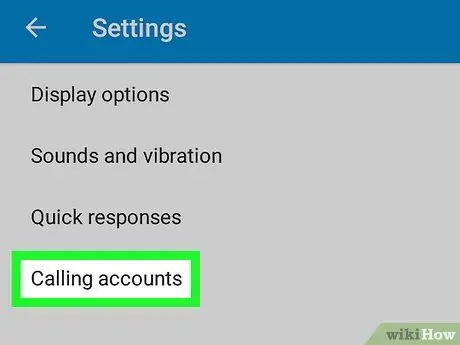
Step 4. Tap Call Settings
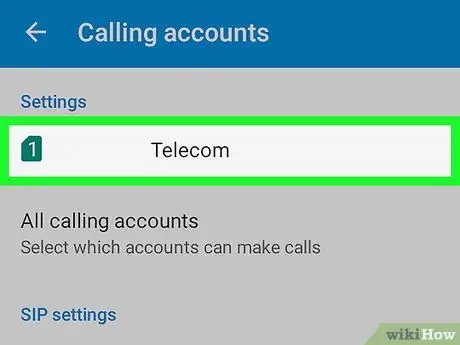
Step 5. Tap the phone number associated with the SIM
If you're using a dual SIM, you'll need to repeat these steps for both.
You will have to scroll down to find this option
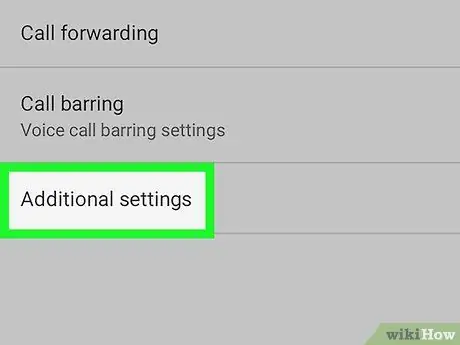
Step 6. Tap More Settings
It is usually found at the bottom of the menu.
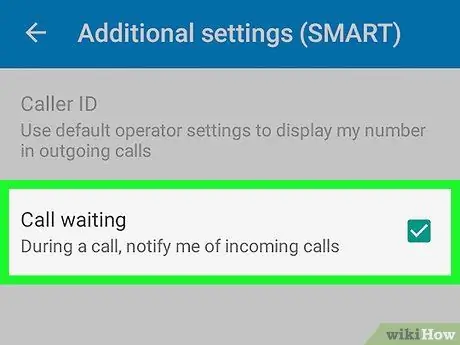
Step 7. Activate the "Call Waiting" option
This option is flanked by a circular button, a checkbox or a slider. Whatever the graphics component is, tap it to activate or select this feature.






