Minecraft is already a very fun game in itself, but it can get even better when played together with a group of friends. The Xbox 360 version of Minecraft offers several options to play multiplayer with other users. Although it is not a robust and complete version like the one for computers, due to the small number of dedicated servers, you can still play online with your friends without any problem. The Xbox 360 console also offers the ability to play on a split screen, in "splitscreen" mode, when friends or family members present wish to share the fun.
Steps
Method 1 of 2: Play Online
Step 1. Sign up for a Gold subscription to the Xbox Live service
This is a mandatory step, as only Gold members can play online with other users. Gold accounts require the payment of a monthly fee. If you don't have a Gold membership, you can still play together with your friends on the same console. For more information on this, please refer to the next section of this guide.
- See this article for more information on how to sign up for an Xbox Live Gold Membership.
- Check out this article for tips and advice on how to get a free Gold account.
Step 2. Befriend the people you want to play with
With the Xbox 360 version of Minecraft you can only play online with users who appear on your friends list. You cannot connect to public servers, instead you will have to create a special game world in which you can then invite as many friends as you want to join. Alternatively, you can join a game created by your friend.
Step 3. Enter your friend's world
If one of your friends has created an online world, it will appear in the Minecraft list of available worlds. If the game has not yet reached the maximum number of players, you will be able to join as well by simply selecting the relevant game world from the list. The Xbox 360 version of Minecraft supports multiplayer games with up to 8 players.
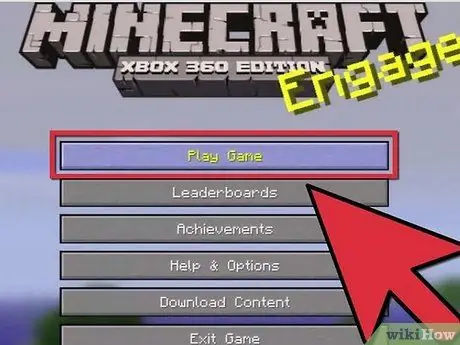
Step 4. Create a new game world to host an online match
If you want to host an online match between friends, you can create a new game world and let them join in the fun.
- Press the "Play Game" button on the main menu, then choose the "Create New World" option.
- Alternatively, you can load an existing game world and choose the "Online game" option to make it available to your friends.
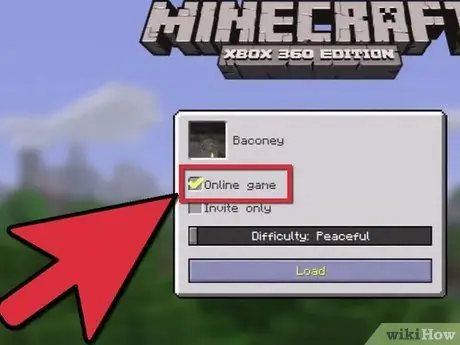
Step 5. Select the "Online game" checkbox
This option is normally selected by default. This way anyone on your friends list can join your game.
Step 6. Select the "Invite only" checkbox (optional)
If you want to restrict the range of people who can participate in your game, since you invite whoever you want, select the option in question. In this case you will need to send a specific invitation to all users you want to join your game.
Step 7. Complete the creation of the game world
You can do this by taking advantage of all the options related to creating a new game world. You can also choose to use a specific "seed" or leave it blank for a random selection. Once the configuration is complete, press the "Create New World" button.
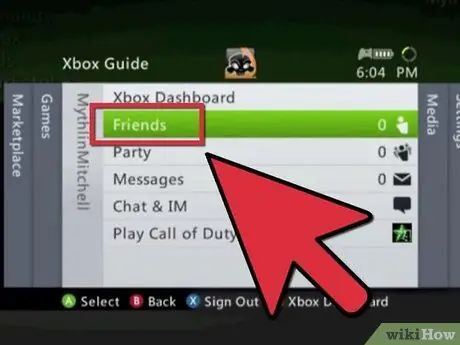
Step 8. Invite your friends
Once you have created the game world, your friends will be able to access it from the game world list, provided you have not checked the "Invite only" option. In this case it will be you who will have to individually invite all the people with whom you wish to share your game session. To do this, go to your friends list, choose the users you want to invite, then select "Invite to the game".
Method 2 of 2: Play on Shared Screen (Splitscreen)
Step 1. Connect your Xbox 360 to a High Definition TV
If you haven't already, you need to connect your Xbox to a TV that supports video definition of at least 720p. Splitscreen mode cannot be used on standard definition TVs.
To connect, you must use a component (five-connector) cable or an HDMI cable
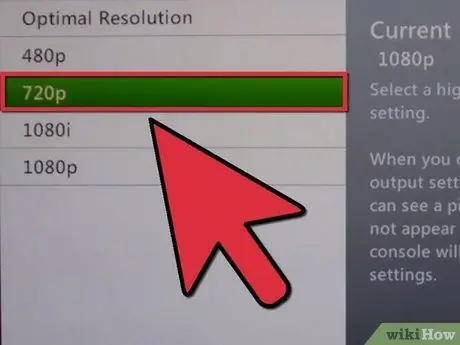
Step 2. Check the currently set video resolution
To do this, go to the "Settings" tab, choose the "System Settings" item, select the "Console Settings" option and finally choose the "Display" item. The "Current Settings" item should show one of the following values: "720p", "1080p" or "1080i". Any other configuration will not allow the use of splitscreen mode.
Step 3. Create a new game world or load an existing one
You can play in splitscreen mode with any game world.
Step 4. Uncheck the "Online game" checkbox
This step allows you to use any user profile on the Xbox 360, even if it is not a Gold account.
- By selecting the "Online game" checkbox you can play online splitscreen mode, but in this case you will need to have a Gold account to be able to access the game. The online splitscreen game mode supports the use of Gold and Guest accounts only, while the local splitscreen game mode supports all account types: Gold, Silver and Guest.
- If you want to play online in splitscreen mode, you must log in with any Guest account as soon as the selected game world is loaded. Players with a Gold account are able to join an online game at any time, as long as the maximum number of players has not been reached.
Step 5. Turn on the second controller and choose the user profile to use
Once the game has finished loading, press the "Help" button on the second controller and choose the profile you want to use. If you are playing in split screen mode on the console, the second player will be able to join the game with any profile on the system.
Step 6. Press the "Start" button on the second controller to join the game
As soon as you have selected the user profile with the second controller you will be asked to press the relevant "Start" button to join the game.
Step 7. Repeat this step with the other additional controllers
Up to 4 users can be played in splitscreen mode on a single console. Various players can join the game session at any time. If you are playing online in splitscreen mode, all players who want to participate in the game must have a Gold account.






